Thunderbird 102 is out now. The new version of the popular desktop email client is a major new release that introduces several new features and improves others.
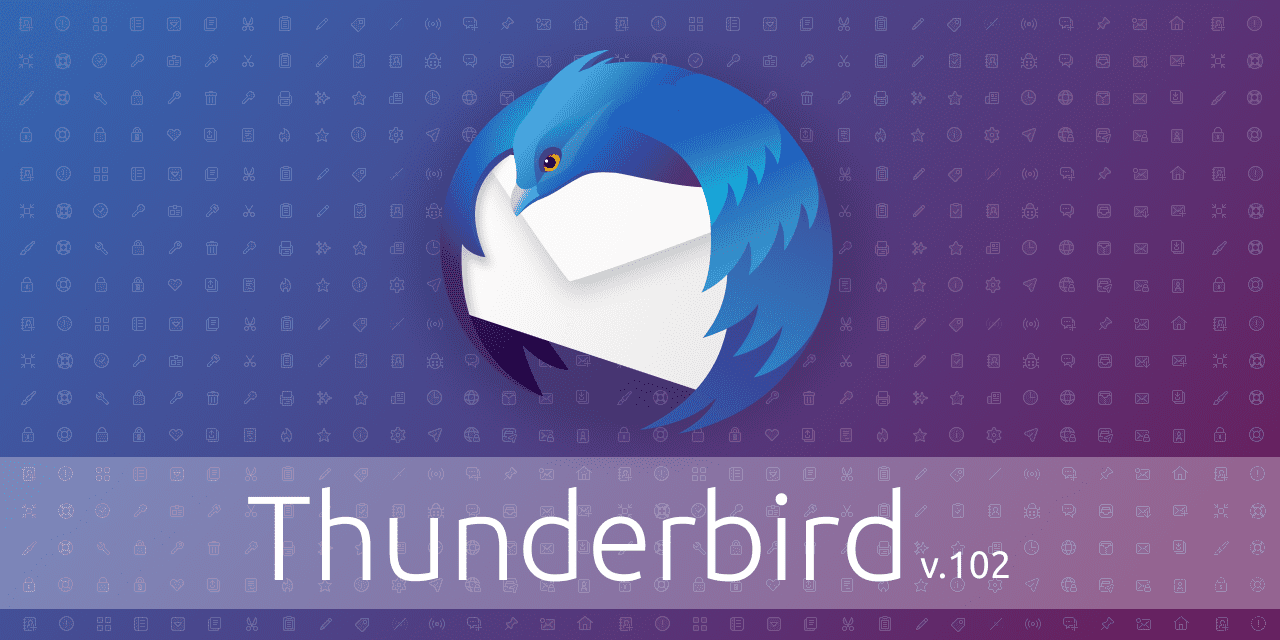
You may want to check out our review of the Thunderbird 102 beta features here, but expect a new look, new address book, improved account setup and migration, link preview cards support, support for multiple spell checking dictionaries, and a redesigned message header among other new features.
Thunderbird 102: the major changes
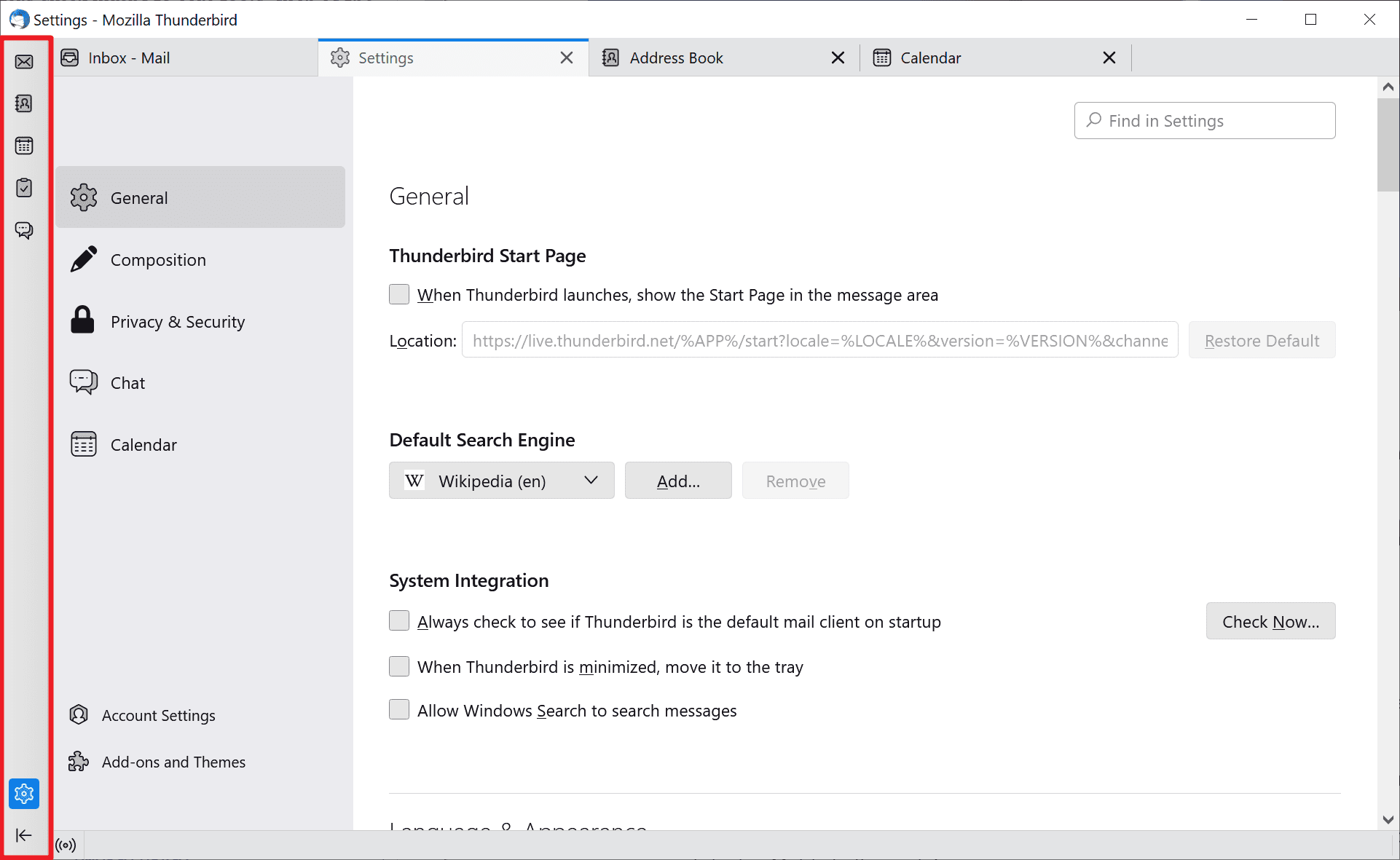
Thunderbird is a major new release. It moves the email client to a new foundation. The client has a new look, with fresh icons, colored folders and several other layout and design improvements.
Tip: if you notice display issues, these may be caused by the selected theme. You may want to switch to another theme to see if it resolves these. Select Tools > Addons and Themes to do so.
When you launch Thunderbird 102 for the first time, you will notice some of these changes immediately. The Spaces toolbar, located on the left side of the email client, is one of these changes. It offers quick jumps to core tools, such as the address book or tasks.
Keyboard users may use Alt-1 to Alt-5 to launch these directly without moving the mouse or the finger near the bar. In fact, you may hide the Spaces toolbar and still use the shortcuts to launch the tools.
- Alt-F1 — Mail
- Alt-F2 — Address Book
- Alt-F3 — Calendar
- Alt-F4 — Tasks
- Alt-F5 — Chat
Message Headers
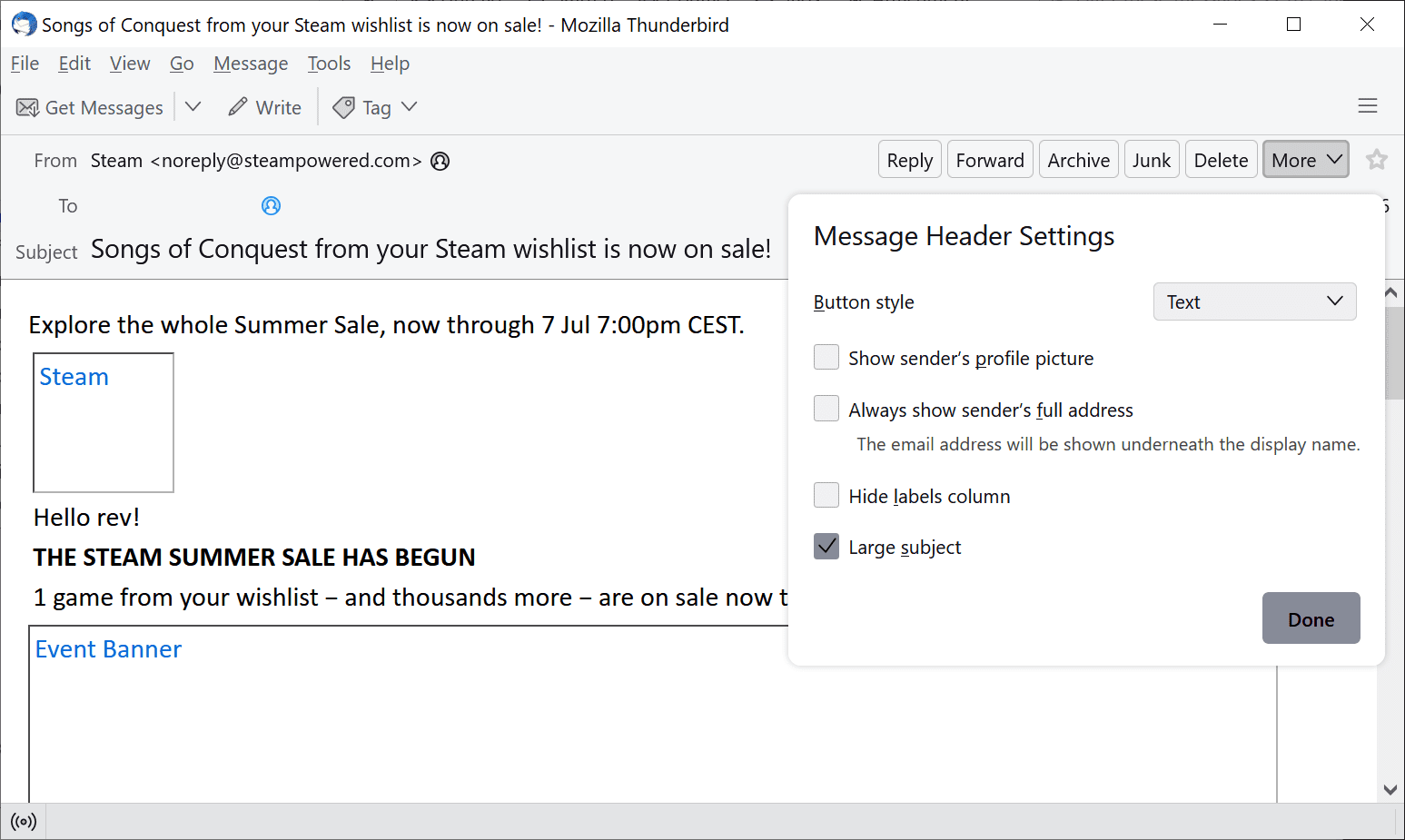
Message headers have received a serious makeover in the new Thunderbird release. You may switch between normal and full headers, but the real beauty comes in form of a settings dialog that gives you more control over headers.
Select the More button when viewing a message and then Customize to display the options. There you find options to make the subject larger, make Thunderbird display the full email address all the time, show the sender’s profile picture, if available, and to hide the label column.
Other changes in Thunderbird 102
- Thunderbird 102 ships with a redesigned address book. The address book is fully compatible with vCard, which means that you can import vCards from any application that supports it into Thunderbird. The address book has a new look and feel, and supports new information fields among other improvements.
- Folder colors and new icons. To better distinguish between folders, new icons and colors are used. Even better, you may assign colors to folders just by right-clicking on the folder, selecting properties, and picking a new color.
- Improved exporting and importing. The import tool has been improved, making it easier than ever to import data from other Thunderbird installations, Outlook or SeaMonkey. Also, support for importing SQLite address books and CSV addressbooks with semi-colon delimited files.
- Multiple Dictionaries support. If you write in multiple languages, you will benefit from this, as you no longer have to switch the email language whenever you write in another language to get spell checking to work.
- Support for the Matrix chat protocol. Still labeled beta at this point.
- OpenPGP improvements. Too many to list, but highlights include option to permanently decrypt OpenPGP messsages, the caching of public keys, an option to refresh key properties from a key server, and that the Key Assistant is enabled by default.
You may want to check out the full changelog — it is huge! — on the official site.
How to upgrade to Thunderbird 102
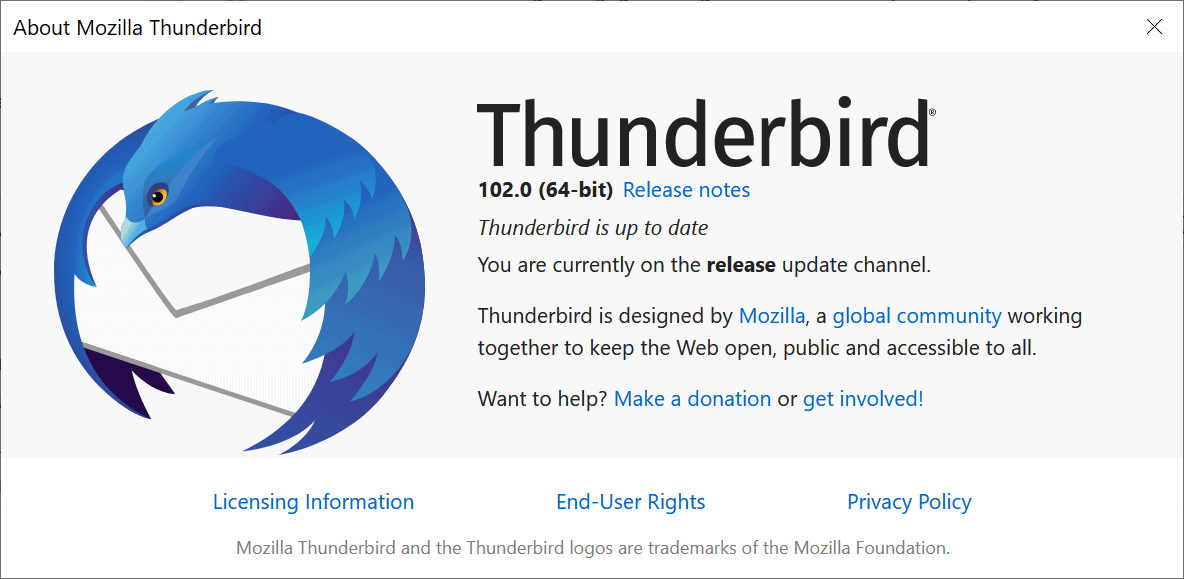
Thunderbird 102 is available as a direct upgrade for Thunderbird 91.x installations, but the update is not installed automatically on all devices right after release. The release will roll out gradually to the entire population, and it may take weeks before the automatic update kicks in.
If you like to get your hands on Thunderbird 102, then you have the following options to install it from scratch or upgrade an existing Thunderbird installation:
- Force an upgrade to Thunderbird 102 in the client
- Download Thunderbird 102 and install/upgrade using it.
The easier option, probably, is to run a manual check for updates in Thunderbird. Just select Help > About Thunderbird to do that. If you don’t see the menu bar, press the Alt-key on the keyboard to display it. Thunderbird runs a check and should pick up the new version of the email client automatically.
If that does not work, or if you prefer to download the installer, you may do so on the official download page. Go there, find the right interface language and click on one of the download options to download the installer.
Now You: have you upgraded to Thunderbird 102? What is your impression?
Thank you for being a Ghacks reader. The post Thunderbird 102 released: lots of new features and improvements appeared first on gHacks Technology News.
