When you have multiple browsers installed on your computer, but want to open a link in a specific browser, what do you do? Well, you open the browser and paste a link in it. Velja is a Mac app that lets you open links in the browser of your choice quickly.
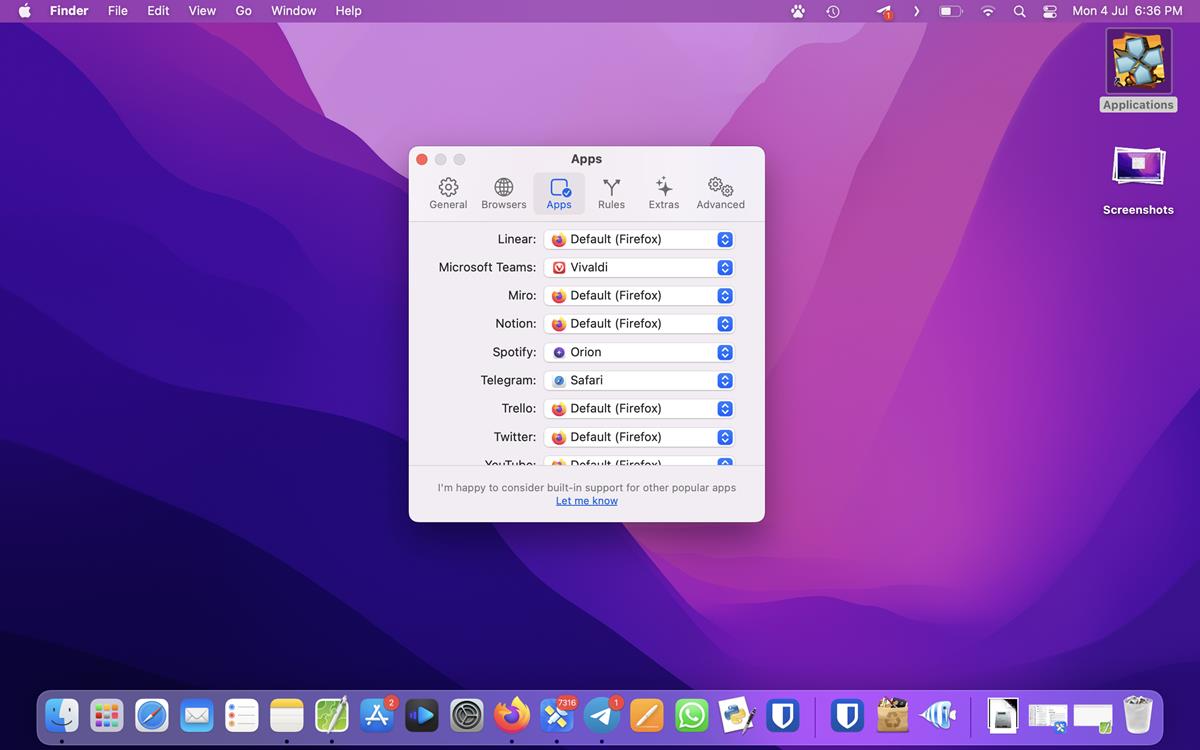
The app is made by Sindre Sorhus, the developer of popular tools such as Kap, gifski and Actions.
Open links in the browser of your choice with Velja
Download Velja from the Mac App Store, it’s free and has no ads or in-app purchases. You will need to set it up before using it. Run the app, and it will prompt you to allow access to the Applications folder. This is required, so it can detect the browsers that are available on your Mac. Click the allow button to proceed.
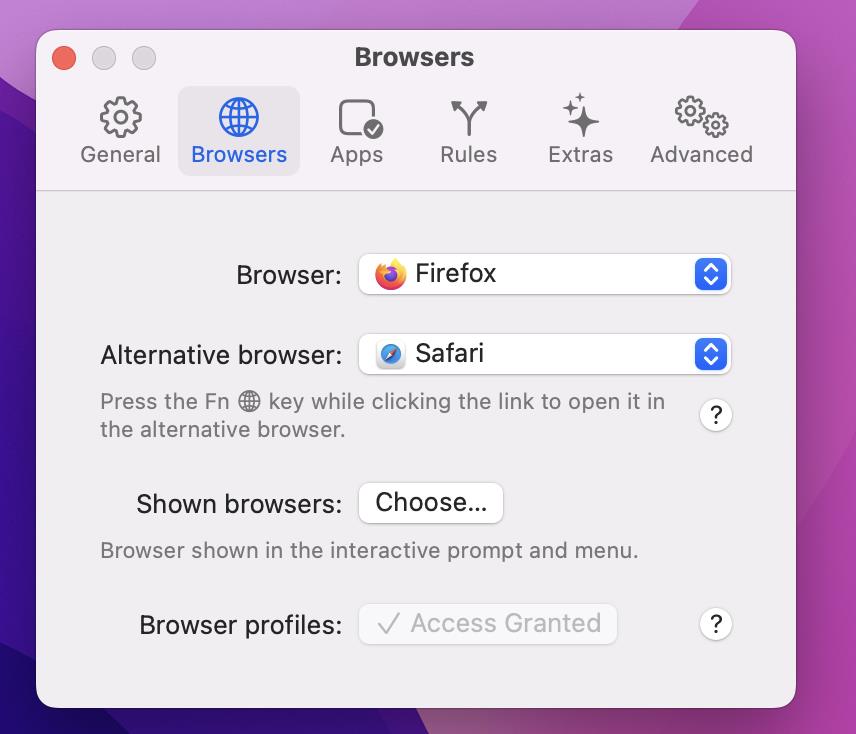
Next, you will see a prompt from macOS asking you whether you want to change your default web browser to Velja. This might seem unusual considering that it is not a browser, but it needs to catch the links in order to send them to the browser of your choice. When you click the Use Velja button, the setup process will end.
Try opening a link from another app like Mail, Messages, Telegram, etc. It should now open in Safari (even if that’s not what you wanted), that’s because we haven’t fully configured Velja. Click on the app’s icon on the menubar, and select Preferences.
Switch to the browsers tab, and you will see 2 options: Browser and Alternate Browser. Both will be set to Safari, but you can change them per your requirements. Let’s say you have Firefox installed on your Mac, and you want it to be your primary browser. Click the first option and choose Firefox. Leave the 2nd option as it is. e.g. If you want to open a link in Firefox, you just have to click on the URL. But if you want to open a link in the secondary browser, hold the Fn key and then click on the link. You can change the modifier key by clicking the ? button.
The Shown browsers setting lets you select which browsers are shown in the interactive menu that appears when you click on the Velja icon on the menubar. This allows you to change the primary browser with a couple of clicks (or hotkeys).
Let’s take a look at the next tab in Velja, Apps. This page lists a lot of apps, you can select the browser to be used when you click on links in a specific app. For example, if I wanted to open links from Mail in Safari, URLs from Telegram in Firefox, and links from Zoom in Chrome, I can set the options from this page.
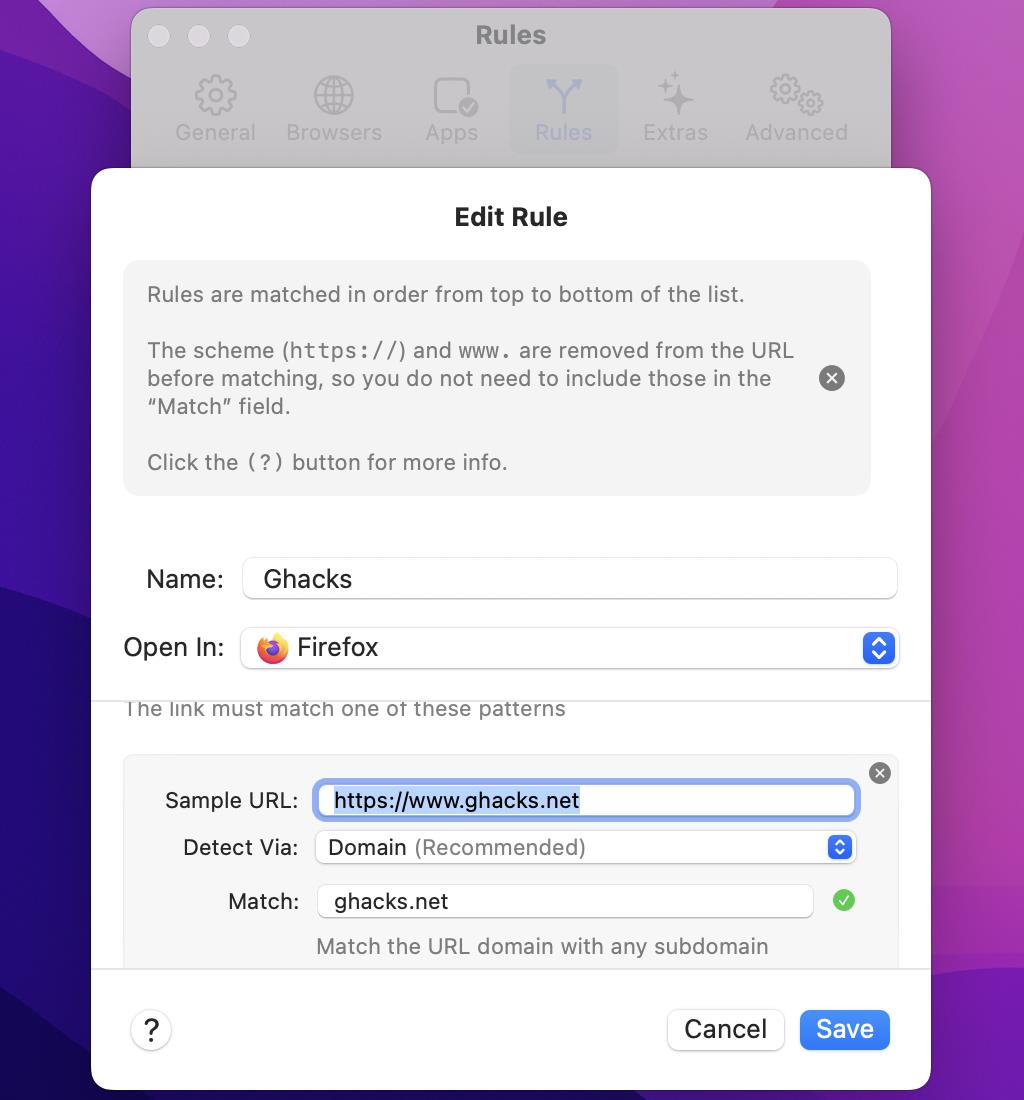
You may define custom rules in Velja to force certain URLs to open in a specific browser. To get started, click on the + icon and give the rule a name, and select the browser to open the links in. Then, you’ll need to input a sample URL, and set the match URL. There are a few detect options including domain, domain and subdomain, URL prefix, URL contains, and RegEx. Optionally, you can configure the Source Apps option, to specify the app in which the link was clicked from. Hit save, and you’re good to go.
Velja has a few additional options that you can toggle from the extras tab. It can remove tracking parameters while opening links, it can even delete them when pasting a link from the clipboard. The app can also trim the “mailto:” part when pasting email addresses. Head to the advanced tab to find a few more settings.
![]()
The app, by default, will expand short URLs automatically, and it supports quite a few services. If you’d like to access Velja even faster, you may set up a hotkey to open its menu, or to open a URL in the clipboard.
The only drawback is that Velja cannot open links clicked inside a browser, in a different one. As a workaround, you can copy the link, click the app’s menubar icon and select the “open URL from clipboard” option from the menu.
It is quite similar to EdgeDeflector, a browser picker for Windows computers. I think Velja is a fantastic app. What do you say?
Thank you for being a Ghacks reader. The post Open links in the browser of your choice quickly with Velja for macOS appeared first on gHacks Technology News.
