Starting with iOS 12, users of any iPhone can easily turn a virtual keyboard into a trackpad. This function allows you to quickly and accurately place the cursor in the desired location when editing text.
BY TOPIC: How to add a voice notification when your iPhone or iPad is charging.
How to activate trackpad mode on iPhone virtual keyboard
There is nothing easier. You just need to press and hold the spacebar, after which the system keyboard will turn into a virtual trackpad.
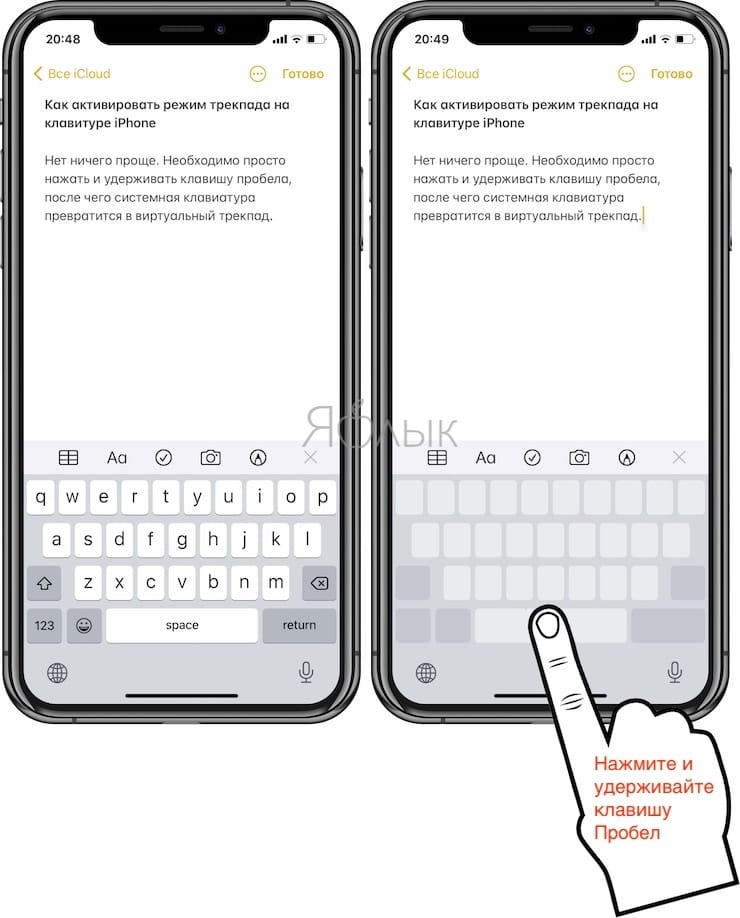
BY TOPIC: How to create custom widgets on iPhone using the Widgetsmith app.
How to move cursor in trackpad mode on iPhone
After activating the trackpad mode, without lifting your finger, move around its entire area. This will move the cursor.
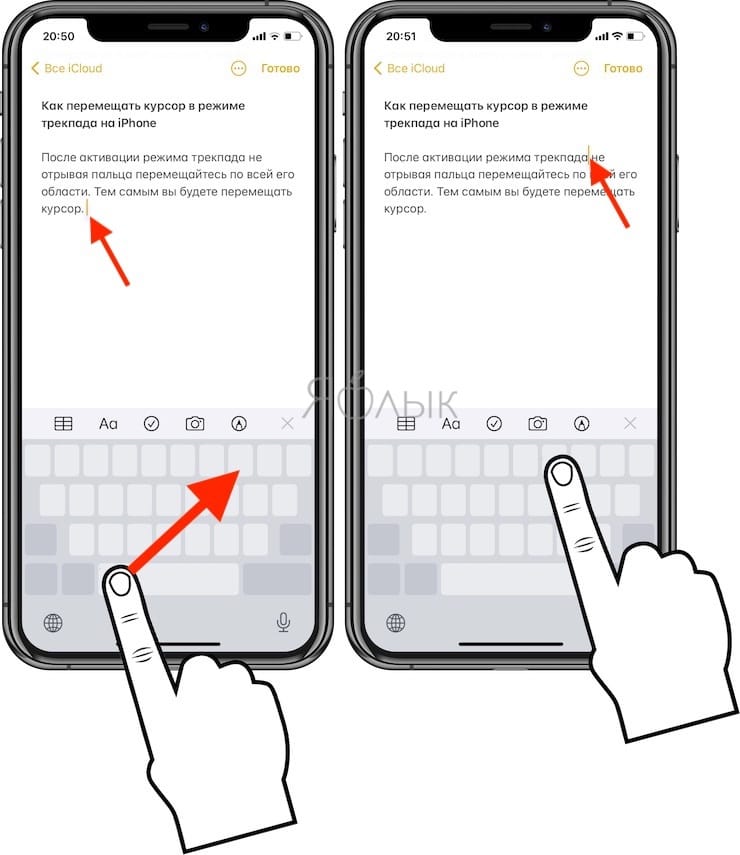
BY TOPIC: Themes for iPhone (new icons): how to change, where to download, how to make money on it.
How to highlight text in trackpad mode on iPhone
To switch to text selection (selection) mode, touch (but do not hold) with another finger on the virtual trackpad.
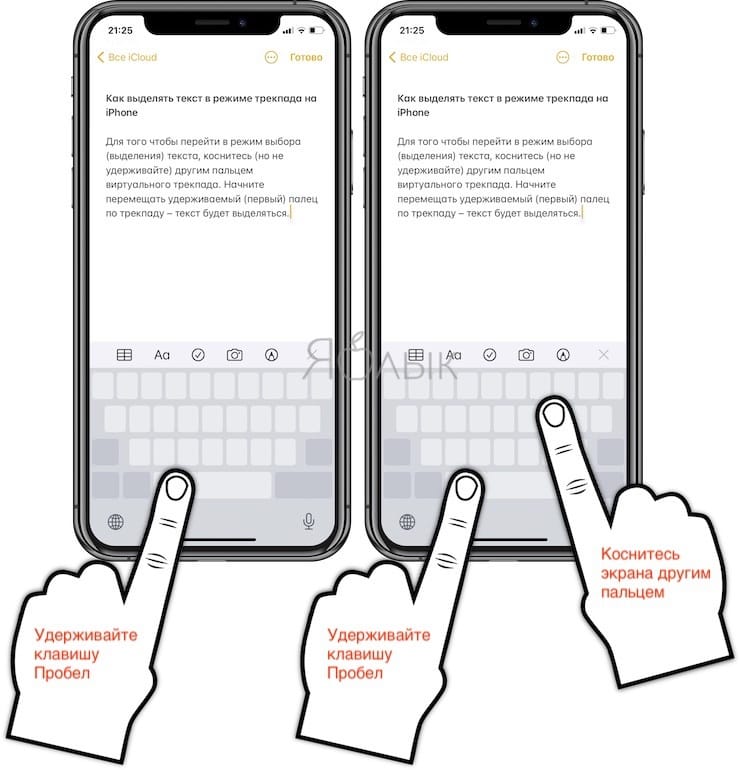
Start moving the held (first) finger on the trackpad – the text will be highlighted.
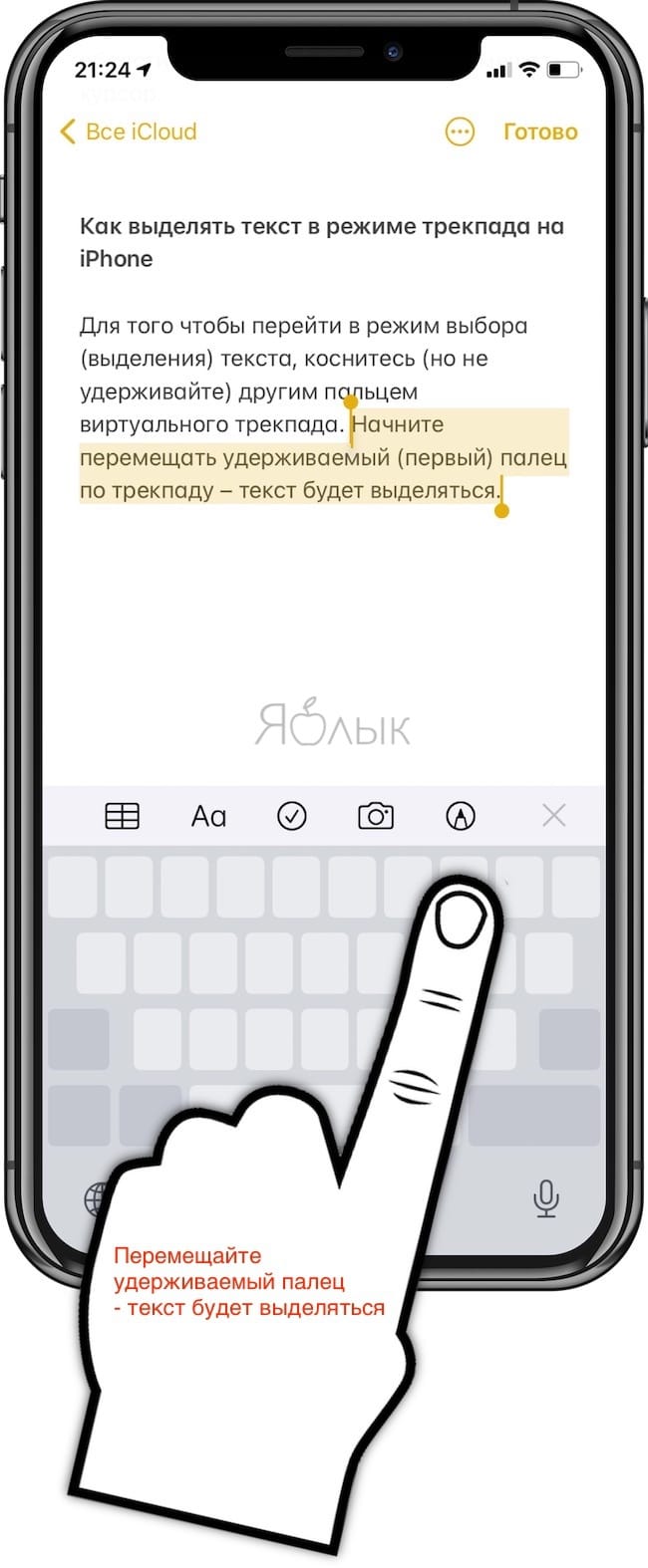
BY TOPIC: How to teach iPhone to automatically turn on Power Saving Mode.
How to open the action menu on selected text
To display formatting options and any hidden menu actions such as “Cut out”, “Copy”, “Insert”, “Share” and so on, just touch the selected text.
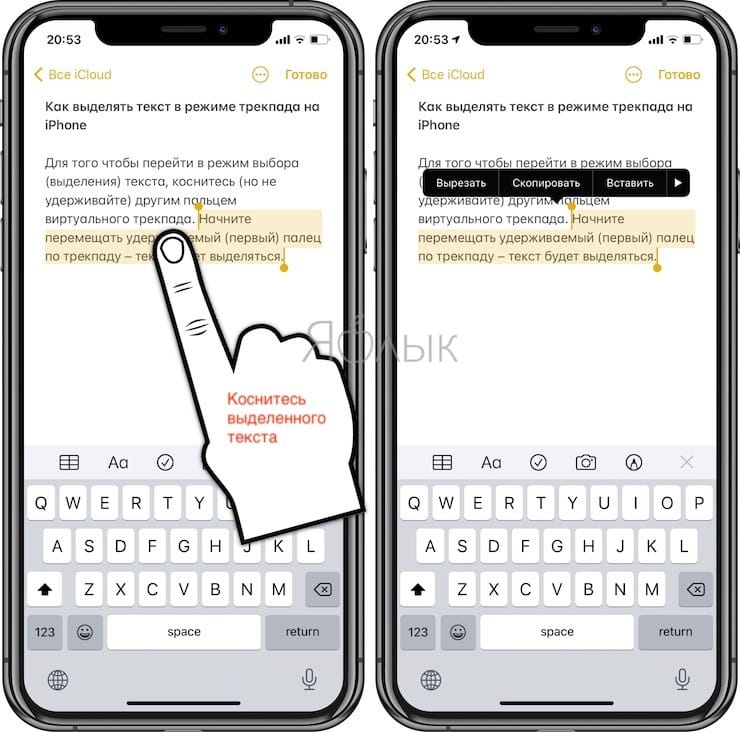
BY TOPIC: How to hide unnecessary pages with applications from the home screen on the iPhone and iPad.
Other useful gestures for working with text
With the release of iOS 13 on iPhone and iPad, other useful gestures have appeared that can be useful when working with text. You can find a detailed overview of these features on this page.
See also:
.
The post How to Enable Trackpad Mode on iPhone Keyboard appeared first on Gamingsym.
