Many iPhone and iPad users periodically encounter similar errors while working with the gadget. Errors can occur very rarely or often interfere with the normal operation of accessories.
Initially, such a message can be seen when trying to use a non-original accessory with an Apple smartphone or tablet without the appropriate certification. However, almost all manufacturers have been able to bypass such checks for a long time, and an error can occur even when working with branded cables, chargers or headphones that were previously connected to the device without problems.
Depending on the version of the operating system, the text of the error may vary slightly, but the essence of the error remains the same. iPhone for some reason considered your accessory a cheap fake and does not want to work with it.
Most often, this error appears for one of the reasons:
► Temporary crashes or problems in iOS.
► The device is using an older version of iOS that was not compatible with the new accessory.
► Internal damage to a cable or other accessory that previously worked without problems.
► Noticeable external damage to the accessory being used.
► Cheap non-original cable stuffing that has not passed the MFI certification.
► Debris got into the Lightning or Type-C port of the device.
To check and fix the error, we recommend doing the following steps.
1. Restart your problematic iPhone or iPad
The error may disappear after a system reboot. This sometimes happens in the event of a non-critical system failure or a bug in the system.
You just need to turn the gadget off and on again. Here is our instruction for all models of Apple smartphones.
2. Gently clean the accessory port on iPhone or iPad
This procedure should be periodically carried out on all gadgets used. The main thing is not to rush and be as careful as possible.
We have already talked in detail about all the intricacies of this process. After cleaning, the problem with connecting an accessory may be solved.
3. Test the accessory on another iPhone or iPad

If the problem is not resolved after cleaning the port, try checking the operation of the accessory on another gadget of yours or someone else’s. So you can immediately determine the root cause of the problem.
One or more cases of excellent work of the gadget with other smartphones and tablets will tell you that the problem should be looked for in your main device. The opposite situation will indicate a problem with the accessory.
4. Disable iOS built-in security when connecting accessories
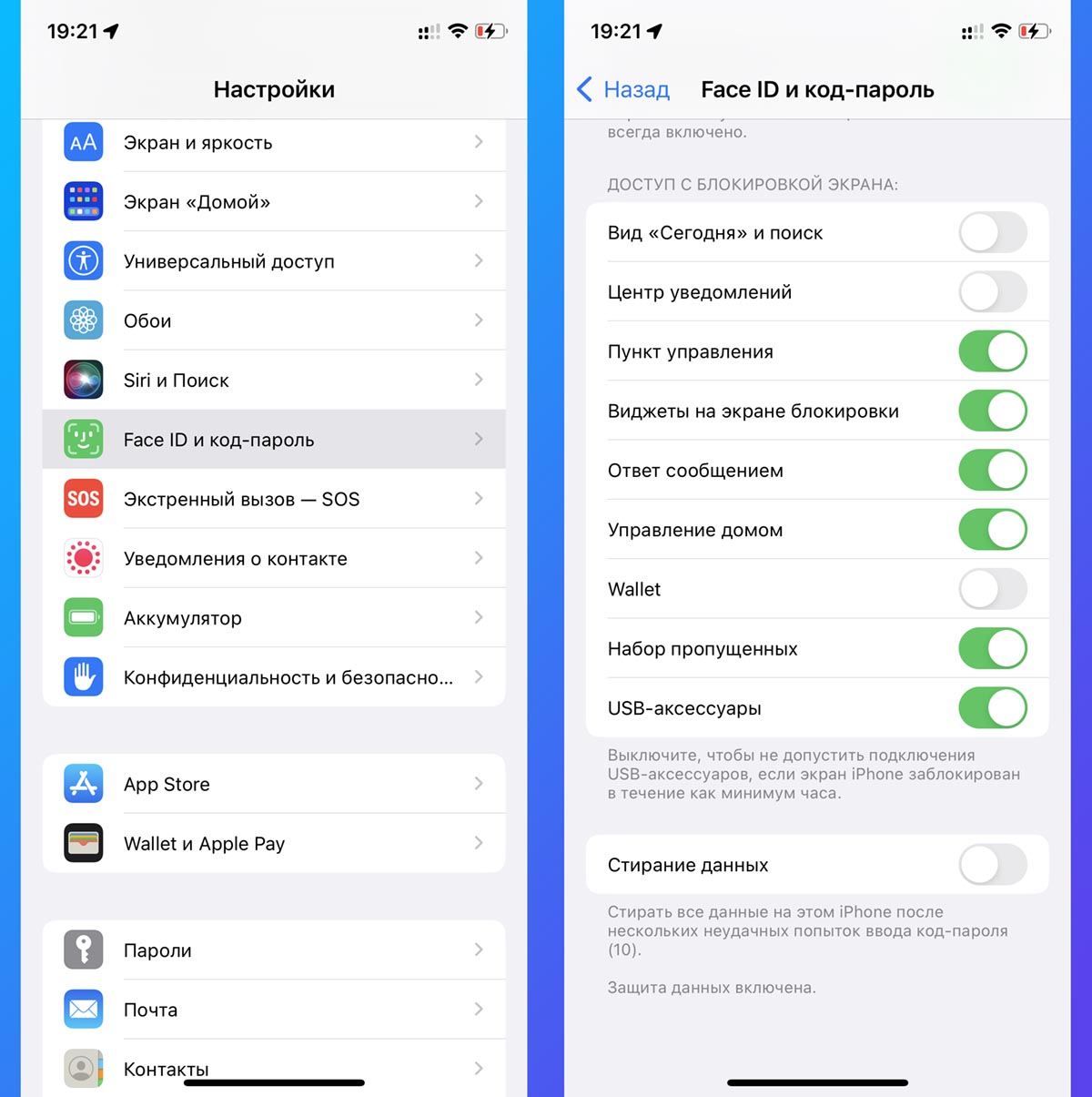
The mobile operating system is able to block access to accessories while the smartphone is locked to make it more difficult to hack it or select an unlock code.
At the same time, original and high-quality accessories do not lead to an error, and third-party ones can cause the problems described above.
To check, enable the option USB accessories on Settings – Touch ID/Face ID and passcode. This will remove the built-in protection, which may interfere with the operation of some accessories.
5. Turn off other connected accessories

Perhaps you are trying to connect several accessories to your Apple gadget at once through a hub or adapter. In this case, the cause may be insufficient power to operate the device.
Connect the problematic gadget directly without all kinds of adapters and check its operation.
6. Check for iOS Updates
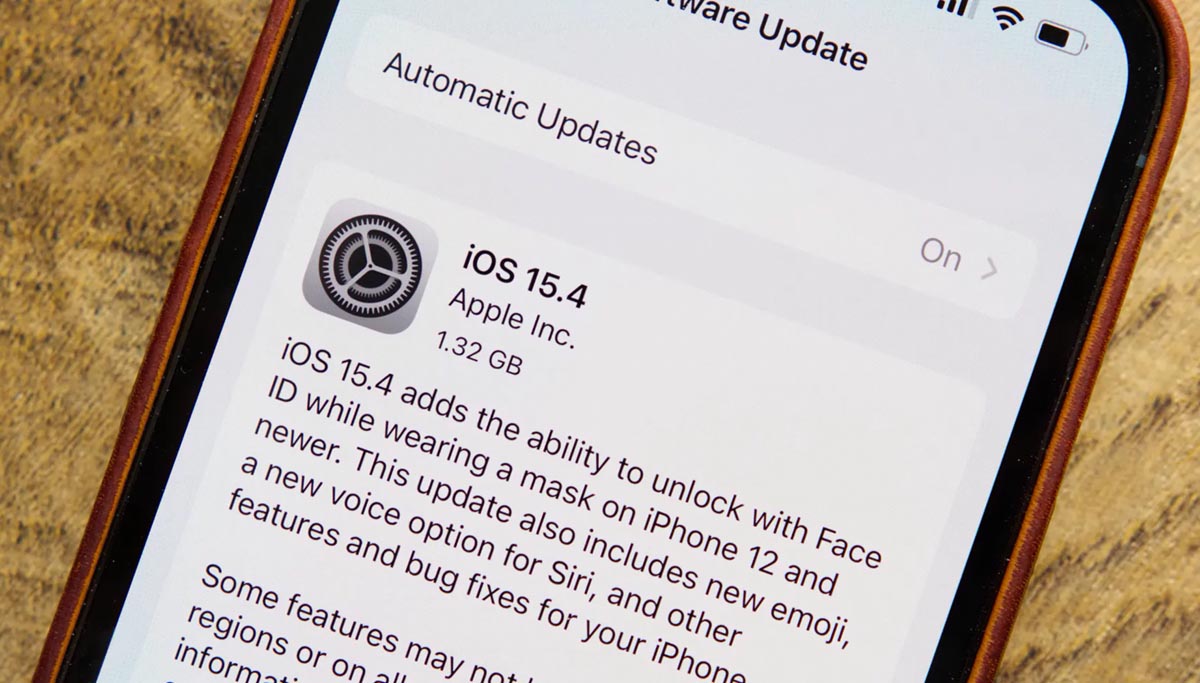
Perhaps the problem is widespread and is solved by installing the appropriate iOS update.
In this case, it is better to check for updates on your smartphone or tablet and install them if available.
It’s done along the way. Settings – General – Software Update.
7. Use a different charging adapter

Sometimes a notification on a smartphone may concern incompatibility with the charging power bank, and not with the cable used to connect to it.
In this case, try connecting your smartphone to another adapter or power it from a computer.
8. Reset your smartphone
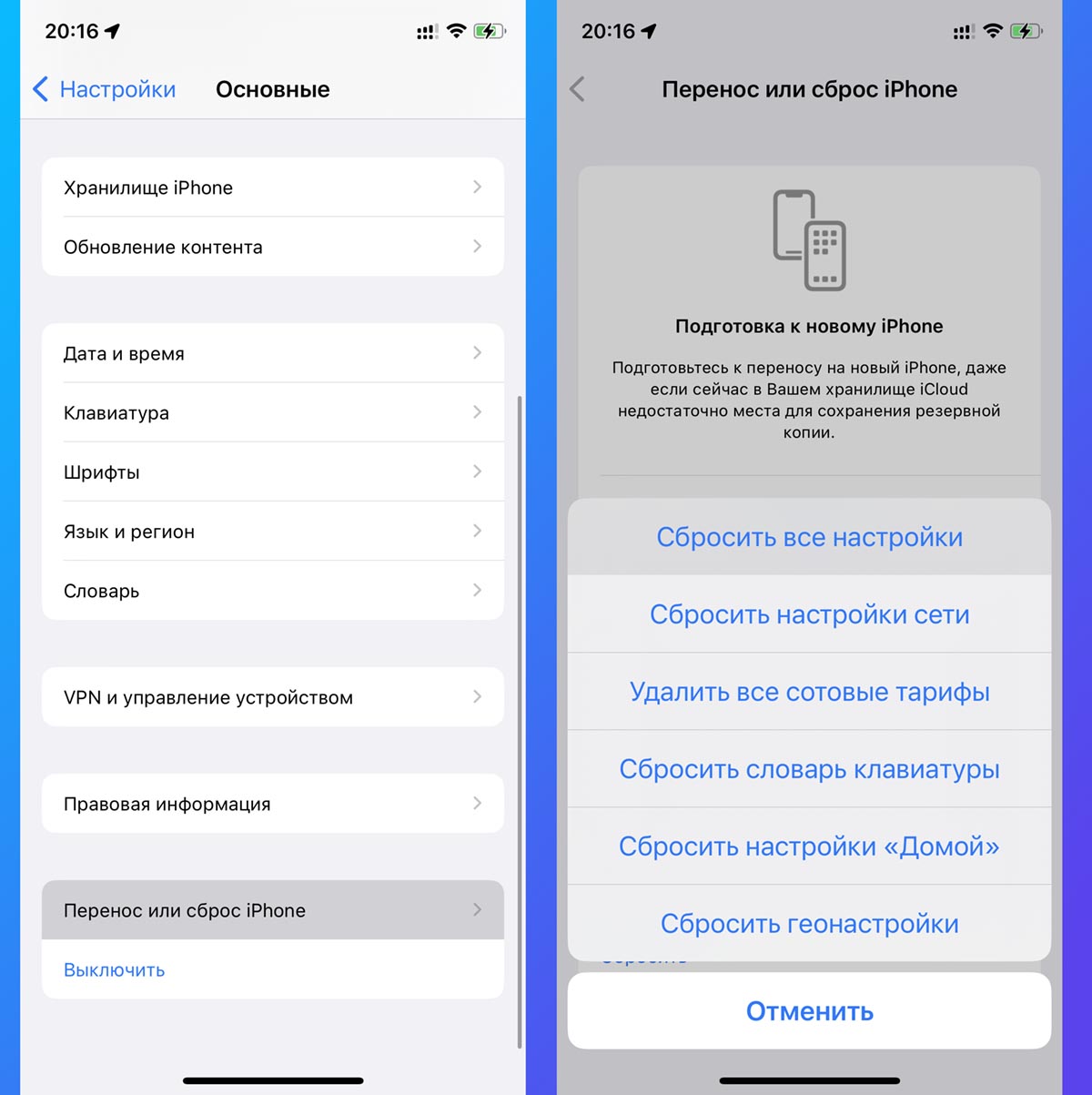
The last thing you can do before going to a service center is resetting your iPhone.
In rare cases, this helps to solve the connection problem with some accessories.
You can reset along the way Settings – General – Transfer or reset iPhone – Reset. Here you should select Reset all settings and wait for the process to finish.
If none of the above tips solve the problem, you should replace the used accessory or contact an authorized service center.
To the point:
◈ iPhone runs out of power overnight. How to fix this problem
◈ Why the iPhone screen is not bright enough. 7 Ways to Solve the Problem
◈ 7 ways to hide a contact on iPhone. You can hide even in Notes, Files or Safari
◈ What to do if LTE/3G does not work on iPhone. 15 Ways to Solve a Problem
◈ Why iPhone notifications appear in Do Not Disturb mode. How to fix it
 Do you want more? Subscribe to our Telegram.
Do you want more? Subscribe to our Telegram.

 To bookmarks
To bookmarks 
iPhones.ru
Many iPhone and iPad users periodically encounter similar errors while working with the gadget. Errors can occur very rarely or often interfere with the normal operation of accessories. Initially, such a message can be seen when trying to use a non-original accessory with an Apple smartphone or tablet without the appropriate certification. However, almost all manufacturers have been able to bypass such checks for a long time, …
- Before ←
Apple received 248 automotive patents in 22 years
.
The post What to do if iPhone gives the error “This accessory is probably not supported” appeared first on Gamingsym.
