Although Sberbank Online for Android is still available for download, unlike iOS, this does not mean that Google’s mobile OS users do not have any problems with it. For someone, the application simply crashes, for someone it doesn’t update, and for someone – which is perhaps the worst of all – it doesn’t install at all. Smartphone is working properly downloading APK file banking client and even starts the installation, but at some point it gives an error with the text “App not installed”. What is the reason for this behavior and how to deal with it, we will talk in this article.
Sberbank Online on Android still works, but is not always installed
The problem that does not allow the smartphone install the Sberbank Online application, quite old. They started writing about it at about the same time when Sber itself started distributing its client after it was removed from Google Play. Since then, many complain that the downloaded application fails to install. Moreover, the problem manifests itself only if Sberbank Online was downloaded as an APK file from the website of the bank itself.
ПОДПИШИСЬ НА НАШ ЯНДЕКС.ДЗЕН И ЧИТАЙ ЭКСКЛЮЗИВНЫЕ СТАТЬИ, КОТОРЫЕ НЕ ВЫХОДЯТ НА САЙТЕ, БЕСПЛАТНО
I don’t know about you, but I repeatedly encountered a glitch that prevented installing Sberbank Online on Android. Almost every time I downloaded it and tried to install it, the smartphone gave an error. Theoretically, I could use the AppGallery, where Sber is still available for download, but practice shows that the version from the official website of the bank is updated more quickly, and in my work this is of decisive importance.
Install the Sberbank application on your phone
Methodology application installations in the form of APK should be familiar to you and in the case of Sberbank it is no different:
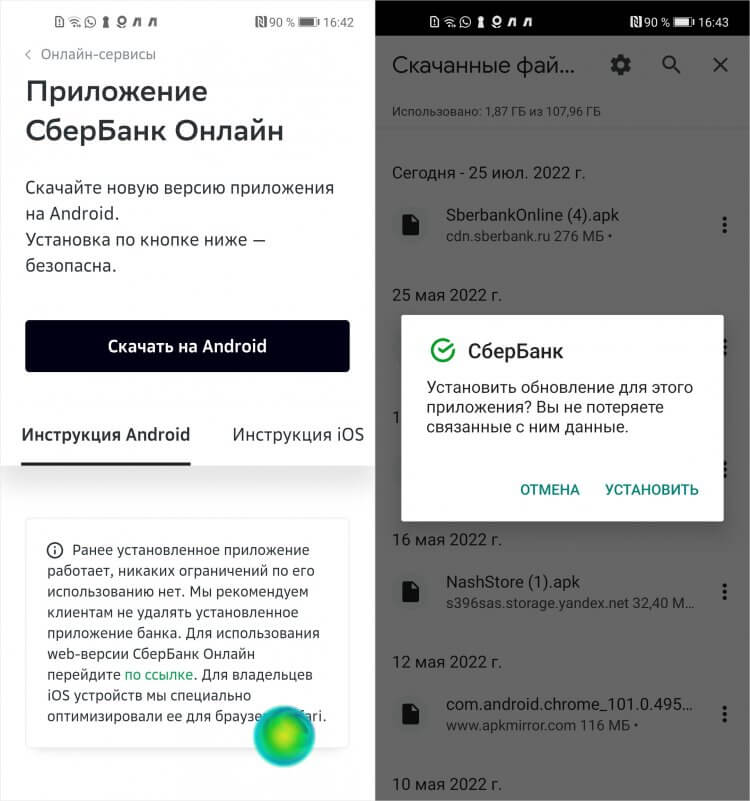
Only the most up-to-date versions of the application are always posted on the Sber website
- Wait for the download to finish and click on the file;
- Confirm the installation and wait for it to complete.
By default, the latest version of the application, regardless of the source and build number, should replace the already installed one. However, in the case of Sberbank, this often does not happen. The interchange fails for some reason and fails.
ПОДПИСЫВАЙСЯ НА ТЕЛЕГРАМ-КАНАЛ СУНДУК АЛИБАБЫ. РЕБЯТА ЗНАЮТ ТОЛК В КЛАССНЫХ ТОВАРАХ С АЛИЭКСПРЕСС
I experimented a lot, and at some point I noticed that two conditions provoke installation failure. First, you already installed Sberbank Online. Secondly, the installed version of the application differs from the one you download from the Sberbank website. Apparently a shutdown developer certificate Sbera led to the fact that the mobile client simply stopped recognizing its other versions and does not understand that it can replace them with itself.
And if so, then the problem can be solved only in one way, I decided. He turned out to be the most faithful. I just deleted the old Sberbank Online, since it is not interchangeable, and installed a new one simply from scratch, using the instructions described above. Needless to say, the result was beyond praise. The application installed and started without any problems.
Sign in to Sberbank Online

Biometrics from Sberbank allows you to pay for purchases with a person, and log in to the application by face
The only unpleasant moment that entails deleting the old version and installing a new one “on a cold one” is re-authorization. In principle, there is nothing complicated in this. Simply enter your bank card details and then confirm entry with a code from SMS or, if the “plastic” is not at hand, you can try to log in by face. But for this you need to pass biometrics in advance in one of the bank branches.
If you haven’t already, I highly recommend it. There are several reasons for this:
- The Sberbank application allows you to pass authorization (first login) by face without a card;
- A person can pay for purchases in stores connected to the Pay at One Glance program;
- A person can log in at ATMs even in the absence of a card and withdraw money or replenish an account without restrictions.
 ПОДКЛЮЧАЙСЯ К НАШЕМУ ЧАТИКУ В ТЕЛЕГРАМЕ. ТУТ ТЕБЕ ОТВЕТЯТ НА ЛЮБЫЕ ВОПРОСЫ ОБ АНДРОИД И НЕ ТОЛЬКО
ПОДКЛЮЧАЙСЯ К НАШЕМУ ЧАТИКУ В ТЕЛЕГРАМЕ. ТУТ ТЕБЕ ОТВЕТЯТ НА ЛЮБЫЕ ВОПРОСЫ ОБ АНДРОИД И НЕ ТОЛЬКО
To take advantage of these benefits, contact any branch of the bank and let them know that you want to take your biometrics. After that, you will have to activate authorization and payment by a person:
- Go to Sberbank Online on your smartphone;
- Select the card with which you plan to pay;
- Open “Settings” and select “Pay at a glance”;
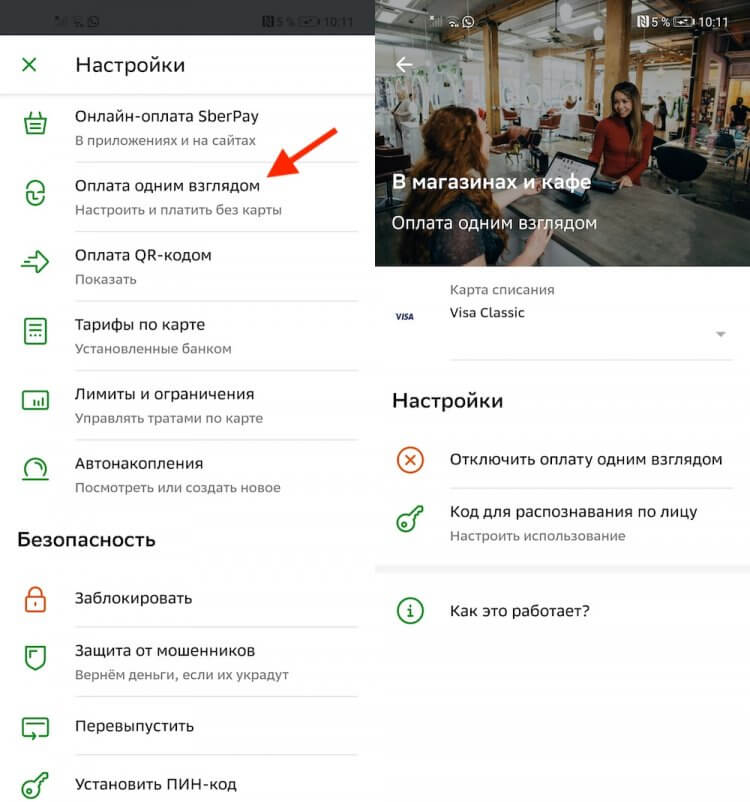
By connecting biometrics, you can log in to the Sber app by face
- Turn on the payment function and pay for purchases over 1000 rubles;
- And then connect authorization at ATMs by face.
True, at the first ATM authorization you still need a physical card. For security reasons, the bank requires that you confirm your intention to continue to identify yourself by face. To do this, find an ATM that supports face recognition, click “Biometric Login”, hold the card to the reader and enter the PIN code. After that, you will no longer need the card.
The post Sberbank Online is not installed on Android. What to do appeared first on Gamingsym.
