If you find yourself in a difficult situation: your Apple Watch is not charging or even turning on, then do not rush to panic. It is possible that the problem can be solved on its own. And the actions described by us will help in this.
BY TOPIC: How to quickly calculate the total bill for all guests on Apple Watch and determine the tip.
In most cases, there is nothing to worry about when this situation occurs – there are several reasons why the Apple Watch may not turn on, most of them have a simple solution.
We’ll look at the most common reasons why your Apple Watch might not turn on or charge. If our instructions did not help, then most likely the reasons are of a hardware nature, and you yourself will not be able to eliminate them. But repairs can be covered under warranty.
So even if none of the methods will allow you to turn on your Apple Watch again, do not give up the device. Take it to an Apple Certified Repair Service for a professional diagnosis.
BY TOPIC: Green, orange or red dot at the top of the iPhone screen: what are they for?
How do you know if your Apple Watch is charging?
As soon as you connect your Apple Watch with a charging cable to a power source, a characteristic icon will appear on the screen – a green lightning bolt framed by a circle.

If the watch needs recharging, it will notify the user with an icon with red lightning. And to display information on the display (if the screen is black), you may need to press the side button. But as soon as you connect your Apple Watch to charging, the red lightning icon will change to green lightning. Please note that if the screen is blank or appears on it red lightning icon on magnetic mount with charging cablethen this indicates the need to charge the watch for about half an hour.

BY TOPIC: How to create and send disappearing messages in Viber on iPhone and iPad.
What to do if there are problems with Apple Watch charging?
For starters, you should refuse to charge a third-party manufacturer. If you use a non-original stand for your Apple Watch, then use the accessory from the device’s original package.

If the device still does not start charging, or if a message appears on the screen that it is impossible to start charging using this accessory, then follow these steps:
1. Make sure that the other end of the Apple Watch magnetic charging cable is securely plugged into the USB power adapter. After that, check that the adapter is also plugged into the socket.
2. Make sure you are using the original magnetic charging cable, exactly what came with the watch.
3. Get rid of the plastic film that may be present on both sides of the charger.

4. Clean the back of your Apple Watch and charger from dirt.
5. Now place your Apple Watch upside down on the charger. The watch will need to align with the magnets on the pad, and a green lightning bolt icon will appear on the watch face of the device itself.
6. If the watch still does not boot up, try to force it to restart. To do this, press and hold the side button and the Digital Crown at the same time for 10-15 seconds until the Apple logo appears on the screen. Now try to charge them. It is worth noting that the first Apple Watch models can turn on after a reboot for about 3 minutes.
7. Finally, try using a different magnetic cable to charge your Apple Watch, and then another USB power adapter. If the clock is completely discharged at this point, then you should wait a few minutes for the green lightning icon to appear on the screen.
BY TOPIC: How to use the Camera (photos and videos) in Apple Watch: an overview of all the possibilities.
Turn off power saving mode

Your Apple Watch can be set to a power saving mode, which, as the name suggests, helps you save more power. In this mode, only the time is displayed, and the clock itself is not unlocked.
To exit this mode, press and hold the side button (thin and oblong) for about 7-10 seconds. When the Apple logo appears, the watch will reboot into normal mode.
BY TOPIC: Apple Watch Battery Drains Quickly: What to Do?
Turn off Screen Dimming on Apple Watch
In mode Blackout The Apple Watch screen remains dark even during normal operation, allowing you to interact with the device only by voice.
To disable this mode, open the Apple Watch app on your iPhone and go to the Main. There go to the tab Universal accessand then select VoiceOver. Disable feature Blackoutby sliding the switch to the left.
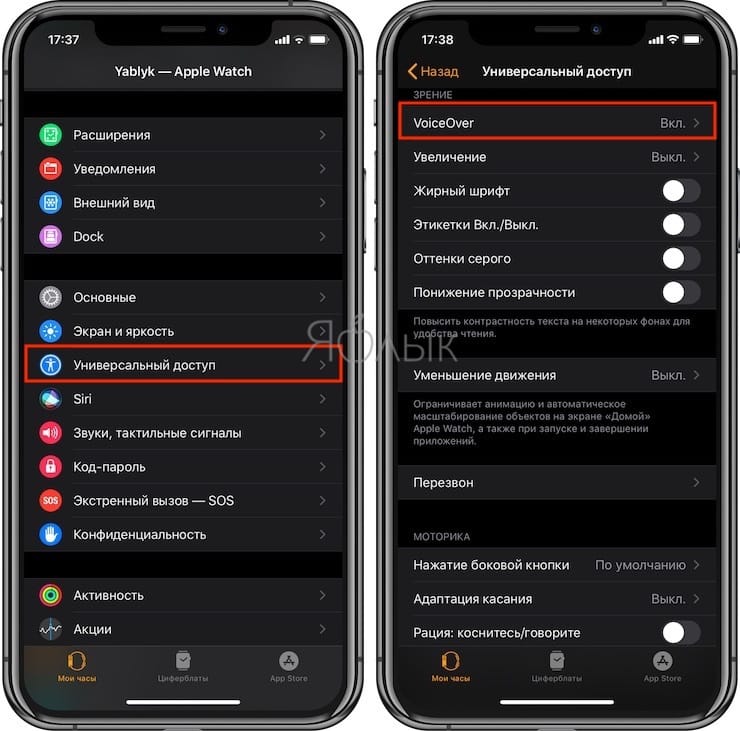
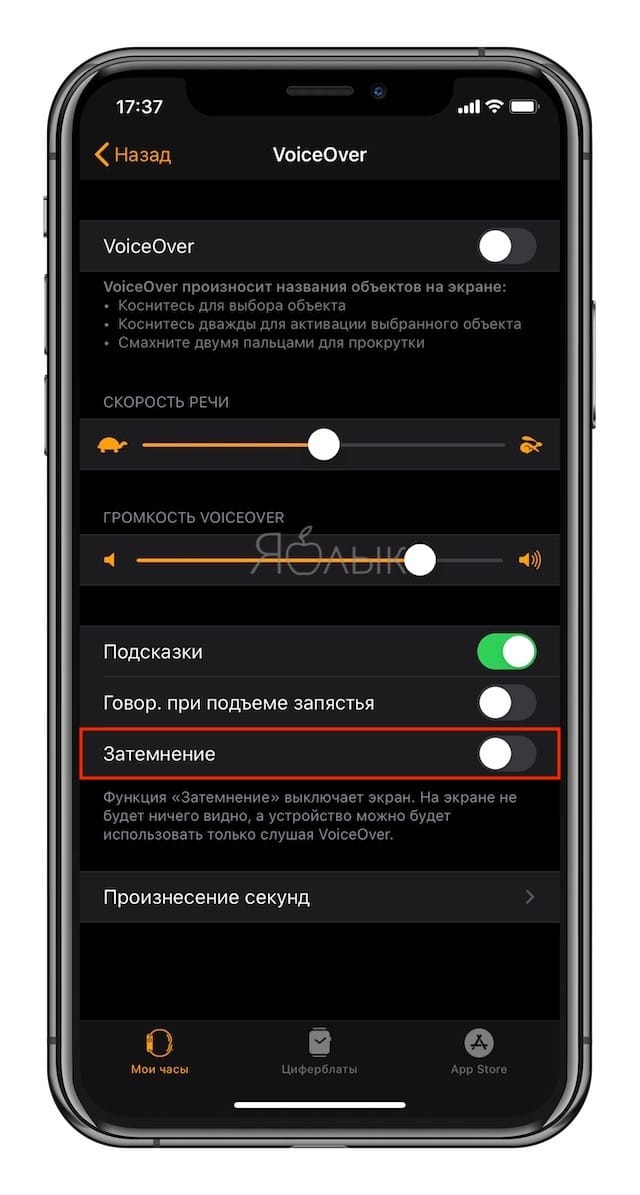
After these manipulations, it is highly likely that your Apple Watch will work normally again.
See also:
.
The post Apple Watch won’t turn on or charge, what should I do? appeared first on Gamingsym.
