With the release of iOS 15 and iPadOS 15, background sounds appeared on the iPhone and iPad. They should help users focus, calm down and relax. In this article, we will tell you how to use background sounds.
BY TOPIC: How to Cast iPhone or iPad Screen on Mac for Free without Installing Third Party Programs.
Video:
Background sounds in iOS are available in six flavors: balanced, bright or dark noise, ocean, rain, and stream.
Instead of getting its own app, this feature ended up hidden in the accessibility settings for iPhone and iPad. True, you can quickly access the function through the Hearing icon in the Control Center.
Apple has some experience with ambient sounds, having introduced the HomePod smart speaker in 2019 with seven different backgrounds: white noise, stream, rain, ocean, night sounds, forest sounds, and fireplace sounds.
And while the potential of background sounds will likely be realized over time, this built-in iOS 15 / iPadOS 15 feature is certainly no substitute for a trusted and proven option in the form of a popular app. dark noise.
BY TOPIC: Tags in Notes on iPhone, iPad and macOS: how to use.
How to Enable Nature Sounds (Background Sounds) on iPhone and iPad
1. Open the app “Settings” (feature works on iPhone and iPad) and go to “Universal access”.
2. Now swipe down and select audiovisualization → Background sounds.
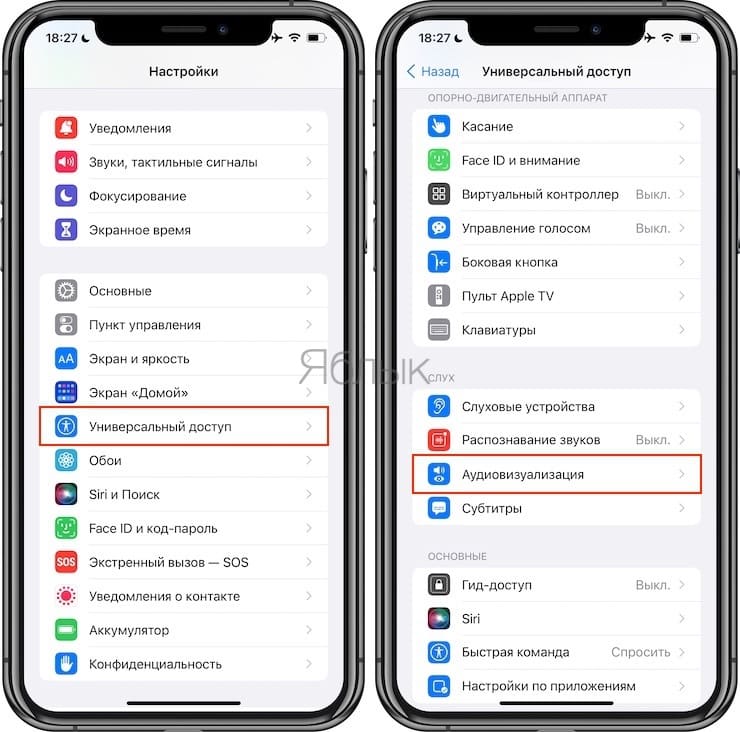
3. Press the switch Background soundsto enable the default rain sound.
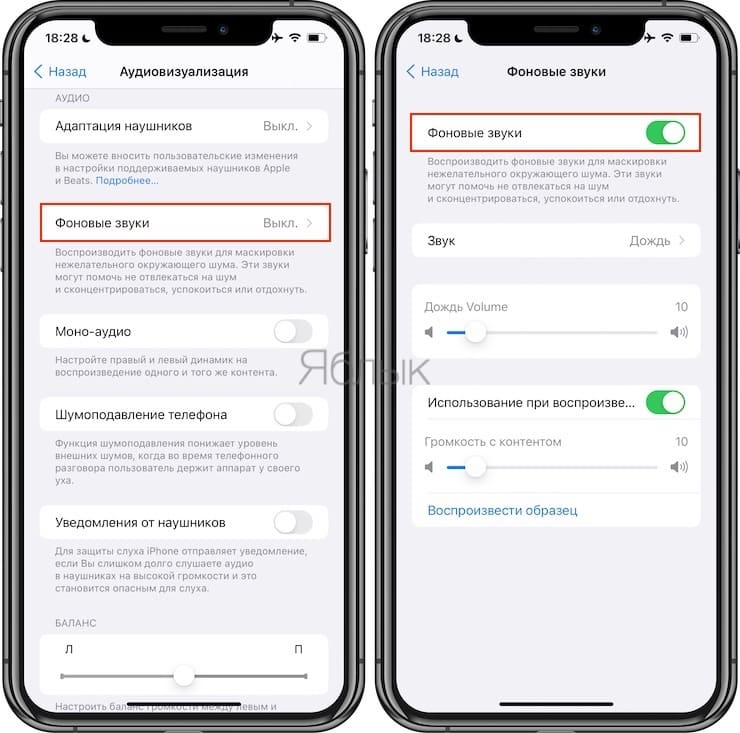
The switch acts as a play/pause button.
- You can use the Hearing tile in Control Center to play/pause and change background sounds.
- Go to the Sound menu to check, download and change background sounds.
- A little lower you can set the volume level for separate use of background sounds. But there is also a remote volume setting when used during media playback. In the same place, you can generally turn off background sounds when playing multimedia.
- The first time you select a particular background sound, it will take some time to fully load it.
- You can use your iPhone or iPad’s physical volume buttons to control background sounds as soon as they start.
BY TOPIC: How to make a FaceTime call from Windows or Android?
Background sounds in Control Center
The fastest way to play/pause and change background sounds is to use tiles “Hearing” at the Control Center.
1. Go to Settings → Control point and press “+” next to the field “Hearing”if it is not already enabled.
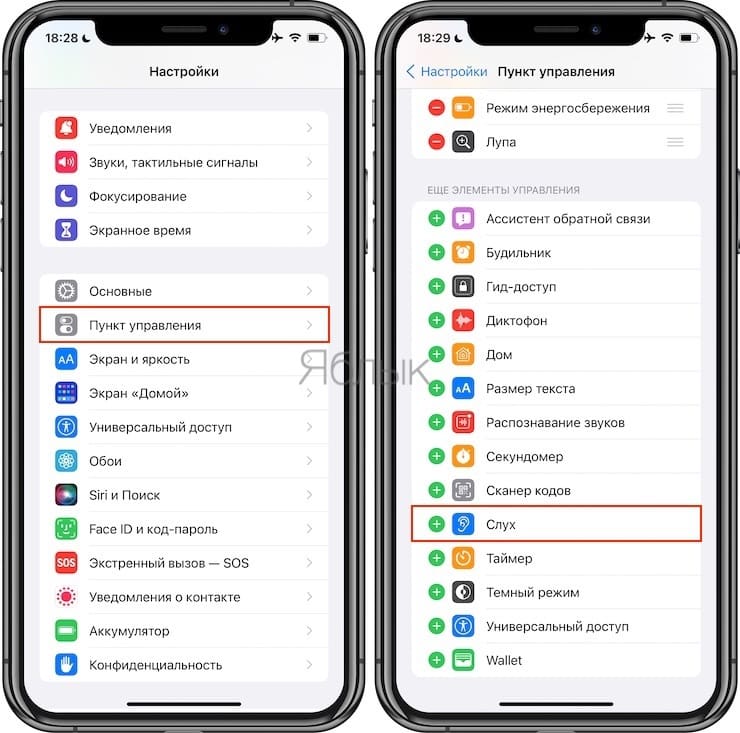
2. In Control Center, tap the ear icon, and then turn on background sounds at the bottom of the screen.
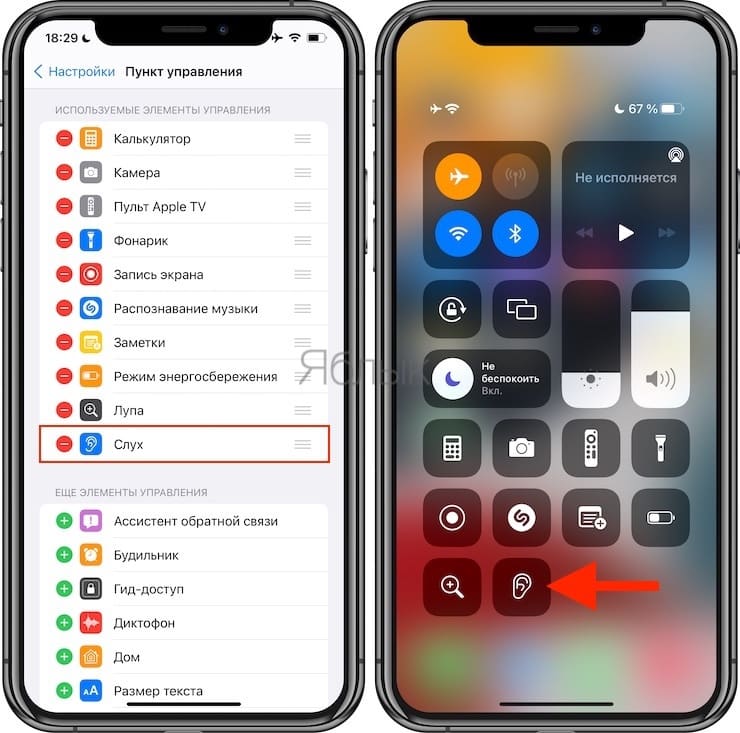
3. Now click on the line “Background Sounds: Rain”to change the sound to your liking.
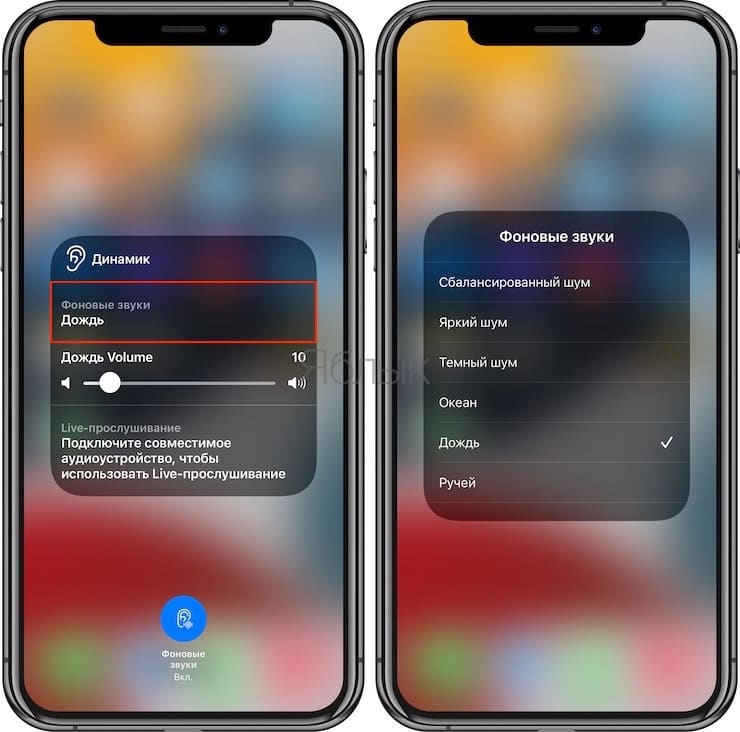
To turn on/off Background soundsuse the corresponding button.
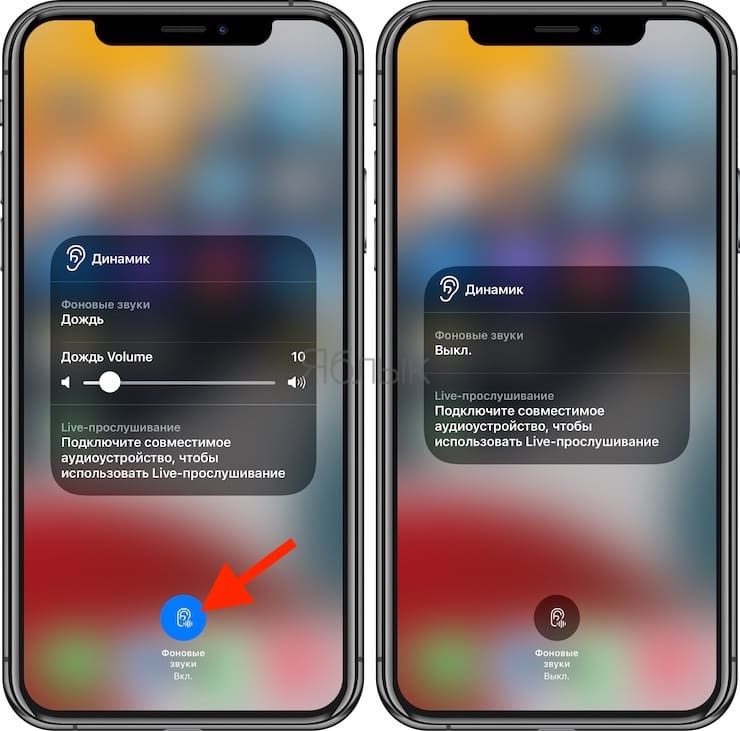
BY TOPIC: How to recognize text from photos on iPhone without installing third-party applications.
Summarizing
Background sounds are definitely a handy addition to iOS 15, but it’s still a little fiddly to use. And this feature is quite simple, so if you need a lot of different sounds and various features associated with them, a great user interface and improved usability, then be sure to use Dark Noise for iOS/Mac.
Users are already making suggestions on how Apple can improve the background sound experience, with a dedicated native app, sleep timer, space usage, and more.
See also:
.
The post Sounds of rain, stream and ocean: how to enable on iPhone appeared first on Gamingsym.
