Any photograph is supplied with a certain amount of hidden information called metadata. This can be the date the image was created, the camera model and image creation parameters, information about the location, owner, etc.
BY TOPIC: Which smartphone has the best camera – Top 15.
Such information can sometimes tell even more than the image itself. Therefore, users sometimes need to change the metadata of a photo, it is most convenient to do this right on the iPhone itself. Someone needs to remove the location information at the time of the picture, correct the date of the photo, add the necessary data.
With the release of iOS 15 and iPadOS 15, Apple has added the ability to view and edit EXIF metadata in iPhone and iPad photos. In this article, we will tell you how to do it.
BY TOPIC: Tap on the iPhone cover – take a screenshot: how to bind actions to touching the back of the iPhone case.
How to view/change Exif metadata for locations, dates, etc. in the Photos app on iPhone
Every image in the Photos app now has a new button available “i” (Information), which reveals Exif metadata, including: image format, information about the camera used to take the picture, and where it was taken.
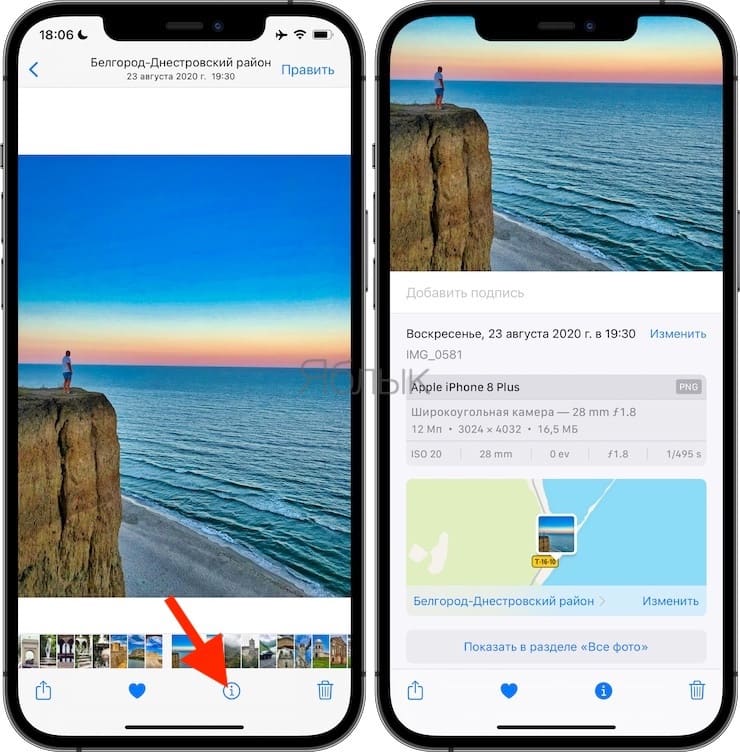
Previously, it was not possible to view this information directly in the Photos app on iPhone, so you had to use third-party apps (more on that below), create a shortcut, or even use another device to view it.
This interface can be used to add captions and view the location where the photo was taken, and it is also possible to change metadata such as the date and location of the photo.
To change the date the snapshot was taken, click the button. Make changesselect a new date and press Ready.
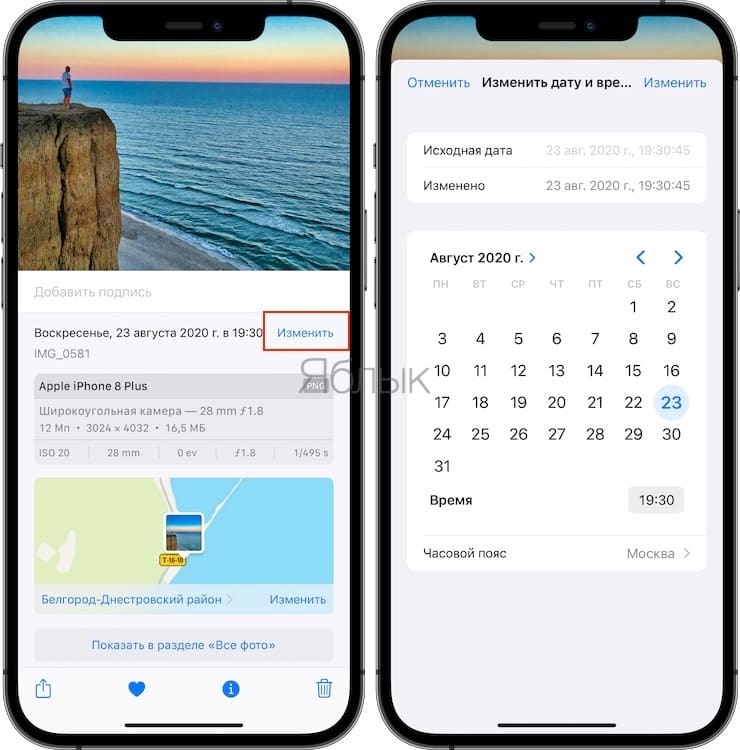
In order to change the location (coordinates) on the photo, click on the thumbnail that appears on the map, and then the button Edit.
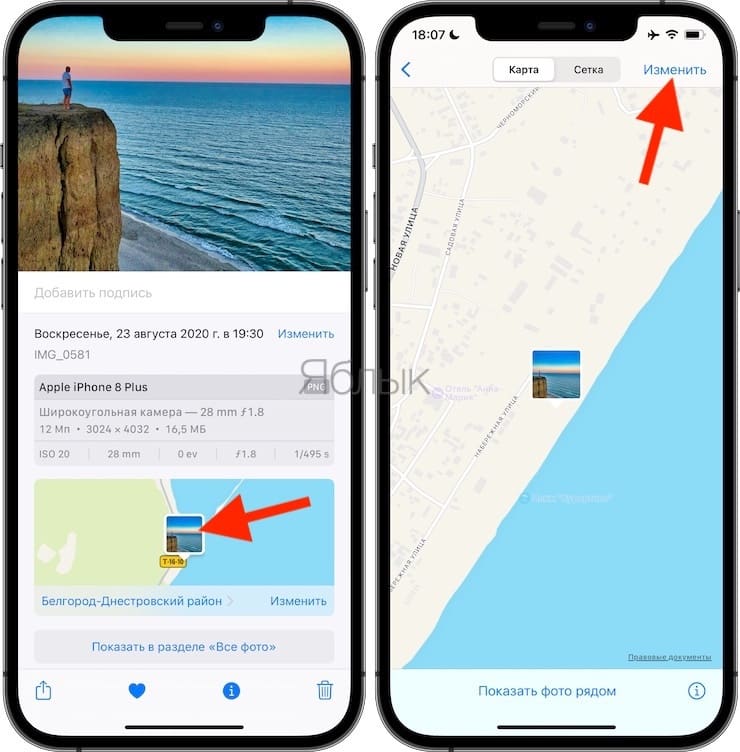
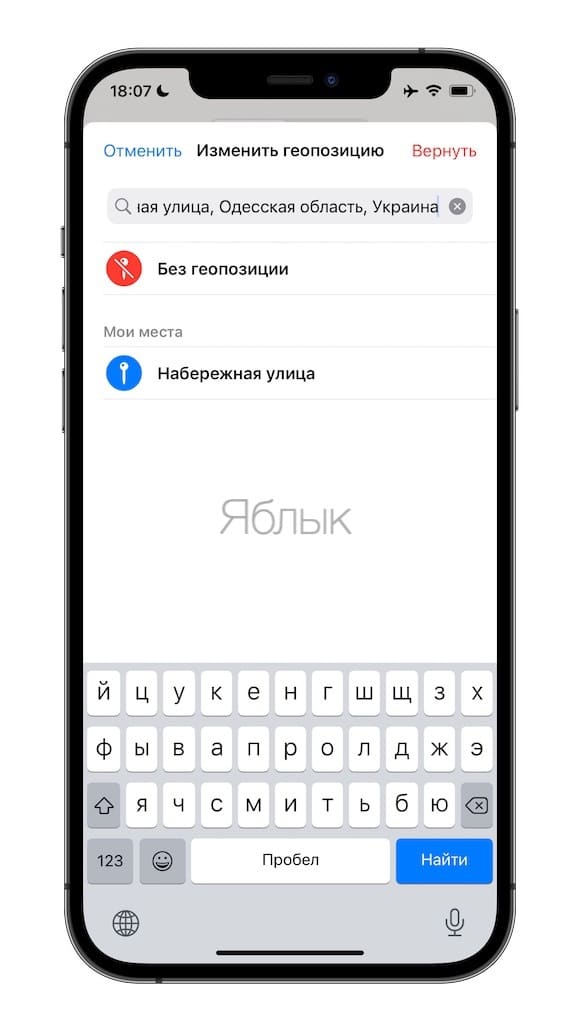
In some photos next to the button “Information” a sparkle will also be shown. This means that the device has recognized the object or object in the photo and you can see additional information in the search mode.
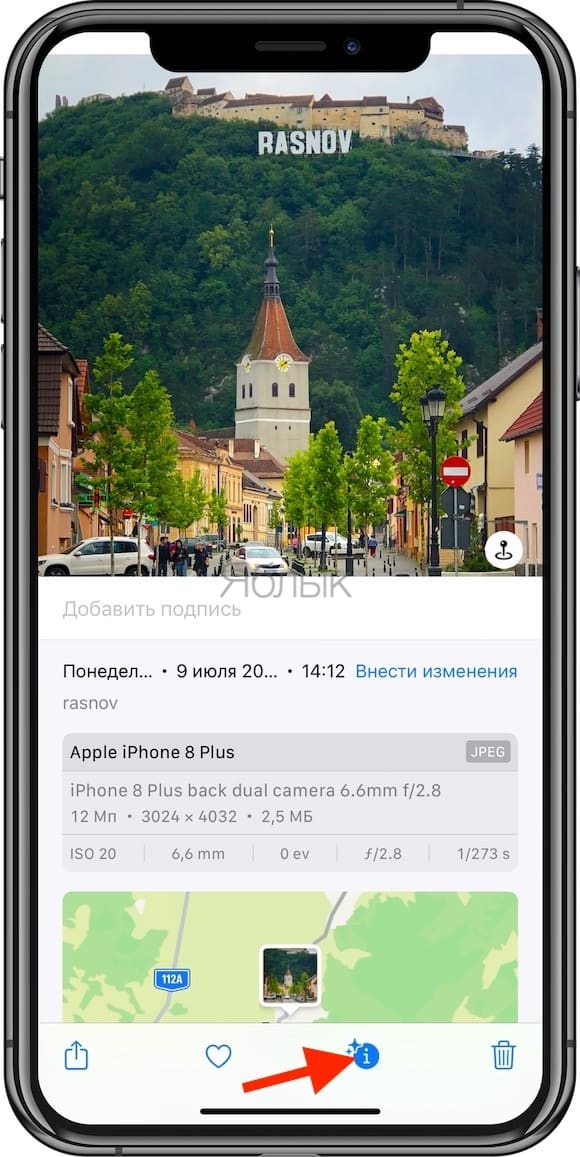
There’s also a new option to press the Live button on any Live photo to automatically switch it to Loop, Pendulum, or Long exposure mode.

BY TOPIC: How to view photos and videos taken on iPhone or iPad on a map.
How to change or add location information to a photo using the Exif Metadata app
This application is available for free download in the App Store for your iPhone. Exif Metadata can also be installed on the iPad, but it is worth considering the fact that the program is optimized for use on a smartphone.
After loading Exif metadata and its subsequent installation, the application must be launched and follow the following steps:
1. Allow the program to access your photos.
2. From the list of displayed albums, select the desired photo. A window opens with detailed metadata for that file, including information about the location of the camera at the time of the snapshot.
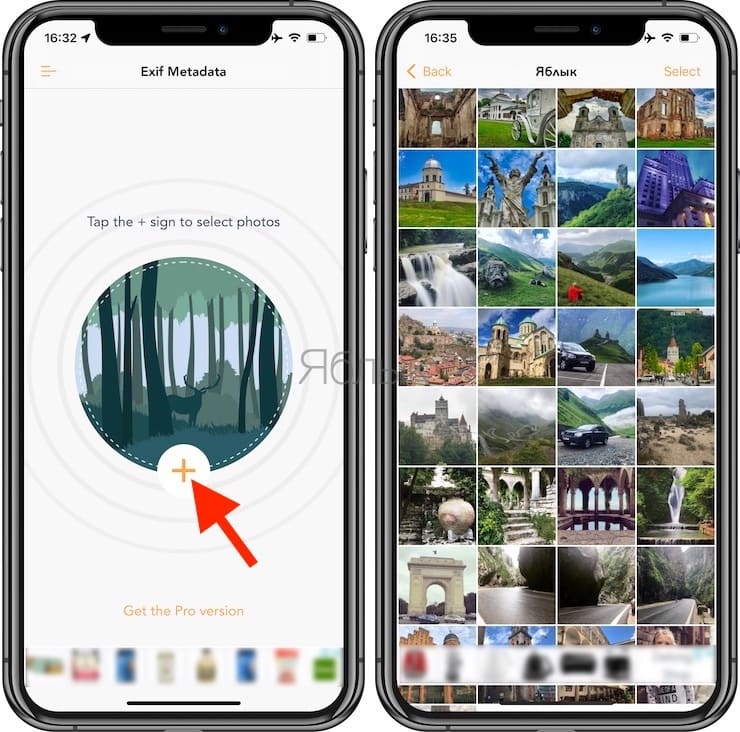
3. Press the button Edit locationto change the current data or add new ones.
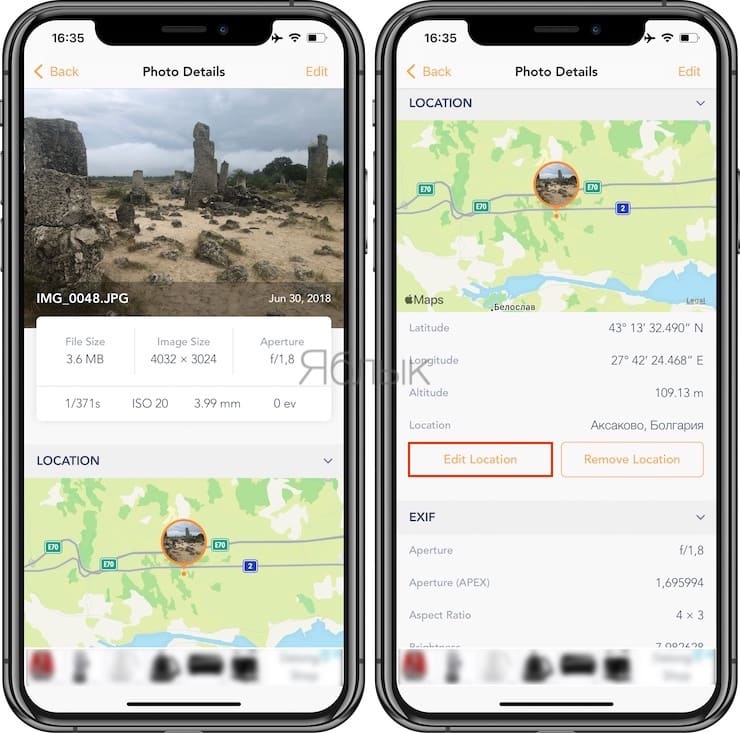
4. It is possible to use the location search to add your current location or enter the coordinates in the field Search location. And you can navigate the map with your finger. Setting the pin to the end point is done by long pressing on it.
5. After finishing the selection of coordinates, press the button Save in the upper right corner.
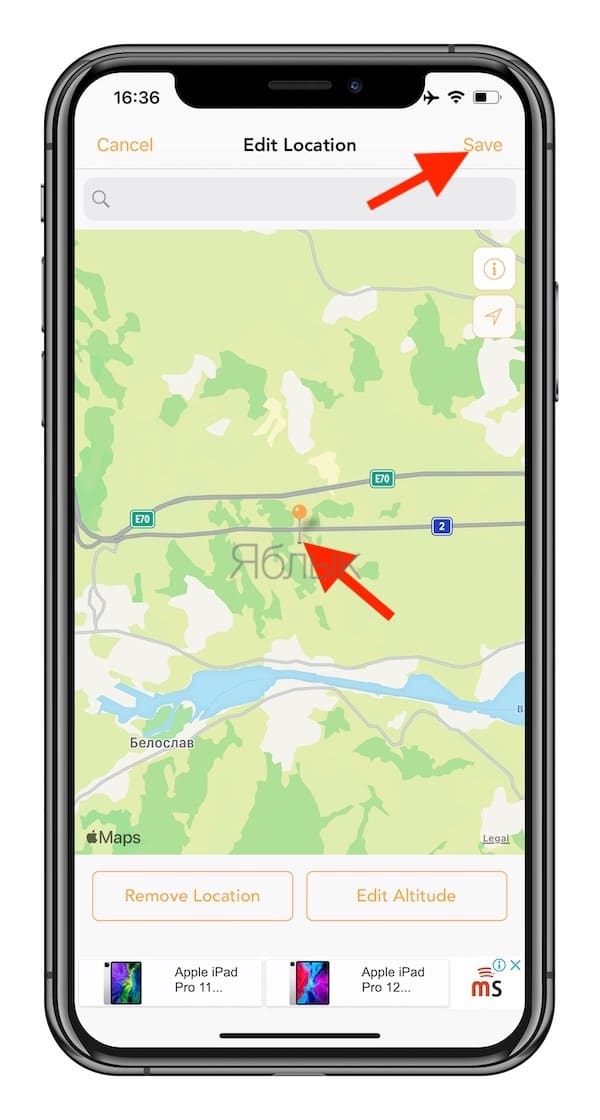
BY TOPIC: How to add a voice notification when iPhone or iPad is charging.
How to change the date and time of a photo
Metadata also allows you to find out the date the photo was created. This setting can also be changed.
1. Scroll to the bottom of the Exif Metadata window and click the button there Edit Exif to start editing.
2. Find the date field, Dateand click on it. The classic date picker will open. Similarly, you can change the time the photo was created by clicking on the field Time.
3. After finishing the changes, press the button Save.
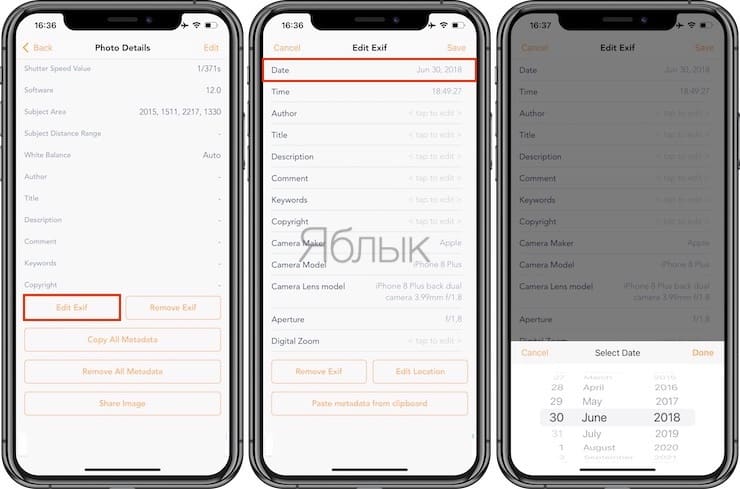
BY TOPIC: How to create a double in a photo (clone objects) on iPhone.
Changing or adding other metadata
In addition to the location, date, and time data, you can change some other metadata in a photo.
1. At the bottom of the Exif Metadata window, click the button Edit Exif.
2. Click on any metadata section to make changes.
3. After finishing editing, press the button Save in the upper right corner.
If for some reason you need to change the metadata for a photo, the Exif Metadata app is a great option. The interface of the program is simple and intuitive, the options for changes are quite flexible, and the program itself is free.
Related video:
See also:
.
The post How to Change EXIF Metadata on Photos on iPhone and iPad appeared first on Gamingsym.
