iPhone photography enthusiasts have long complained about the inability of the Camera app to take mirror selfies. This is a little confusing, because in the viewfinder we see just our mirror image. Fortunately, with the release of iOS 14 and iPadOS 14, this camera behavior was fixed. As a result, our photos now look exactly the same as they do in the viewfinder when taken with the front camera. Here’s how to take mirror selfies on iPhone.
BY TOPIC: Explanation of all the icons in the status bar (status bar) of the iPhone.
Why are your selfies upside down?
It took quite a few years, but Apple eventually added a mirroring toggle to its camera settings. Now the user himself can choose between a mirrored or non-reflected photo from his front camera. This new and useful tweak is available on any iPhone and iPod touch running iOS 14 software, as well as iPads that are compatible with the iPadOS 14 update.
But why does the iPhone viewfinder display a mirror image at all? The simple answer is that before there were selfies, we were all used to seeing our reflections in mirrors and other similar surfaces that form an image with left and right sides reversed.
So the viewfinder in the Camera app just displays what we’re used to seeing.
Prior to iOS 14, images taken with the front camera had their original, unmirrored composition. As a result, your photo was exactly what the camera saw at the moment you took it, not what you saw in the viewfinder. Needless to say, this state of affairs can hardly be called ideal.
BY TOPIC: How to edit video on iPhone or iPad: crop, overlay text, music, flip, glue, etc.
When is it better to refuse a mirror selfie?
If there are inscriptions or trademarks in the frame, then the mirror selfie may look ridiculous, as the image will be upside down (in the photo below, a girl in the store of the American cosmetics company NYX).

BY TOPIC: How to change gender in Snapchat for photos and videos. Try it – very funny.
How to manually take a mirror selfie
In iOS 13 and earlier, it was possible to manually mirror your selfies after you took a photo. This was pretty easy to do with the editing tools in the Photos app. Typically, users would call up the Crop tool and click on the icon in the top left corner, which resembles a pair of triangles with an arrow above them, to flip any saved selfie.

You can still manually mirror your selfies, but iOS and iPadOS 14 have a handy new toggle that lets you set the camera to save your mirrored selfies according to the front camera preview.
We’ll walk you through how you can customize your iPhone’s camera behavior so that it takes selfies the way you want by default.
BY TOPIC: How to record video from the screen of iPhone and iPad without a computer.
How to take mirror selfies on iPhone and iPad automatically?
Follow these steps to take mirror selfies on your iPhone or iPad camera:
1. Open “Settings” on your device.
2. Select a section “Camera” from the main list.
3. Set the switch “Front camera mirror” into position Included.
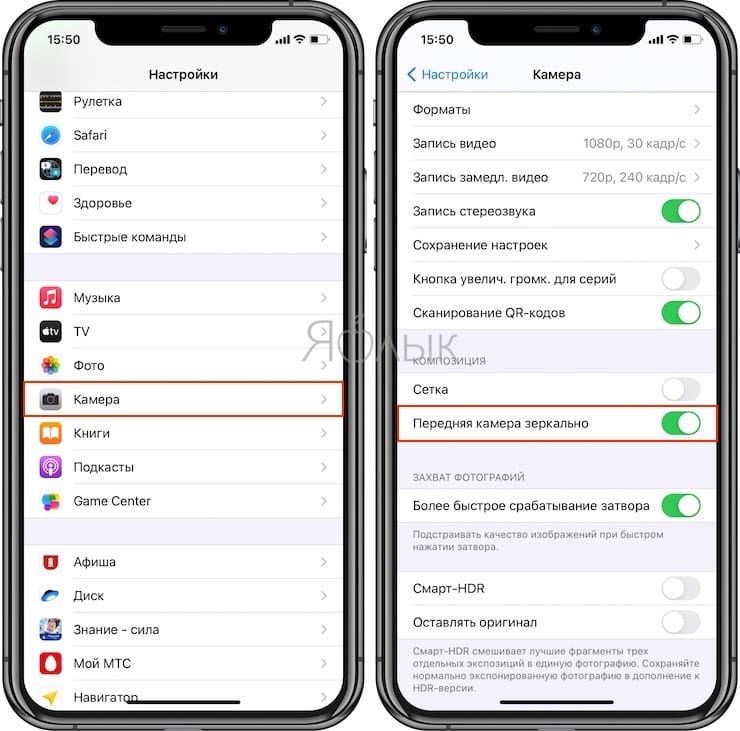
From now on, the application “Camera” will save the selfie as a mirror image.
In other words, the photo you take with the front (front) camera will now match what you saw in the viewfinder when you took that selfie, rather than being saved upside down.
See also:
.
The post How to take a mirror selfie on the iPhone and in what cases it is better to refuse it appeared first on Gamingsym.
