iOS 16 brings a host of small improvements to help make life easier for iPhone owners. In separate articles, we talked about what the built-in iMessage messenger and the Mail app. Improvements that competitors have had for a long time have come to iOS. But Apple did not limit itself to only these two programs and also upgraded Photo. Now you can clean up your albums much easier and faster.
Sometimes it is duplicate photos that take up most of the memory.
ПОДПИСЫВАЙТЕСЬ НА НАШ ЯНДЕКС.ДЗЕН ПРЯМО СЕЙЧАС. ПОТОМ СПАСИБО СКАЖЕШЬ
The new version of this application has the ability to identify and quickly remove duplicate photos, as well as apply the same settings to multiple pictures at the same time. Let’s see how this can be done.
How to Delete Duplicate Photos on iPhone
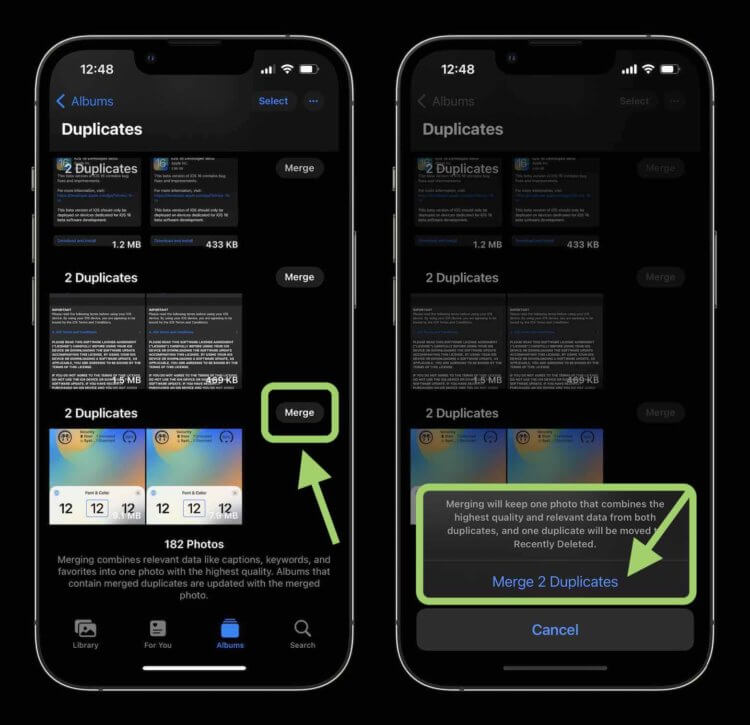
Each photo shows the occupied space to make it easier for you to identify the unwanted one.
Many sometimes face the fact that iphone running out of free space. Unnecessary applications are the first to be removed in such a situation. After they also end, the course is cleaning the Photos app from unnecessary pictures. When photographing, we often take several identical shots “just in case”.
Given the fact that “just in case” almost never occurs, such photos, along with duplicates, remain hanging in the smartphone’s memory. To do this, Apple has added a tool to identify duplicate photos and clean them up in the iOS 16 Photos app. When using this function, excess pictures are moved to the Recently Deleted album, from which they will be permanently deleted after thirty days.
ПОДПИСЫВАЙТЕСЬ НА НАШ ТЕЛЕГРАМ-КАНАЛ, ЧТОБЫ НЕ ПРОПУСТИТЬ САМЫЕ СВЕЖИЕ НОВОСТИ
To use this feature, your iPhone must have iOS 16 installed. At the moment, the system exists only as a beta version for developers. We do not recommend installing beta versions on the main device due to possible system instability and compatibility issues with non-adapted third-party programs. If you still decide to install, do not forget to create a backup copy.
- On an iPhone with iOS 16, open the Photos app.
- Go to the “Albums” tab.
- Scroll down to the “Other” section.
- Go to the “Duplicates” album.
- All duplicate pictures will be in this album.
The system can group not only two identical pictures, but also more.
To remove duplicatesdo the following:
- Click on the “Merge” button next to each stack of duplicates.
- If you want to delete all duplicate pictures at once, then in the upper right corner, click on “Select”.
- Tap on “Select All”.
- Click on “Merge N Duplicates”.
Previously, these actions were available only through third-party, often paid applications. Now it is part of the operating system. If you decide that the pictures were deleted by mistake, then just restore them from the Recently Deleted folder.
How to edit multiple photos on iPhone
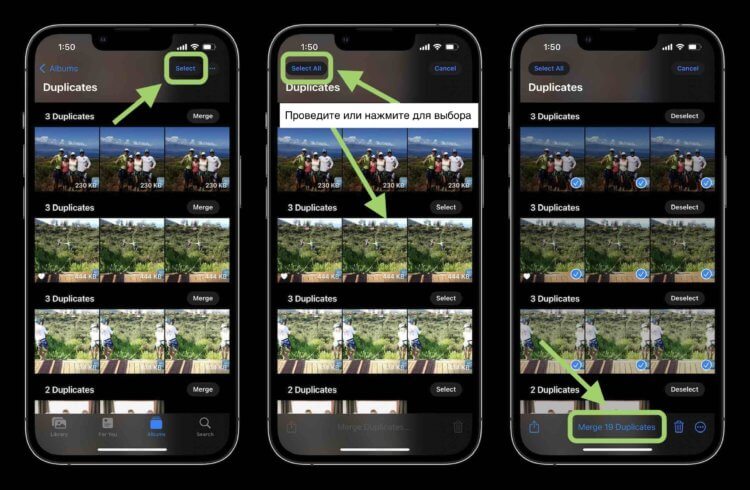
Thanks to copying photo settings, image processing from a routine turns into a fast process.
The following innovation will be very convenient for those users who often edits photos. Especially if the same settings are applied to a group of pictures. It often happens that photos from one place require the same edits, for example, saturation. If there are a lot of pictures, then it takes a lot of time.

You can apply settings to any number of photos.
In iOS 16, Apple added a tool that allows you to copy applied settings from one photo and apply them to several others. This will require:
- On an iPhone with iOS 16, go to the Photos app.
- Open the photo you want to edit.
- In the upper right corner, click on the “Edit” button.
- Make changes of interest and save them by clicking on “Finish”.
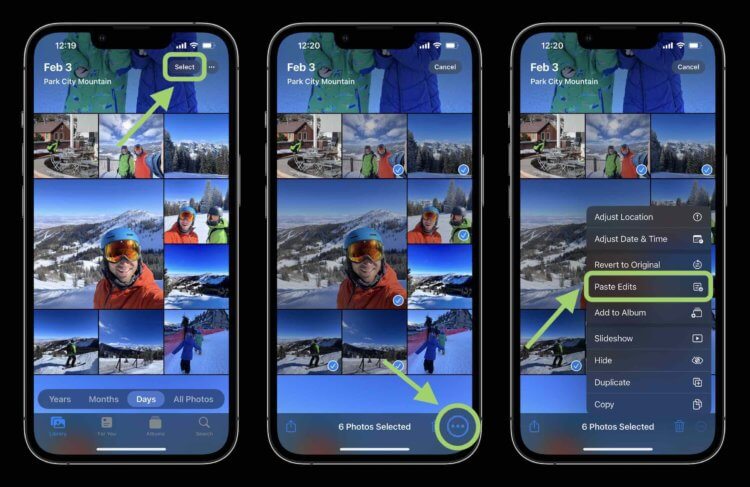
You can select several photos not only by tapping on each, but also by swiping.
- In the upper right corner, click on the circle with three dots.
- Select “Copy edits”.
- Return to album.
- Mark the desired pictures.
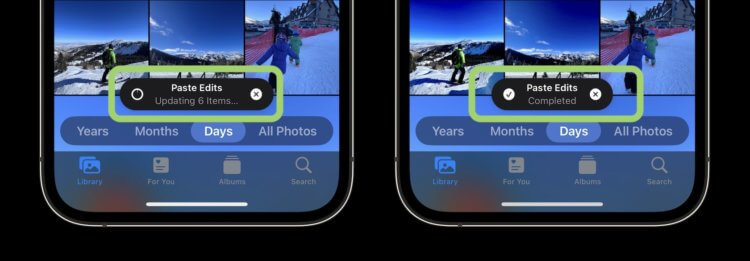
Applying the settings to the selected photos does not happen instantly, you have to wait a little.
- In the lower right corner, click on the circle with three dots.
- Select “Insert Edits”.
 ПОДПИСЫВАЙСЯ НА ТЕЛЕГРАМ-КАНАЛ СУНДУК АЛИБАБЫ. РЕБЯТА ЗНАЮТ ТОЛК В КРУТЫХ ТОВАРАХ С АЛИЭКСПРЕСС
ПОДПИСЫВАЙСЯ НА ТЕЛЕГРАМ-КАНАЛ СУНДУК АЛИБАБЫ. РЕБЯТА ЗНАЮТ ТОЛК В КРУТЫХ ТОВАРАХ С АЛИЭКСПРЕСС
After these steps, the same settings will be applied to all photos, and you will not have to edit them one by one.
The post How to Remove Duplicates and Edit Multiple Photos at Once in iOS 16 appeared first on Gamingsym.
