YouTube everyone loves it – but not everyone is aware of the existence of “hot keys” that make watching videos much more convenient. The keys work with any video file and anywhere – both on the YouTube website and on any web page on the Web. The best shortcuts are listed below.
BY TOPIC: 70 interesting facts about IT technologies that you might not know about.
Hotkeys when working with YouTube
K – Pause/Resume. Most people press Space. In principle, this is even more convenient than looking for the letter “K” on the keyboard. But there is also a serious minus: sometimes, after pressing this key, a completely different shortcut is triggered, “lower the page down”. But if you press “K”, then nothing but stopping or reactivating the video will happen.
M – Mute sound. It is not necessary to look for the familiar speaker icon with the mouse; to execute / cancel the Mute command, the first letter of this word is enough.
F – Full screen mode. Refuse to double-click on the screen – to exit to Full Screen mode, just one single press on the F button (again, the first letter in the phrase Full Screen) is enough.
J – Rewind the video 10 seconds ago. Missed something? It is not at all necessary to look for a missed moment on the video with the cursor. Just find the J button on the keyboard and make your life a little easier.
Left “arrow” – Rewind the video 5 seconds ago. Suitable for those for whom a trip to the past for 10 seconds is too much.
L – Skip the video forward 10 seconds.
Right “arrow” – Skip the video forward 5 seconds.
0 (zero) – Watch all videos from the beginning.
Numbers 1 to 9 – View one of nine video clips. You may not have known – but YouTube divides each video into nine equal parts of the same length, regardless of how long the video is. Switching between parts of a video is a great way to jump right to the end, the beginning, or the middle of a video so you can quickly find the information you need.
BY TOPIC: Who has the most followers on Instagram – the 40 most popular accounts.
How to quickly make a GIF in any YouTube video
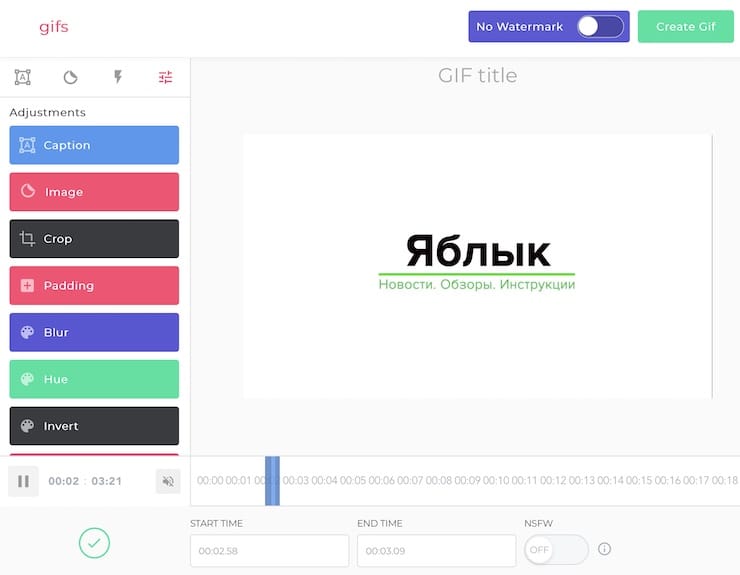
Just add before the word youtube word in the address bar gif. The beginning of the URL will look like www.youtube.com. If everything is done correctly, you will immediately be taken to a special page where you can create a “gif”. Select the time when the GIF starts, then the end time. The finished file can be sent to your favorite social network or inserted into a post on your blog.
If you are interested in news, reviews and instructions related to Apple products, please subscribe to our channel.
See also:
.
The post Useful keyboard shortcuts for YouTube in a browser on a computer appeared first on Gamingsym.
