このチュートリアルでは、Linux Mint 21 に Visual Studio Code をインストールする方法を紹介します。Visual Studio Code は、開発者を可能にする無料のオープンソースのクロスプラットフォーム IDE またはコード エディターです。 C、C++、Python、Go、Java などを使用してアプリケーションを開発し、コードを記述します。 きちんとしたユーザー フレンドリーな UI と、機能を拡張する豊富な機能と多数のプラグインのおかげで、非常に人気のあるコード エディターです。
この記事は、少なくとも Linux の基本的な知識があり、シェルの使い方を知っていること、そして最も重要なこととして、自分の VPS でサイトをホストしていることを前提としています。 インストールは非常に簡単で、root アカウントで実行していることを前提としています。sudo‘ root 権限を取得するコマンドに。 Linux Mint 21 (Vanessa) に Visual Studio Code を段階的にインストールする方法を説明します。
前提条件
- 次のオペレーティング システムのいずれかを実行しているサーバー: Linux Mint 21 (ヴァネッサ).
- 潜在的な問題を防ぐために、OS の新規インストールを使用することをお勧めします。
- サーバーへの SSH アクセス (デスクトップの場合はターミナルを開きます)。
- あ
non-root sudo userまたはへのアクセスroot user. として活動することをお勧めします。non-root sudo userただし、ルートとして行動するときに注意しないと、システムに損害を与える可能性があるためです。
Linux Mint 21 Vanessa に Visual Studio Code をインストールする
ステップ 1. 以下のチュートリアルを実行する前に、次のコマンドを実行してシステムが最新であることを確認することが重要です。 apt ターミナルでのコマンド:
sudo apt update sudo apt install software-properties-common apt-transport-https wget ca-certificates gnupg2
ステップ 2. Linux Mint 21 に Visual Studio Code をインストールします。
デフォルトでは、VS Code は Linux Mint 21 ベース リポジトリでは利用できません。 次のコマンドを使用して、Visual Studio Code リポジトリをシステムに追加します。
echo deb [arch=amd64 signed-by=/usr/share/keyrings/vscode.gpg] https://packages.microsoft.com/repos/vscode stable main | sudo tee /etc/apt/sources.list.d/vscode.list
次に、GPG キーをインポートします。
sudo wget -O- https://packages.microsoft.com/keys/microsoft.asc | gpg --dearmor | sudo tee /usr/share/keyrings/vscode.gpg
次に、パッケージ リストを更新することから始め、次のコマンドを使用して Visual Studio Code 安定版をインストールします。
sudo apt update sudo apt install code
出力:
Reading package lists... Done Building dependency tree... Done Reading state information... Done The following packages were automatically installed and are no longer required: python3-cliapp python3-ttystatus Use 'sudo apt autoremove' to remove them. The following NEW packages will be installed: code0 upgraded, 1 newly installed, 0 to remove and 0 not upgraded. Need to get 85.8 MB of archives. After this operation, 368 MB of additional disk space will be used. Get:1 https://packages.microsoft.com/repos/vscode stable/main amd64 code amd64 1.69.2-1658162013 [85.8 MB] Ign:1 https://packages.microsoft.com/repos/vscode stable/main amd64 code amd64 1.69.2-1658162013 Get:1 https://packages.microsoft.com/repos/vscode stable/main amd64 code amd64 1.69.2-1658162013 [85.8 MB] Fetched 48.0 MB in 18min 12s (49.4 kB/s) Selecting previously unselected package code.(Reading database ... 363939 files and directories currently installed.) Preparing to unpack .../code_1.69.2-1658162013_amd64.deb ... Unpacking code (1.69.2-1658162018) ... Setting up code (1.69.2-1658162018) ... Processing triggers for gnome-menus (3.36.0-1ubuntu3) ... Processing triggers for shared-mime-info (2.1-2) ... Processing triggers for mailcap (3.70+nmu1ubuntu1) ... Processing triggers for desktop-file-utils (0.26+mint1+vanessa) ...
ステップ 3. Linux Mint 21 での Visual Studio Code へのアクセス。
インストールが完了すると、[Mint]メニューの[プログラミング]セクションに Visual Studio Code が表示されます。または、以下に示すコマンドを使用してターミナルから起動することもできます。
code
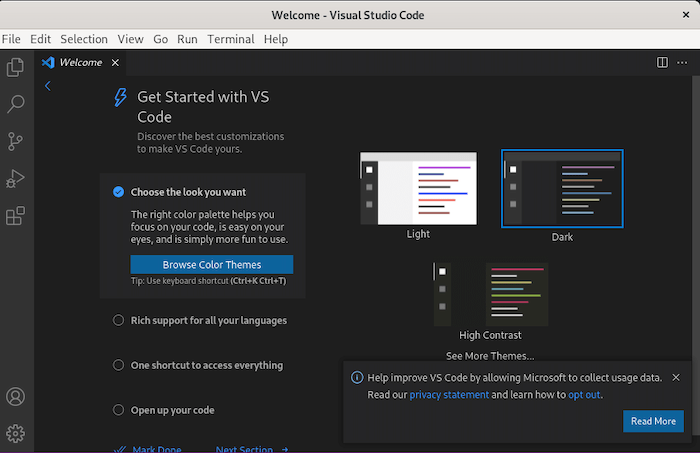
おめでとう! VS Code が正常にインストールされました。 このチュートリアルを使用して、最新バージョンの Visual Studio Code を Linux Mint システムにインストールしていただきありがとうございます。 追加のヘルプまたは有用な情報については、以下を確認することをお勧めします VS Code の公式 Web サイト.
VPS マネージ サービスの提供
The post Linux Mint 21 に Visual Studio Code をインストールする方法 appeared first on Gamingsym Japan.
