This is a feature that iPhone users have been dreaming about for a long time, and now it has appeared in iOS 14. We are talking about a new compact phone call interface. Now this window does not take up the entire screen.
BY TOPIC: How long does an iPhone battery last, how to count charge cycles and when is it time to change the battery.
Up until iOS 14 on the iPhone, incoming calls were displayed in full screen. In other words, if you do not want to pick up the phone, but at the same time do not want to hang up the call, you will have to wait until the call stops. Only then will it be possible to return to what you did before.
The new compact iPhone call interface is a banner-like alert at the top of the screen that makes it easy to mute a call with a swipe gesture, answer calls and continue doing the same, or switch to a full-screen dialing/audio UI. options/ mute, etc. in the Phone app or third party apps.
BY TOPIC: How to turn off recommended contacts in the Share menu on iPhone or iPad.
Features of the compact phone call interface on iPhone
- The compact phone call interface is the default on iPhone since iOS 14 (same on iPad).
- You can answer or reject a call using the compact alert at the top of the screen using the green or red button.
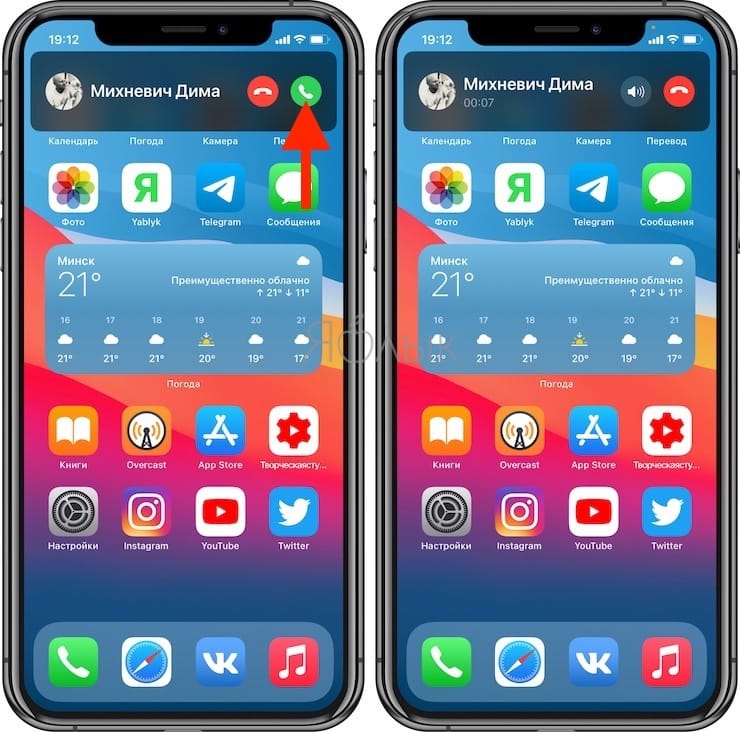
- After answering, you can use iPhone as before.
- To minimize the compact call window, swipe the banner up.
- To expand the minimized Phone app, tap the green phone icon in the top left corner.
- Swipe up on the banner to mute the ringer without dismissing it.
- Tap or swipe down on the compact call interface to make it full screen. This will give you the option to see the audio output options, dial pad, etc.
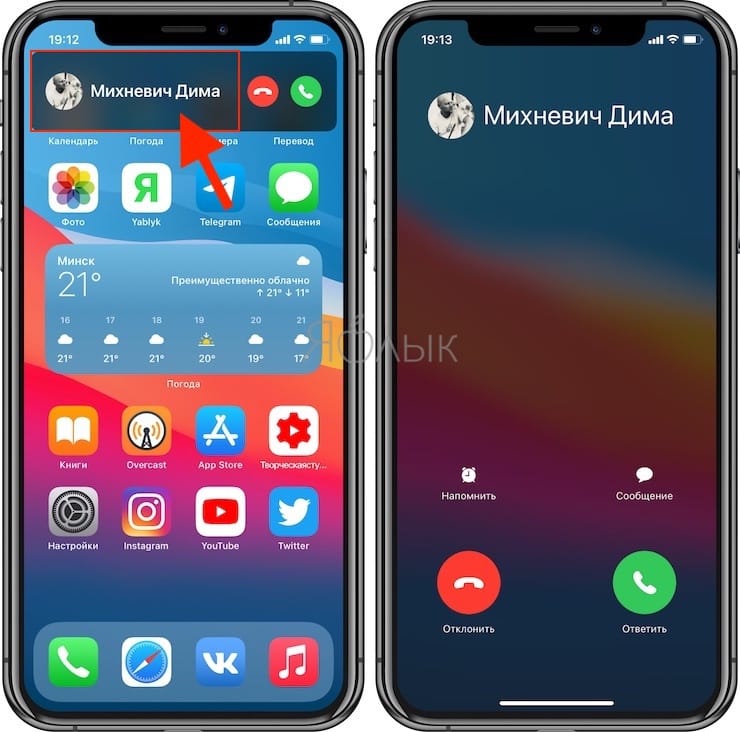
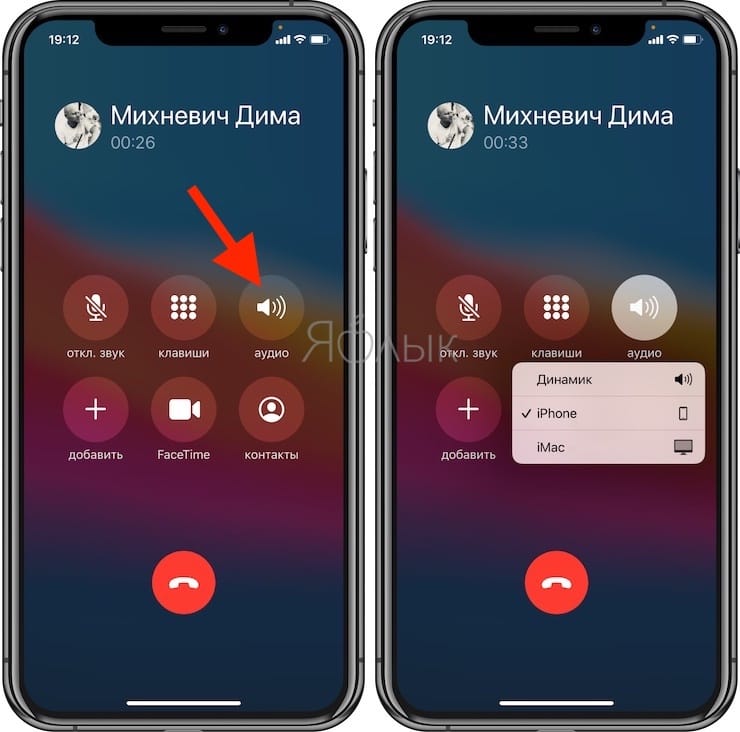
- When your iPhone is locked (screen off), you will see a full screen alert for incoming phone and video calls.
BY TOPIC: On the iPhone at the top of the screen, either green or orange indicator lights up: what are they for?
Answer calls with the compact iPhone calling interface
After answering a call with a compact banner, it will automatically hide after a few seconds. You can also swipe up during a conversation to make the banner disappear immediately.
Click the call icon in the top left corner to expand the window (go to the Phone app).
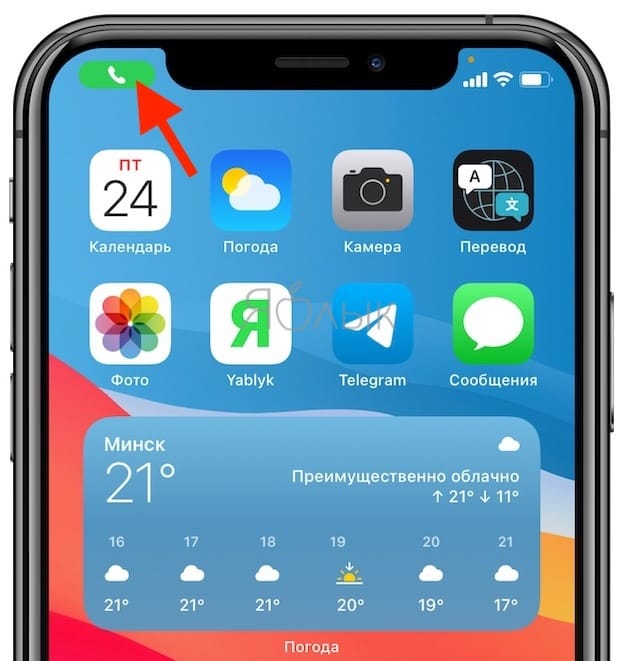
Swipe down or tap on the compact banner to go straight to the full-screen interface for audio and video calls.
BY TOPIC: Tap on the iPhone cover – take a screenshot: how to bind actions to touching the back of the iPhone case.
Mute or reject calls with the compact iPhone call interface

To reject a call, simply press the red button. Swipe up on the banner to mute the ringer without dismissing it.
The ringer can still be silenced by pressing the iPhone’s volume button, but the compact call banner will remain on your screen.
You can always return to full-screen notifications for audio and video calls via Settings → facetime → Incoming calls or Settings → Phone → Incoming callsif for some reason you don’t want to use the new compact interface.
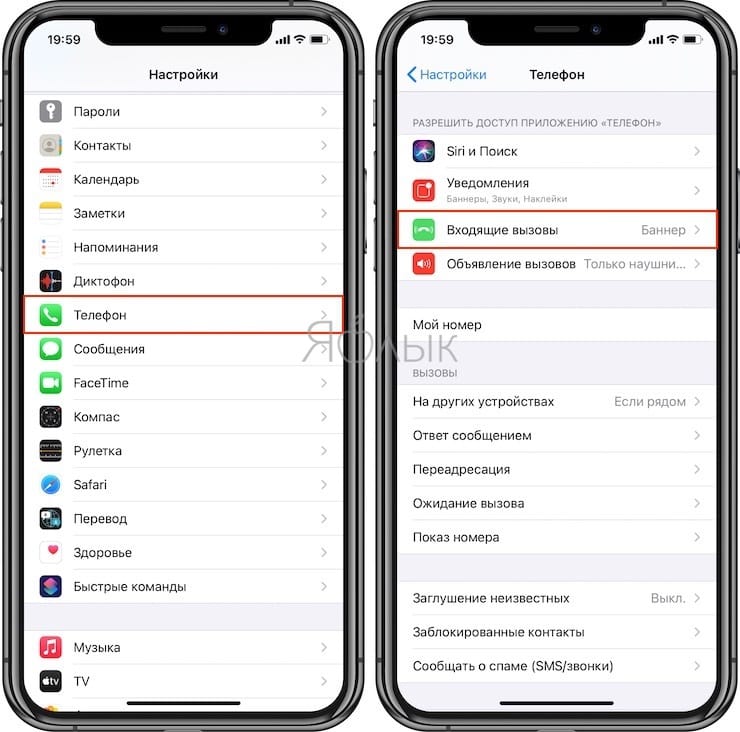
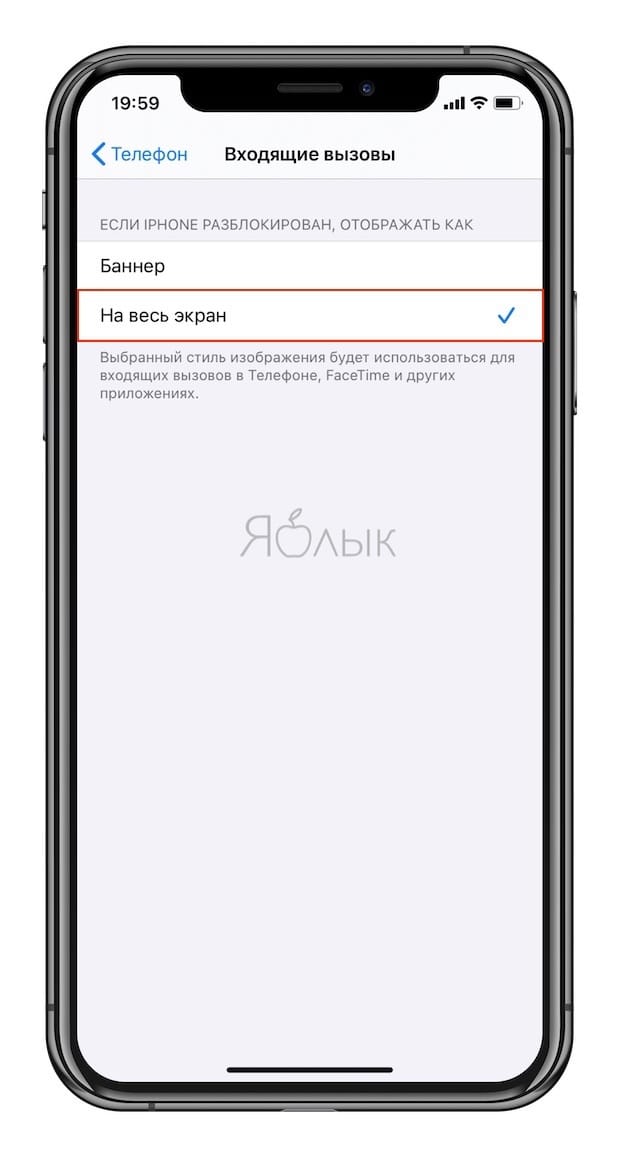
See also:
.
The post How to use compact dialer on iPhone appeared first on Gamingsym.
