Apple Watch is not the first year is considered the most popular watch in the world. Even conventional quartz models with hands and digital dials are sold in smaller quantities today. I myself have been wearing a gadget on my wrist for five years, no less.
It seems that Apple smart watches have become too familiar a device that can no longer surprise – everyone is too used to them. However, in the assortment of their chips there are still interesting nuances that can really surprise.
This material has collected 20 quirky Apple Watch features. Some seem strange, but all the more interesting.
1. “Notification Center” can be opened by clenching a fist
You can choose another action
︎ What to do: select “Notification Center” in the Watch menu → “Accessibility” → AssistiveTouch → “Hand gestures” → “Pinch”.
Tapping on the back of the iPhone works the same way.
You can select the desired action that will be launched after a series of touches.
2. Double fist clenching is suitable for opening the Dock menu
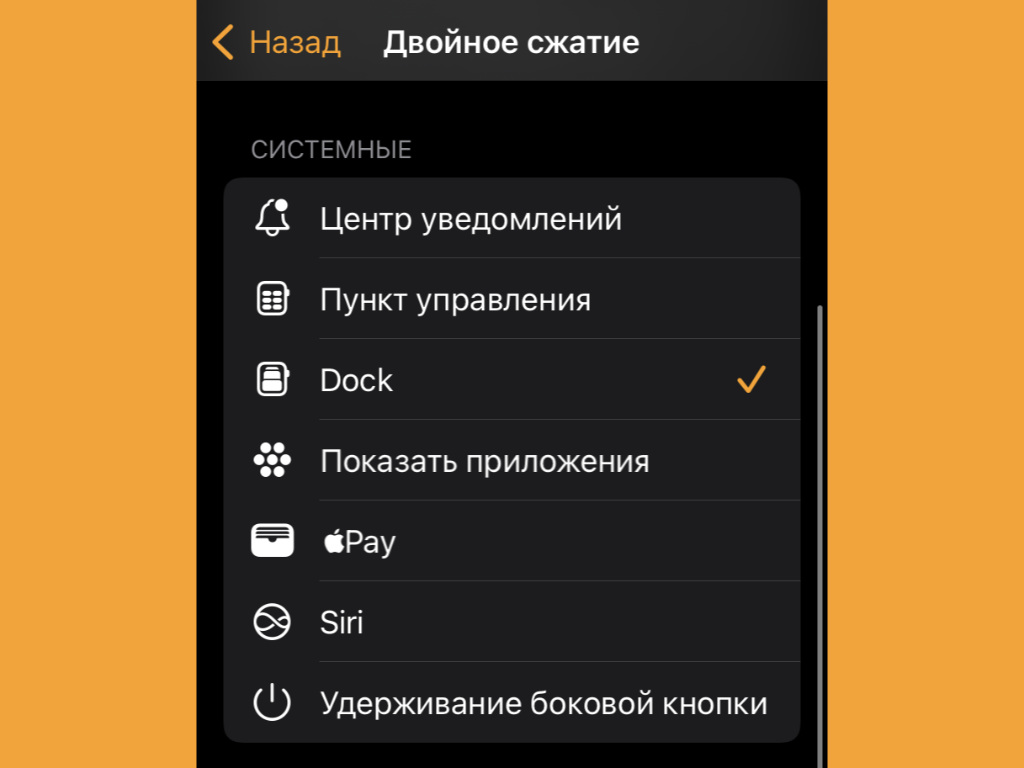
It is convenient when selected software is here
︎ What to do: select Dock in the Watch menu → “Accessibility” → AssistiveTouch → “Hand gestures” → “Double squeeze”.
With this technique, you can surprise anyone.
3. By the way, it is most logical to show selected software in the Dock
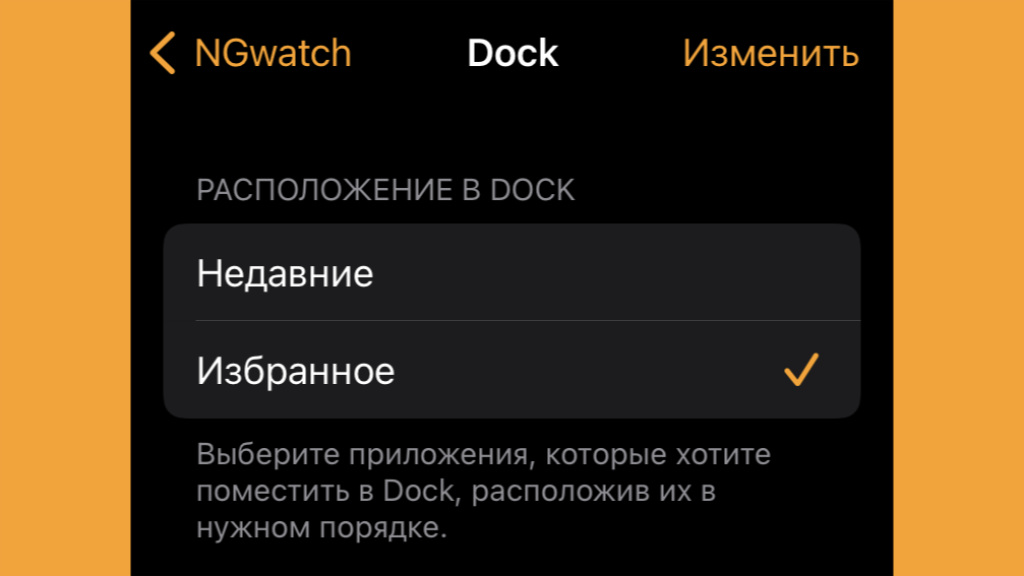
I’m basically missing a couple of selected applications
︎ What to do: select “Favorites” in the menu Watch → Dock, and then create a list of applications.
Recent running applications is clearly not an option for smartwatches, on which a couple of programs are most often used.
4. Bringing fingers together can launch “Control Point”
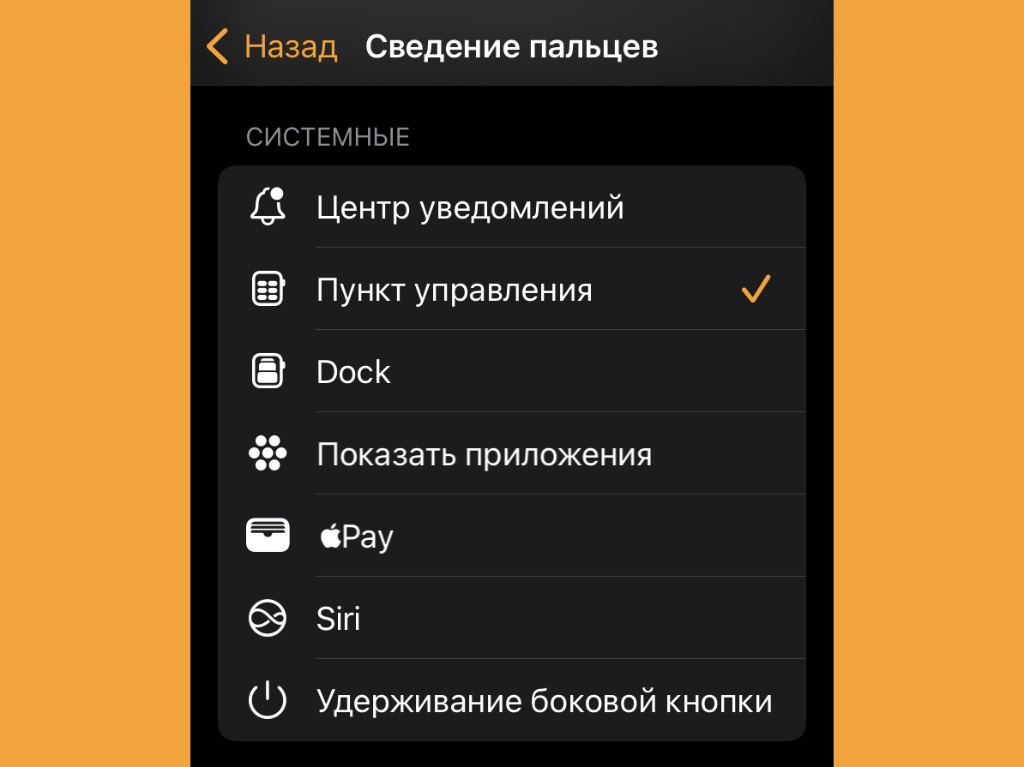
“Control Point” is also desirable to pre-clean
︎ What to do: select “Control Center” in the Watch menu → “Accessibility” → AssistiveTouch → “Hand gestures” → “Pinch in”.
From here it will be convenient to launch some quick actions later.
5. Double pinching is suitable for launching an assistant
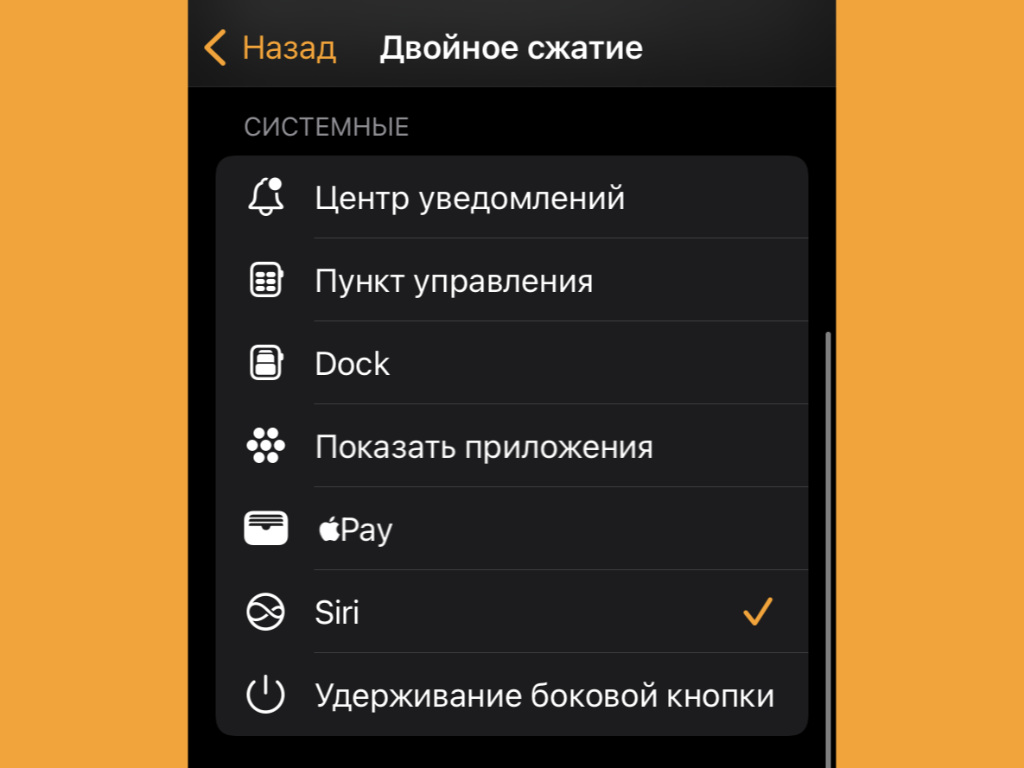
Ideal for those who actively use Siri
︎ What to do: select Siri from the Watch menu → Accessibility → AssistiveTouch → Hand gestures → Double pinch.
Launching the assistant is much more convenient than by long pressing the Digital Crown.
6. Apple Watch may intentionally show the wrong time
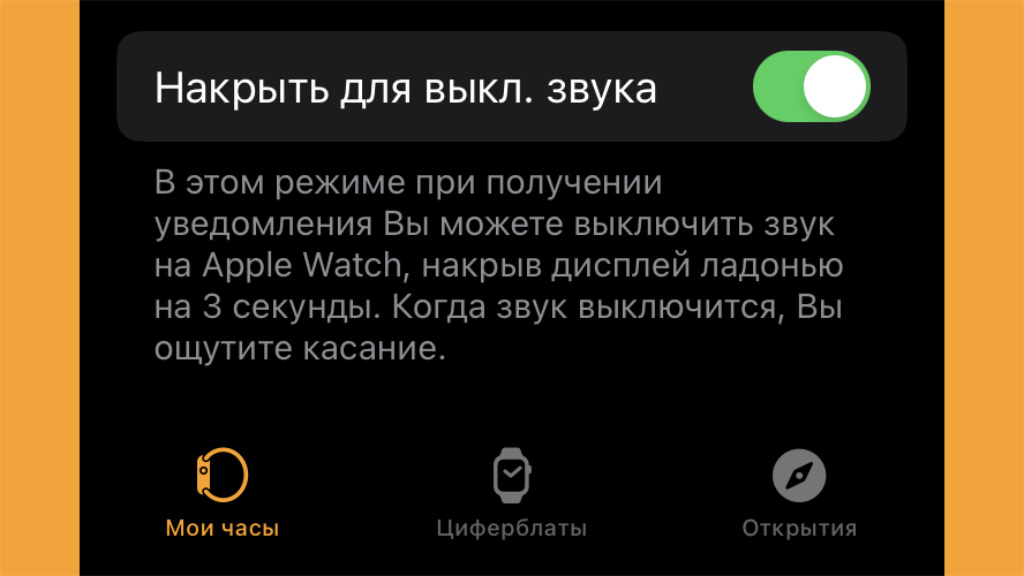
A great opportunity not to be late for meetings
︎ What to do: select real-time deviation from Settings → Clock on the Apple Watch itself.
Few people know about this function, but it surprises literally everyone.
Who would have thought that such a feature would be implemented on smart watches.
7. You can silence notifications on your watch with the palm of your hand.
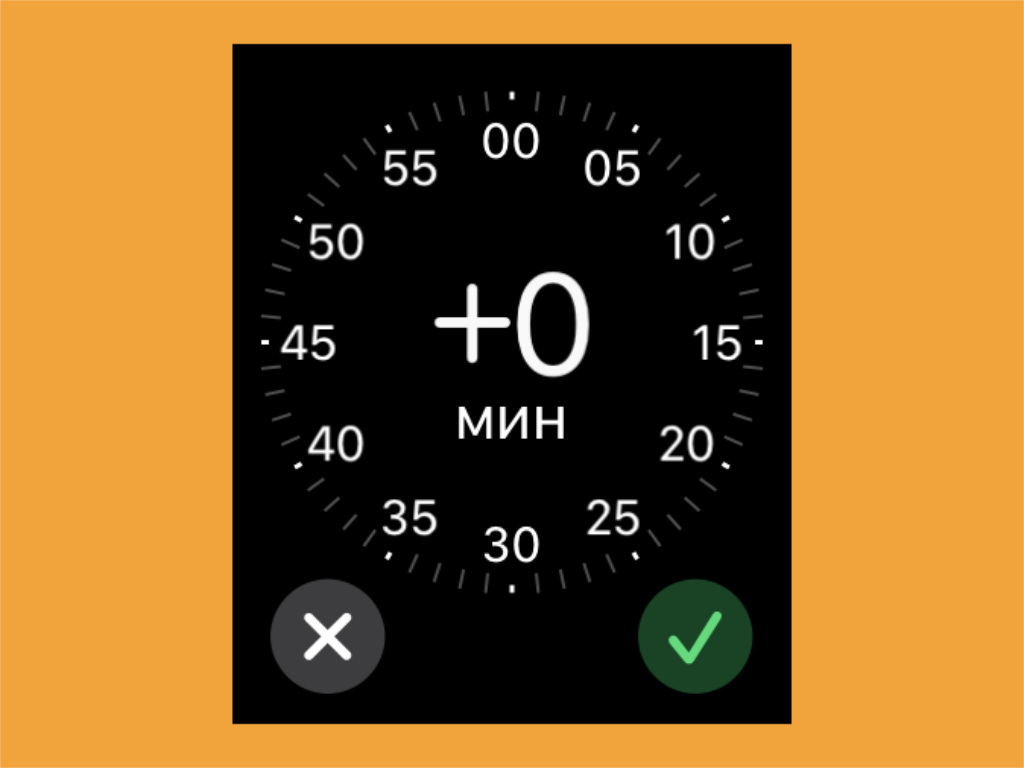
It will be enough just to cover the screen for a couple of seconds
︎ What to do: select the option “Cover to off. sound” in the menu Watch → “Sounds, tactile signals”.
You just need to cover the clock, and it will switch to silent mode.
An interesting trick that not many people know about.
8. It’s easy to force restart your Apple Watch

Yes, even smartwatches still freeze sometimes
︎ What to do: if the Apple Watch is frozen, you need to hold down the side button and the Digital Crown for a few seconds.
Yes, yes, on the clock, such chips are also very much in place.
Not only iPhone and Mac have to be rebooted regularly.
9. You can force close apps on your Apple Watch

If applications refuse to work normally, they can be closed forcibly
︎ What to do: it is enough to swipe the application card in the Dock if it shows the recently launched ones, and not the favorites.
Hanging applications can be sent to rest. At least temporarily.
10. Use your Apple Watch to unlock your personal Mac
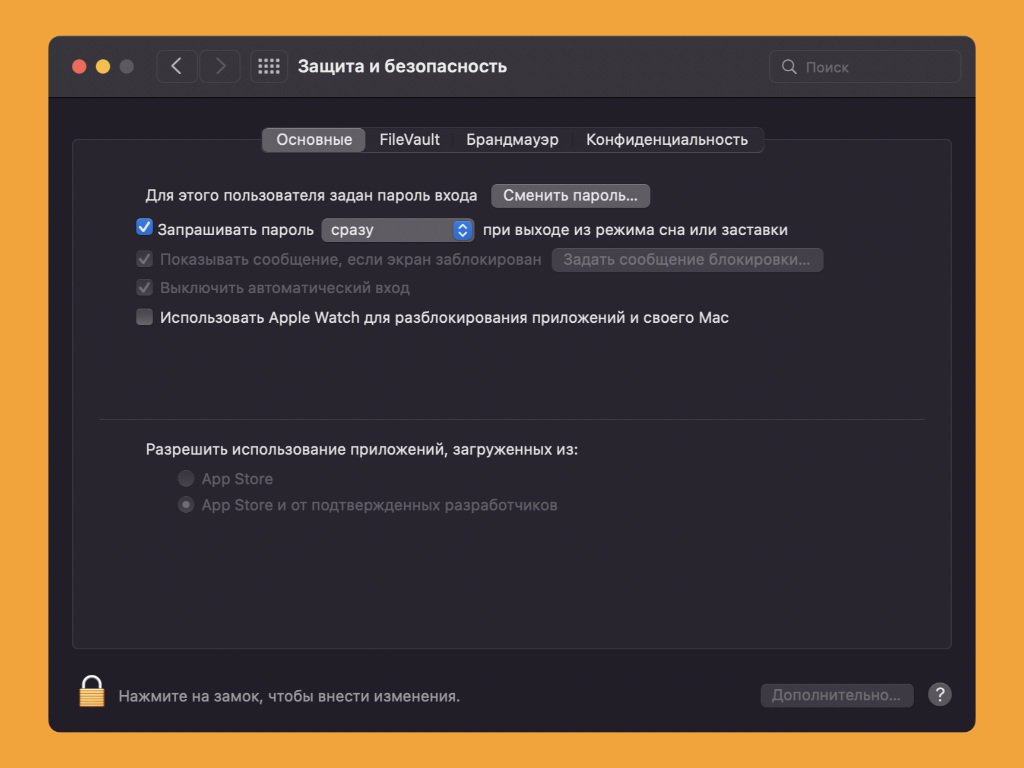
A convenient way to unlock your computer without a fingerprint sensor
︎ What to do: toggle the “Use Apple Watch to unlock apps and your Mac” toggle in System Preferences → Security & Privacy → General.
A cool opportunity that I don’t use myself, because I try not to work in hours at the computer. It’s not that comfortable for me.
However, if you have a Mac without Touch ID, be sure to give it a try.
11. Unlock your watch with Face ID or Touch ID on iPhone
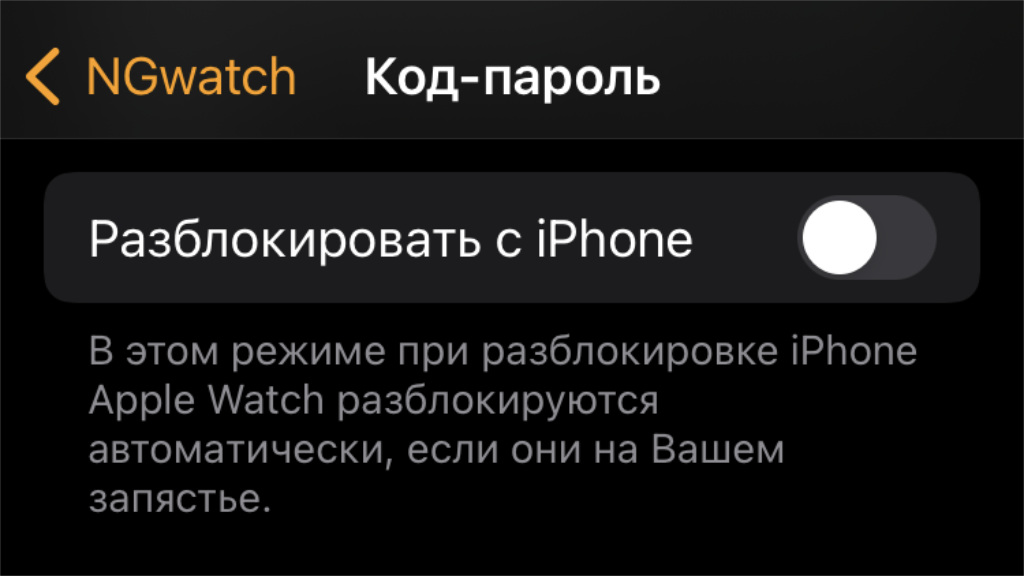
While there are no biometric authentication mechanisms on the watch, you have to use iPhone tools
︎ What to do: select “Unlock with iPhone” from the Watch menu → “Passcode”.
The watch automatically removes the password as soon as the smartphone is unlocked.
12. Get the Current Time with Apple Watch Haptic Feedback
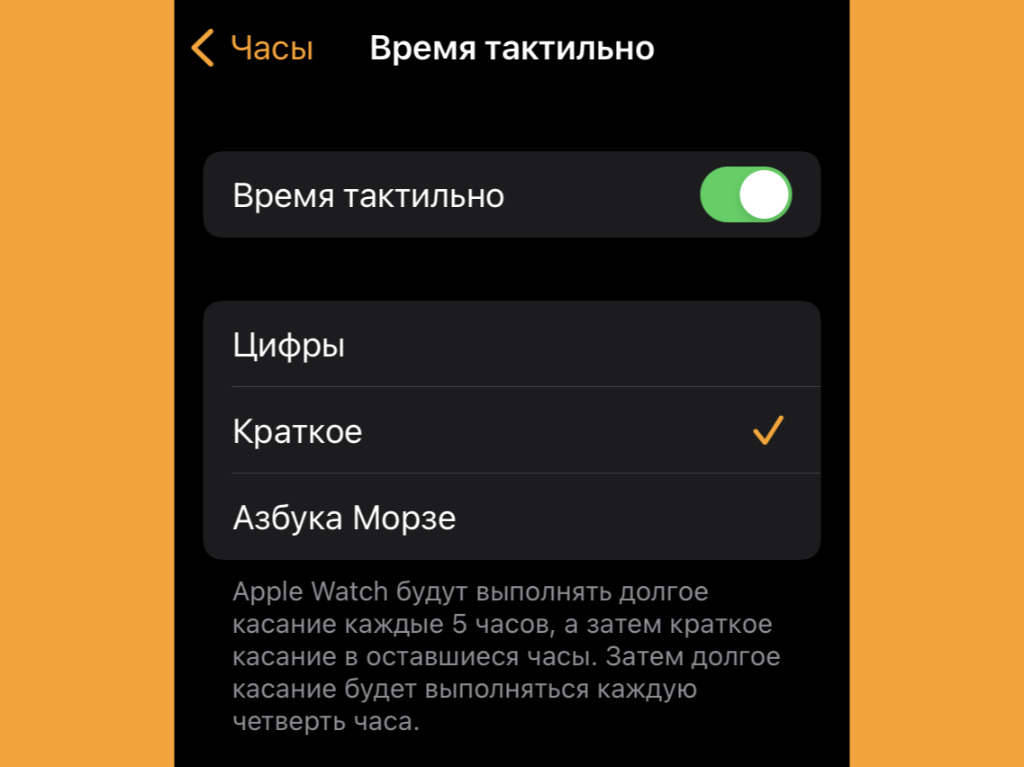
There are even more than enough options for tactile feedback
︎ What to do: define the tactile feedback option in the menu Watch → “Watch” → “Time is tactile”.
It’s great that the clock reports the time without sound in any conditions.
What I like the most is that they strike every hour so as not to get lost in the time of day during intense professional activities.
13. Get water out of your smartwatch speaker with ultrasonics

The watch will literally spit water out of its speaker
︎ What to do: use the waterdrop icon button in Control Center on your Apple Watch.
Yes, yes, try it, the watch literally spit out water with a loud sound.
14. Apple Watch can get very stylish with a black and white screen
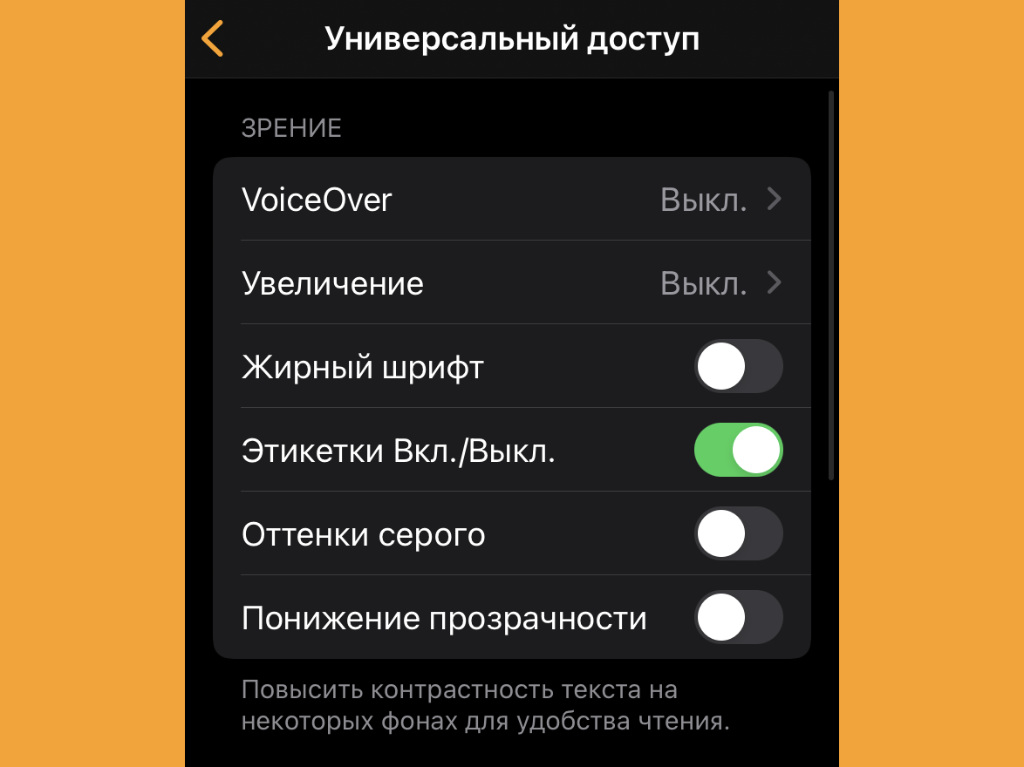
Try it, maybe you’ll like it
︎ What to do: turn on the Grayscale switch in the Watch → Accessibility menu.
A cool minimalistic option, if the classic look of the watch frankly got it.
15. Navigate between the last couple of programs through the Digital Crown

Very handy if you regularly use a couple of applications
︎ What to do: the equivalent of Command(⌘) + Tab(⇥) from a computer works by double-clicking the Digital Crown.
An unobvious feature that very few people know about.
16. Many watch faces can be monogrammed with initials.
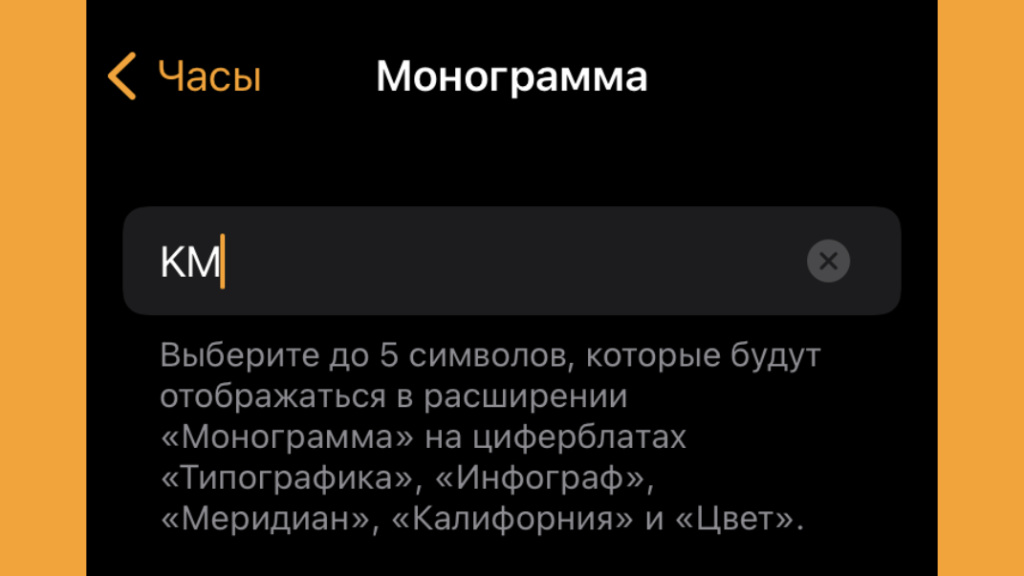
Another way to customize your favorite gadget
︎ What to do: the monogram on the dials is selected as an extension, and you can set the text in the menu Watch → “Watch” → “Monogram”.
As a monogram, you can set not only initials, but also any other pair of characters that means something to you.
17. Apple Watch can be worn on any hand and even upside down
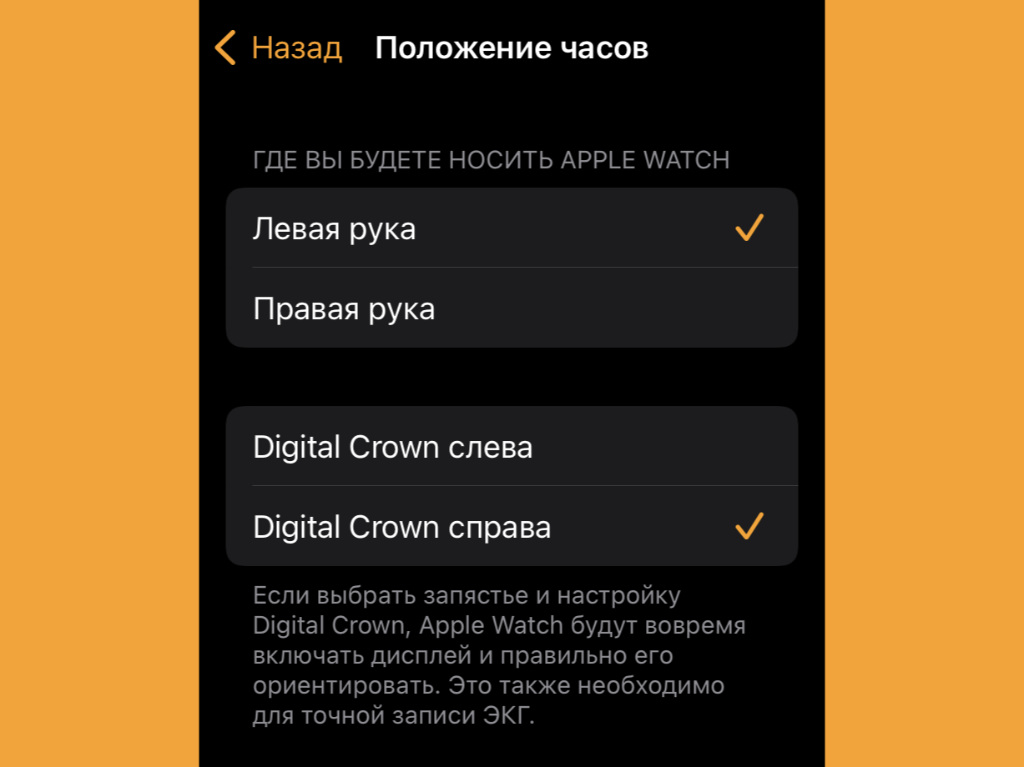
Here you can configure all the nuances of wearing the device
︎ What to do: you can configure the behavior of the clock, depending on the location, in the menu Watch → “General” → “Watch position”.
I myself often wear the Apple Watch with the buttons away from the wrist, so as not to accidentally press everything in a row.
It’s unusual, but convenient.
18. Smartwatch can quickly start multiple timers

Weird that iPhone can’t use multiple timers
︎ What to do: just activate first one, then another, and then a couple more, if necessary.
Timers help a lot in life.
I set the eggs to boil, boiled, set 6-7 minutes.
Delivery will be in 15 minutes – this will also be possible to fix.
You need to take a nap an hour during the day to restore strength, the timer will help you wake up.
19. You can save your watch faces to minimally change them
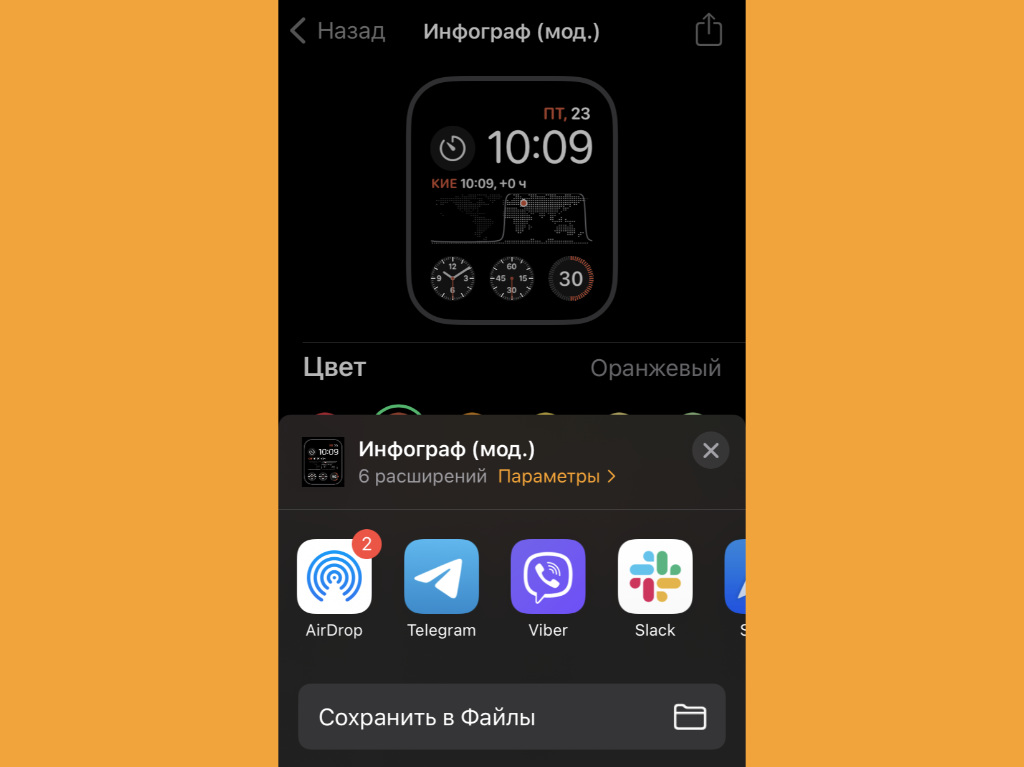
It will turn out to create several identical watch faces with minimal differences – for example, in color
︎ What to do: just save it to “Files”, and then open it from there and add it to the Watch application.
An unusual life hack that I use regularly.
20. Apple Watch can be turned into a bedside clock
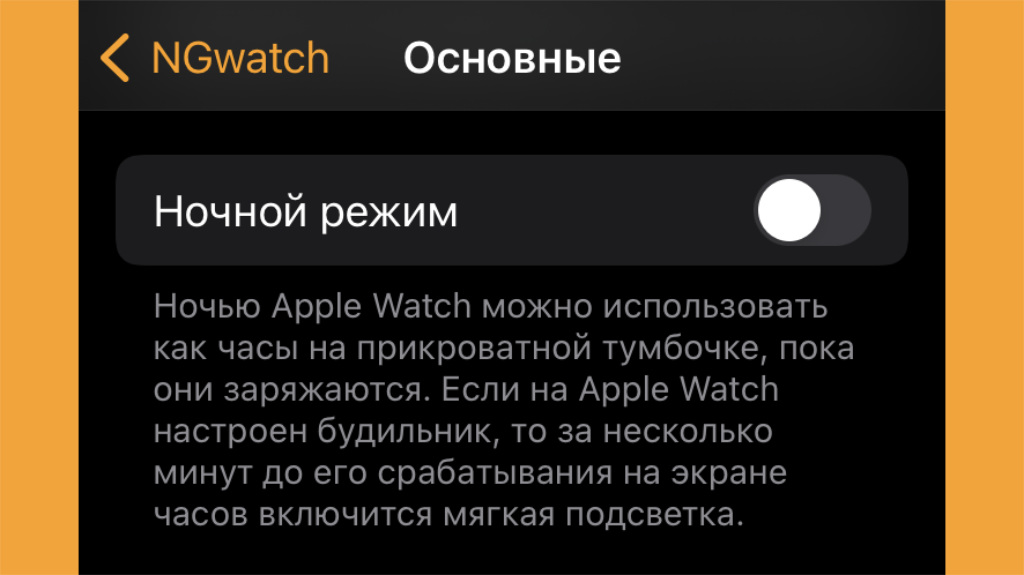
The clock can be thrown on the nightstand with a nice time display
 ︎ What to do: you need to activate “Night mode” in the menu Watch → “Basic”.
︎ What to do: you need to activate “Night mode” in the menu Watch → “Basic”.
Time starts to be displayed when you put your palm on the nightstand.
It’s better to plug your Apple Watch into a charger overnight if you want to use it as a night watch.
 Do you want more? Subscribe to our Telegram.
Do you want more? Subscribe to our Telegram.

 To bookmarks
To bookmarks 
iPhones.ru
Apple has made it possible to use its smartwatch in a completely different way than many are used to.
- Before ←
Intel to build $5 billion processor plant in Italy
.
The post 20 Unusual Apple Watch Tips. Control the clock by clenching your hand into a fist appeared first on Gamingsym.
