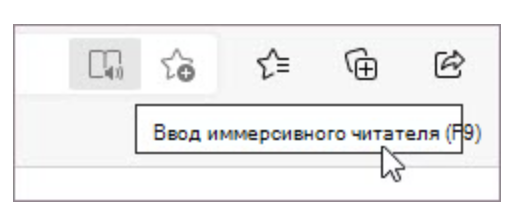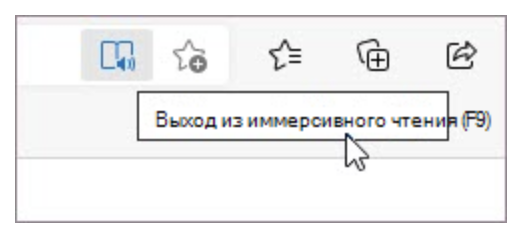Microsoft Edge has turned the game around in the Internet browser market. Internet Explorer was not usable and was used only for one purpose – to install another browser. Now, the default browser on Windows is comparable in functionality to Google Chrome, as we have already talked about.
We found eight features of this browser that are worth using. You will be more comfortable consuming content, and perhaps you will love this browser even more.
1. Data import
Settings for importing data into Edge from another browser.
If you have used a different browser, you have the option to restore Favorites or Bookmarks from it. Moreover, this can be done both on the old and on the new computer. If you still have the same desktop, just install Edge and import. If it’s new, install the old browser and log in to it, and then follow these steps.
Follow the path “Details” “Favorites” “Import”. Select the desired browser from the menu that opens. Clear all checkboxes and leave only the Favorites or Bookmarks options enabled. Click the Import button and wait for the process to complete.
2. Privacy settings
Three levels of data protection.
Edge has three levels of privacy controls: Basic, Balanced, and Strict. To access them, go to “Settings” > “Privacy”.
You can experiment with all three, but browser developers recommend using Balanced. With a high level of blocking cookies, problems may appear on some sites – pop-up messages may appear repeatedly, because the resource does not understand that you have already visited it.
3. PDF editor
The PDF viewer is built into every modern browser, but Edge has expanded its range of features. Here you can draw anything in the document using the Draw tool. For example, write something or circle an important place in the text.
4. Customizable start page
The browser offers three types of link display:
- Focused – the page contains only the icons of frequently visited sites and the search field, as in Chrome
- Inspirational – links are displayed along with decorations, a variety of backgrounds from Bing photos appear on the screen.
- Informational – along with links, Microsoft News fills the launchpad. It also displays the weather, exchange rates and other data.
5. Synchronization of devices
The browser can also be downloaded for iOS, Android, and even macOS. This is necessary to transfer data between devices – you will get access to tabs previously created on another device, as well as browser history.
Bookmarks, cached passwords, browsing history – all this is available on several devices on which you have installed a browser from Microsoft and logged in.
Moreover, the settings here are also flexible. Go to Settings & Profiles in the Edge menu and then enter your credentials. After that, you can choose what data you want to transfer between devices. Open the Edge menu, select Settings > Sync. Here you can enable or disable the synchronization of certain categories of browsing data.
6. Extensions
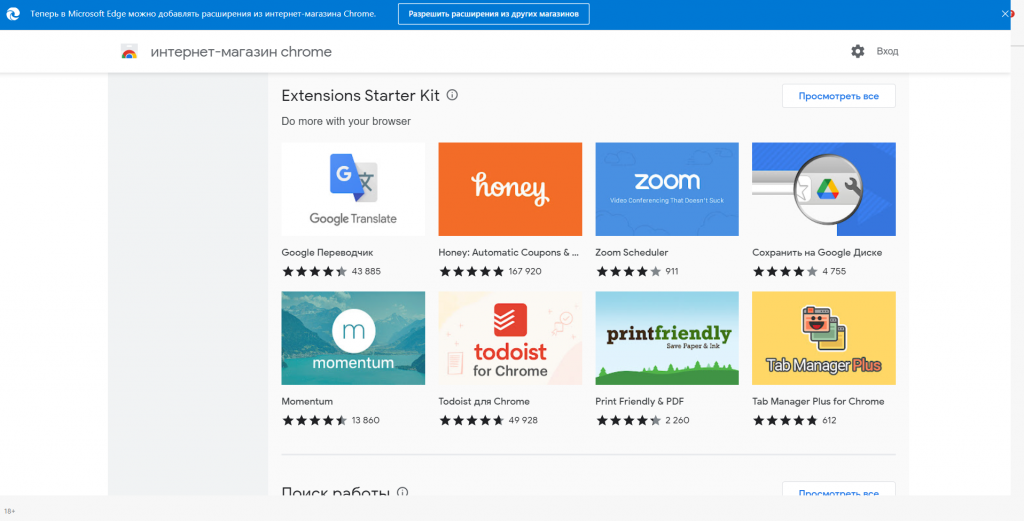
Google Chrome extensions.
To access them, go to Settings and more > Extensions > Get extensions for Microsoft Edge. Click on the “Allow extensions from other stores” checkbox in the extensions menu, open the Chrome store and install the ones we need.
Managing their activity is easy. go to Settings and more > Extensions. In the Extensions pop-up window, select Manage Extension.
7. Collections
One of Edge’s flagship features is Collections. They can store snippets of text from websites themselves, allowing you to quickly gather information from the web and organize it in a way that makes sense.
To use the feature, select Collections from the toolbar. Click “Collect New Collection”, then click “Add Current Page” to start collecting. You can also right-click on an image or block of text on a page and then select “Add to Collections” to save it. If you like notes, you can also add them using the note icon at the top of the collection panel.
8. Reading mode
Edge has a reading mode for studying text without distractions called Immersive Reader. Other browsers offer a similar feature, but Edge does it better.
You can switch in and out of immersive reading mode with a single click. To access it, click on the book icon in the address bar. Edge transforms the page into a simplified form by removing banner ads and other distractions.
The post 8 Microsoft Edge features you didn’t know about. Some are not even in Google Chrome appeared first on Gamingsym.