このチュートリアルでは、AlmaLinux 9にLAMPスタックをインストールする方法を示します。知らなかった人のために、LAMPスタックは、サーバーが動的にホストできるようにするために通常一緒にインストールされるオープンソースソフトウェアのグループです。 WebサイトおよびWebアプリ。 これは、Apache Webサーバー、MariaDBデータベースサーバー、および動的Webページの開発に使用されるバックエンドスクリプト言語であるPHPで構成されています。
この記事は、少なくともLinuxの基本的な知識があり、シェルの使用方法を知っていること、そして最も重要なこととして、自分のVPSでサイトをホストしていることを前提としています。 インストールは非常に簡単で、rootアカウントで実行していることを前提としています。そうでない場合は、’を追加する必要があります。sudo‘root権限を取得するコマンドに。 AlmaLinux9へのLAMPスタックのステップバイステップのインストールを紹介します。CentOSとRockyLinuxでも同じ手順に従うことができます。
前提条件
- 次のオペレーティングシステムのいずれかを実行しているサーバー:AlmaLinux9。
- 潜在的な問題を防ぐために、OSの新規インストールを使用することをお勧めします。
- サーバーへのSSHアクセス(またはデスクトップを使用している場合はターミナルを開く)。
- A
non-root sudo userまたはへのアクセスroot user。 として行動することをお勧めしますnon-root sudo userただし、ルートとして機能するときに注意しないと、システムに害を及ぼす可能性があるためです。
AlmaLinux9にLAMPスタックをインストールする
ステップ1.まず、システムが最新であることを確認することから始めましょう。
sudo dnf clean all sudo dnf install epel-release sudo dnf update
ステップ2.AlmaLinux9にApacheWebサーバーをインストールします。
デフォルトでは、ApacheはAlmaLinux9ベースリポジトリでは利用できません。 次に、を使用して最新バージョンのApacheをインストールします。 dnf コマンド:
sudo dnf install httpd httpd-tools
あなたは始めることができます httpd 次のコマンドを入力して、サービスを起動時に実行するように構成します。
sudo systemctl start httpd sudo systemctl enable httpd sudo systemctl status httpd
ページを一般に公開するには、次のコマンドを使用して、ファイアウォールルールを編集してWebサーバーでHTTPおよびHTTPS要求を許可する必要があります。
sudo firewall-cmd --permanent --zone=public --add-service=http sudo firewall-cmd --permanent --zone=public --add-service=https sudo firewall-cmd --reload
次の場所に移動して、すべてが正しく機能していることを確認するためにテストできます。
インストールが正常に完了すると、サーバーのIPアドレスにアクセスして、Webサーバーが実行されアクセス可能であることを確認できます。
http://your-IP-address
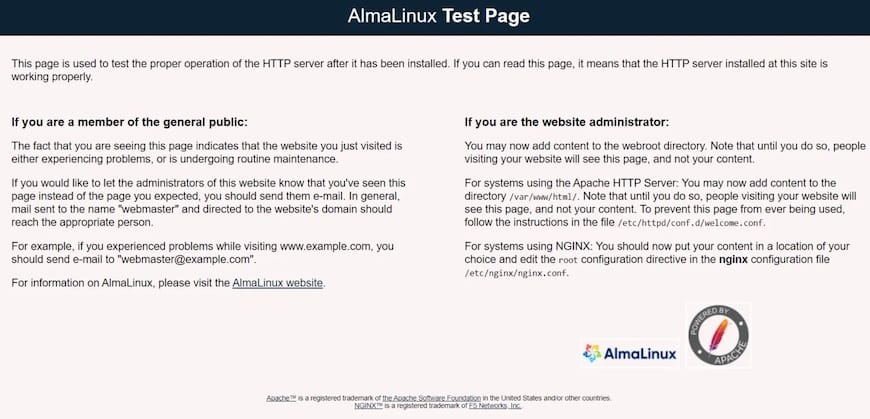
ステップ3.AlmaLinux9にMariaDBをインストールします。
デフォルトでは、MariaDBはAlmaLinux9ベースリポジトリで利用できます。 を使用してMariaDBパッケージをインストールするだけです dnf 指図:
sudo dnf install mariadb-server mariadb
インストールが完了したら、データベースサーバーのサービスを開始し、それを有効にして、システムの再起動時に自動的に開始できるようにします。
sudo systemctl restart mariadb sudo systemctl status mariadb sudo systemctl enable mariadb
デフォルトでは、MariaDBは強化されていません。 を使用してMariaDBを保護できます mysql_secure_installation 脚本。 ルートパスワードを設定し、匿名ユーザーを削除し、リモートルートログインを禁止し、テストデータベースと安全なMariaDBへのアクセスを削除する各手順を注意深く読み、以下を実行する必要があります。
mysql_secure_installation
出力:
NOTE: RUNNING ALL PARTS OF THIS SCRIPT IS RECOMMENDED FOR ALL MariaDB
SERVERS IN PRODUCTION USE! PLEASE READ EACH STEP CAREFULLY!
In order to log into MariaDB to secure it, we'll need the current
password for the root user. If you've just installed MariaDB, and
haven't set the root password yet, you should just press enter here.
Enter current password for root (enter for none):
OK, successfully used password, moving on...
Setting the root password or using the unix_socket ensures that nobody
can log into the MariaDB root user without the proper authorisation.
You already have your root account protected, so you can safely answer 'n'.
Switch to unix_socket authentication [Y/n] Y <---- Type Y then press the ENTER KEY.
Enabled successfully!
Reloading privilege tables..
... Success!
You already have your root account protected, so you can safely answer 'n'.
Change the root password? [Y/n] Y <---- Type Y then press the ENTER KEY.
New password:
Re-enter new password:
Password updated successfully!
Reloading privilege tables..
... Success!
By default, a MariaDB installation has an anonymous user, allowing anyone
to log into MariaDB without having to have a user account created for
them. This is intended only for testing, and to make the installation
go a bit smoother. You should remove them before moving into a
production environment.
Remove anonymous users? [Y/n] Y <---- Type Y then press the ENTER KEY.
... Success!
Normally, root should only be allowed to connect from 'localhost'. This
ensures that someone cannot guess at the root password from the network.
Disallow root login remotely? [Y/n] Y <---- Type Y then press the ENTER KEY.
... Success!
By default, MariaDB comes with a database named 'test' that anyone can
access. This is also intended only for testing, and should be removed
before moving into a production environment.
Remove test database and access to it? [Y/n] Y <---- Type Y then press the ENTER KEY.
- Dropping test database...
... Success!
- Removing privileges on test database...
... Success!
Reloading the privilege tables will ensure that all changes made so far
will take effect immediately.
Reload privilege tables now? [Y/n] Y <---- Type Y then press the ENTER KEY.
... Success!
Cleaning up...
All done! If you've completed all of the above steps, your MariaDB
installation should now be secure.
Thanks for using MariaDB!
MariaDBにログインするには、次のコマンドを使用します(MariaDBデータベースにログインするために使用するコマンドと同じであることに注意してください)。
mysql -u root -p
ステップ4.AlmaLinux9にPHP8.1をインストールします。
PHPは、何百万ものWebサイトやアプリの動的コンテンツを強化する人気のあるスクリプト言語です。 次に、以下のコマンドを実行してPHPをインストールします。
sudo dnf install php php-curl php-bcmath php-gd php-soap php-zip php-curl php-mbstring php-mysqlnd php-gd php-xml php-intl php-zip
インストールされているバージョンを確認してください。
php -v
出力:
[root@idroot.us ~]# php -v
PHP 8.1.6 (cli) (built: May 20 2022 16:36:33) ( NTS gcc x86_64 )
Copyright (c) The PHP Group
Zend Engine v4.0.16, Copyright (c) Zend Technologies
with Zend OPcache v8.0.16 Copyright (c), by Zend Technologies
Webサーバーにアクセスでき、PHPが期待どおりに機能していることを確認するために、次のファイルを作成できます。 info.php 中 /var/www/html ディレクトリ:
sudo nano /var/www/html/info.php
次のファイルを追加します。
<?php phpinfo (); ?>
ファイルを保存して閉じてから、Webサーバーを再起動して、ApacheがPHP要求も処理することを認識できるようにします。
sudo systemctl restart httpd
今、私たちはアクセスします http://localhost/info.php また http://your-ip-address/info.php。
おめでとう! LAMPが正常にインストールされました。 LAMPをインストールするためにこのチュートリアルを使用していただきありがとうございます(Apache、 MariaDB、 と PHP)AlmaLinux9システムにスタックします。 追加のヘルプまたは有用な情報については、LAMPの公式Webサイトを確認することをお勧めします。
VPSマネージドサービスオファー
The post AlmaLinux9にLAMPスタックをインストールする方法 appeared first on Gamingsym Japan.
