The Notes app on iPhone and iPad is great for storing text messages, useful information, sketches, lists, and more. This application has another great feature, namely the ability to take photos or videos and paste them directly into a note text file.
BY TOPIC: What is QuickTake on iPhone, or how to shoot video in Photo mode.
The fact that Notes has direct access to cameras makes using them in the application simple and convenient.
Capturing videos and photos directly in your notes is great for many different purposes. It doesn’t matter if you’re building a collection, organizing your files (to manually catalog notes, add text to tag photos and videos so they can be found through search), or collaborating on a note with someone. You can even place camera footage next to pictures, or copy and paste photos.
If you’ve never taken a photo or video directly from Notes in iOS before, you should definitely check out this guide for iPhone and iPad.
BY TOPIC: How to set a passcode for iOS Notes on iPhone or iPad.
How to take a video or photo directly in a note on iPhone or iPad
1. Open the Notes app in iOS or iPadOS and create a new note or open an existing one;
2. Touch the screen to bring up the virtual keyboard;
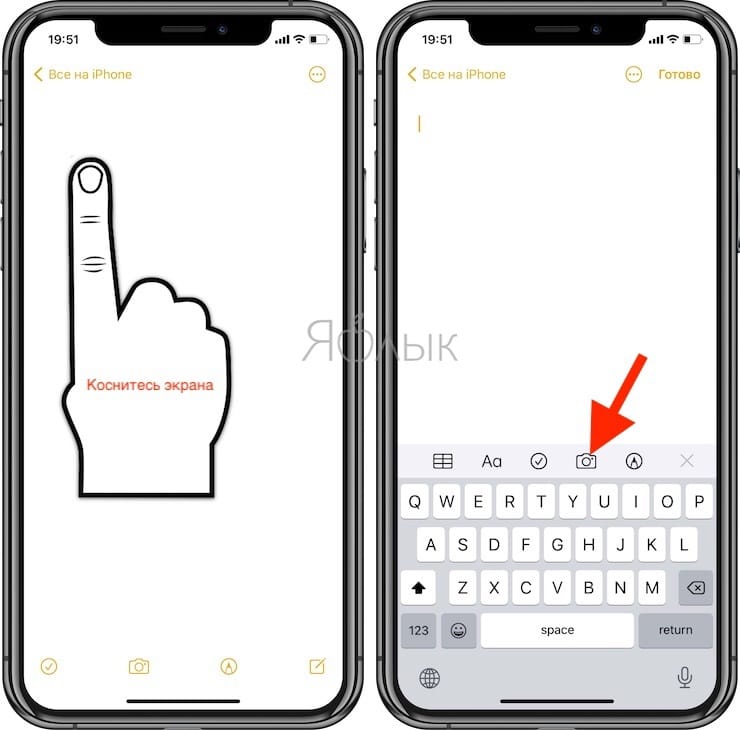
3. Click the camera icon on the virtual keyboard toolbar;
4. Select “Take a photo or video” in the pop-up menu options;
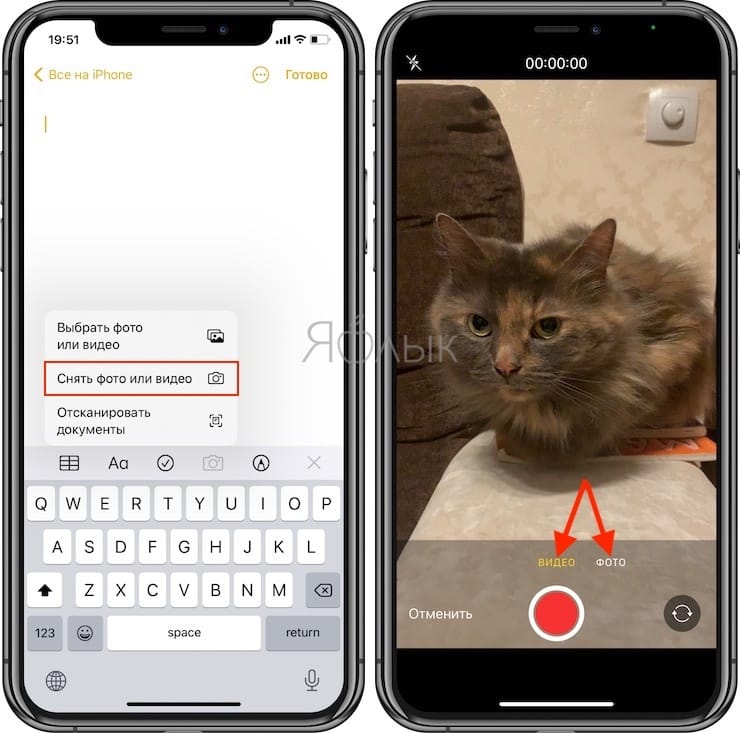
5. Take a photo or video that you want to insert into a note, and then select “Ready”if the received frame was successful, or “Reshoot”if you want to repeat shooting;
6. The photo or video will be embedded directly into the note.
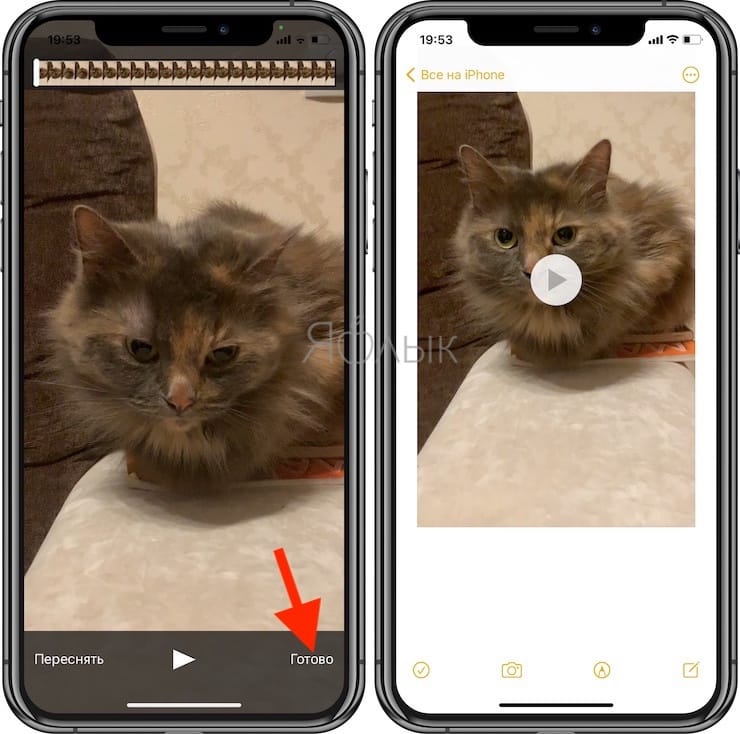
There is no limit on the number of photos or videos that can be placed in a note, but keep in mind that the device’s memory is not infinite.
Another useful feature of this feature is the security of Notes in iOS. For example, a photo or video can be placed in a password-locked note, thus creating a private collection.
Please note that you will need newer versions of iOS as support for capturing media in the Notes app for iPhone and iPad is relatively new. This option is currently only available on devices running iOS 10 and later.
Users of older versions of the operating system will have to take a photo using the Camera app and then use the paste feature in Notes. The end result will be the same.
See also:
.
The post How to open the camera and shoot on iPhone directly in Notes appeared first on Gamingsym.
