Stage Manager is macOS Ventura‘s most talked about feature, and for good reason. As Apple pointed out in its demo, your Mac can quickly get cluttered if you have a lot of app windows open.
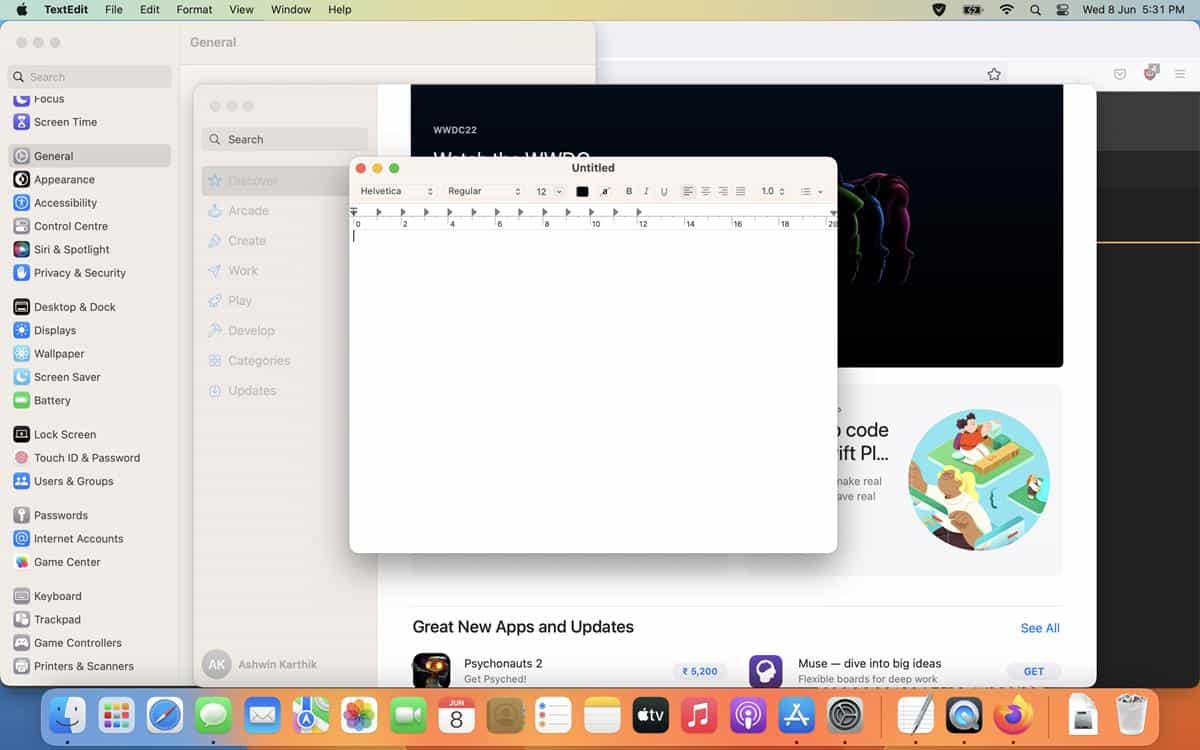
The new feature can help you by minimizing all windows while retaining the one you were using.
How to use Stage Manager in macOS Ventura
1. Click on the Control Center.
2. Mouse over the “Stage Manager” tile and click on it.
3. It should bring the active app to focus by centering it, while minimizing the rest of the windows to the sidebar on the left.
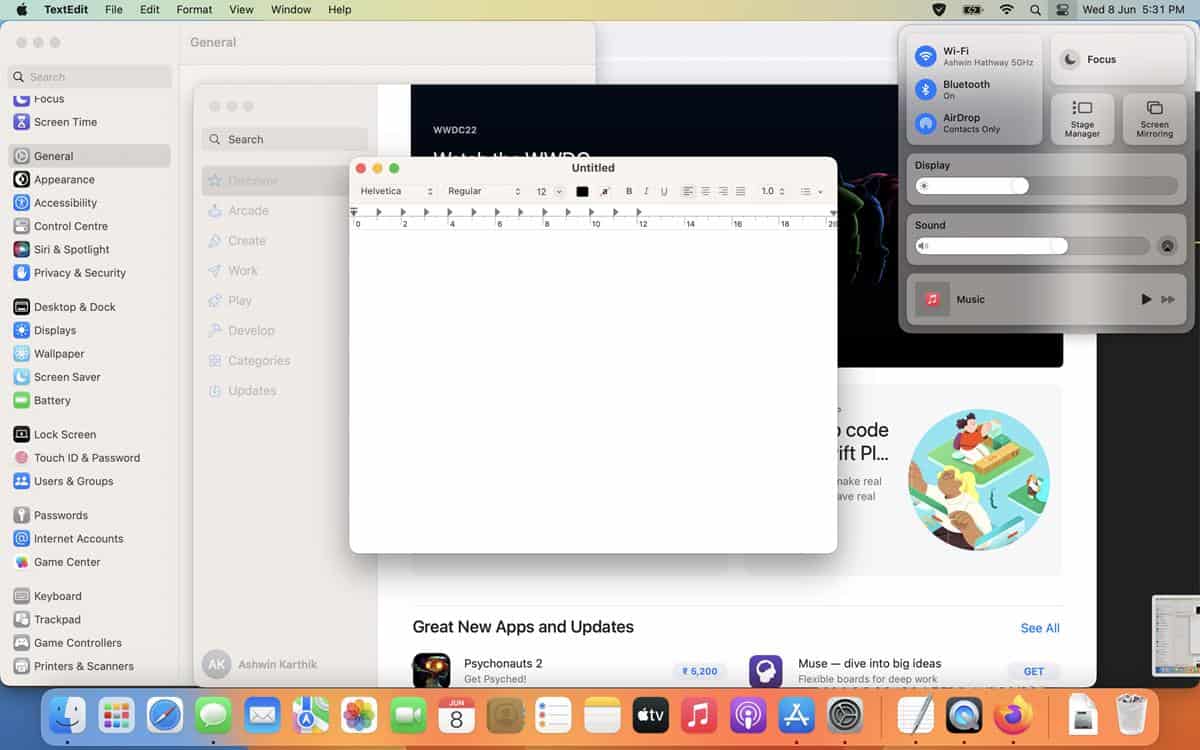
Note: When you have a maximized app window open and toggle Stage Manager, it un-maximizes the window to center it.
To access a different app, click on it from the side panel or the dock, and it will take center stage, while the old app is sent to the sidebar. Stage Manager supports quick app switching using Command + Tab. Clicking outside the window, i.e. on either side, will minimize the current app window to the side panel.
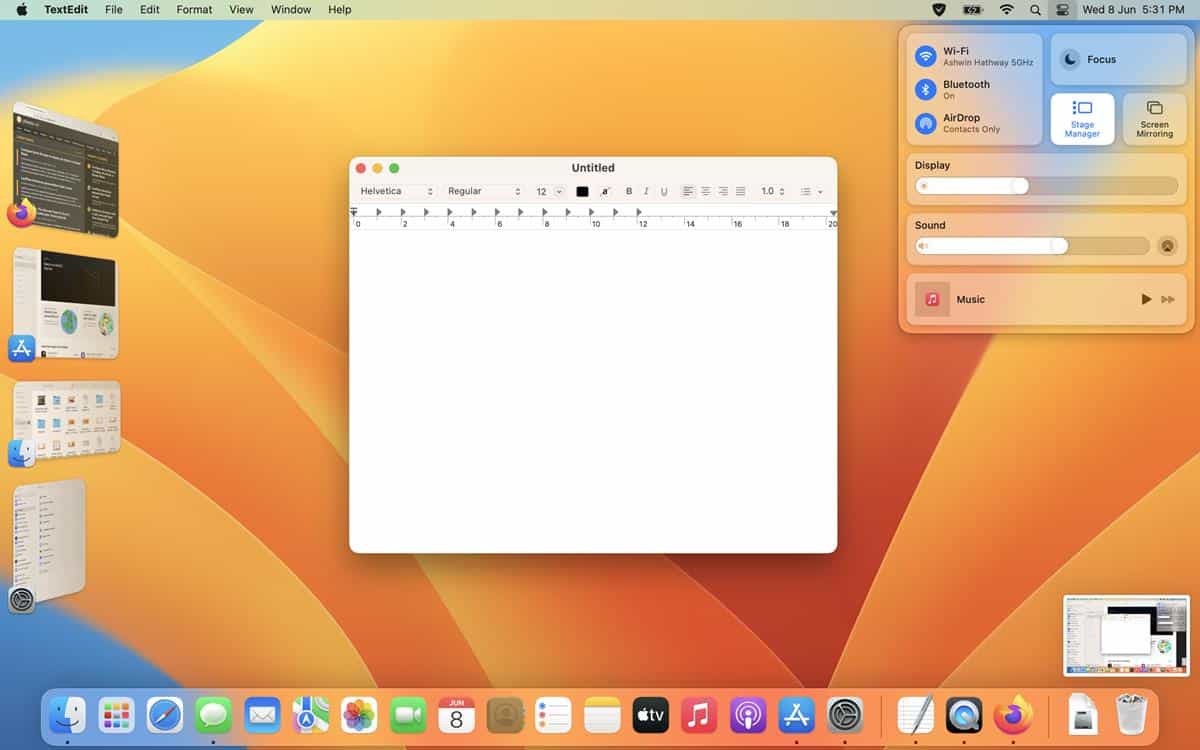
If you want to use 2 app windows at the same time, drag the other one from the sidebar and drop it onto the primary app’s window. This will group the apps. You can resize the windows, and rearrange their position too. Apps on the sidebar are updated with new information, for example, if you get a new message in Mail, you will see the thumbnail preview update with an unread mail background. Stage Manager supports Mission Control, Spaces and Exposé.
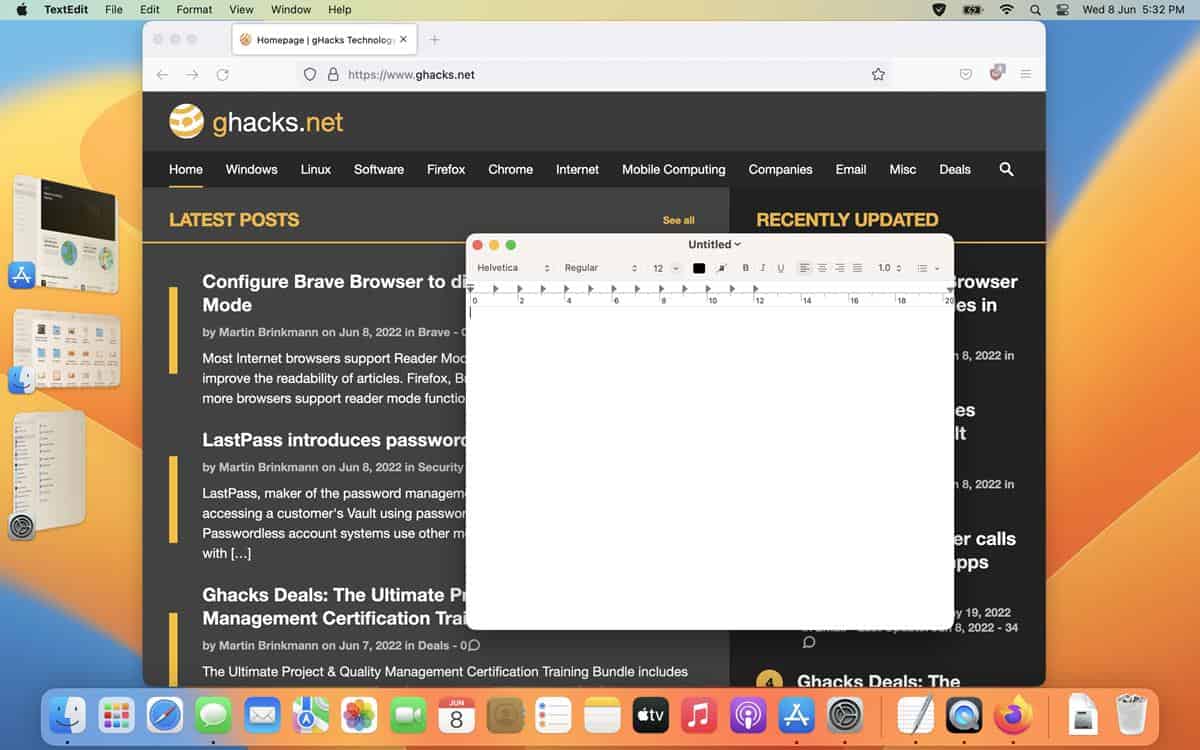
Click on Stage Manager’s icon in the quick toggles section, and it will show three options.
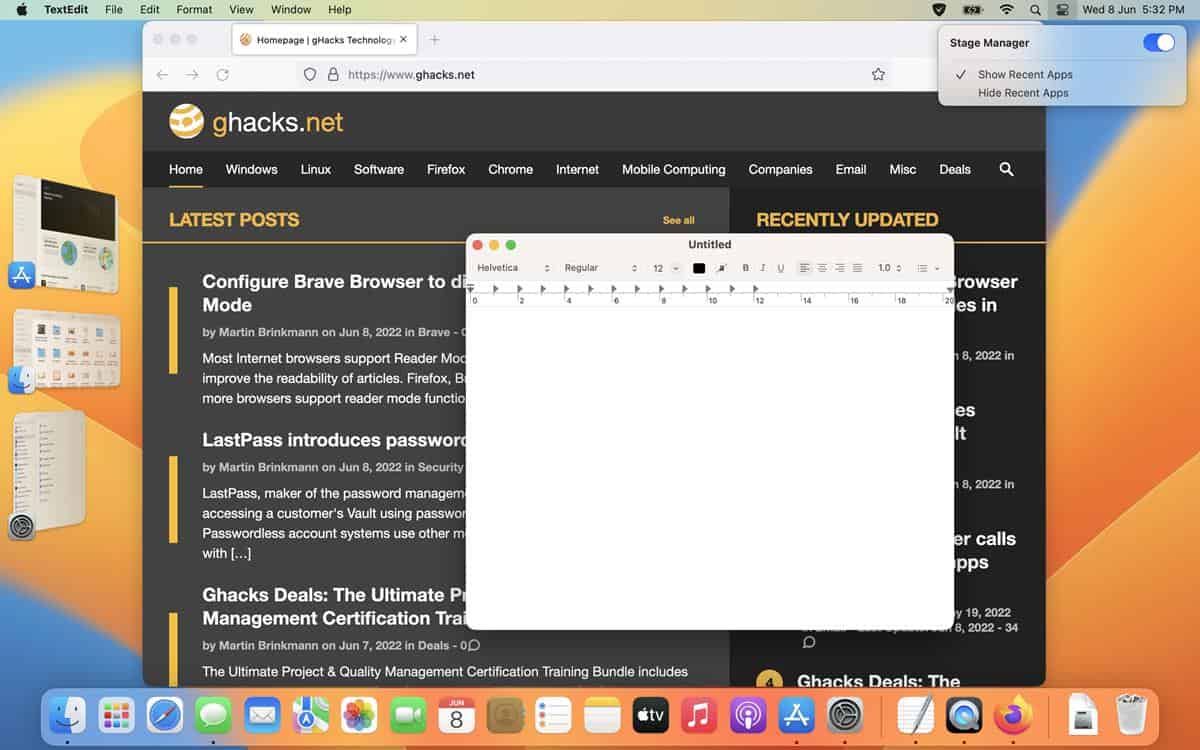
The switch at the top turns the feature off, while the options below it can be used to show or hide the recent apps. The latter is essentially an auto-hide option, which brings the sidebar back into view when you move the cursor towards the edge of the screen.
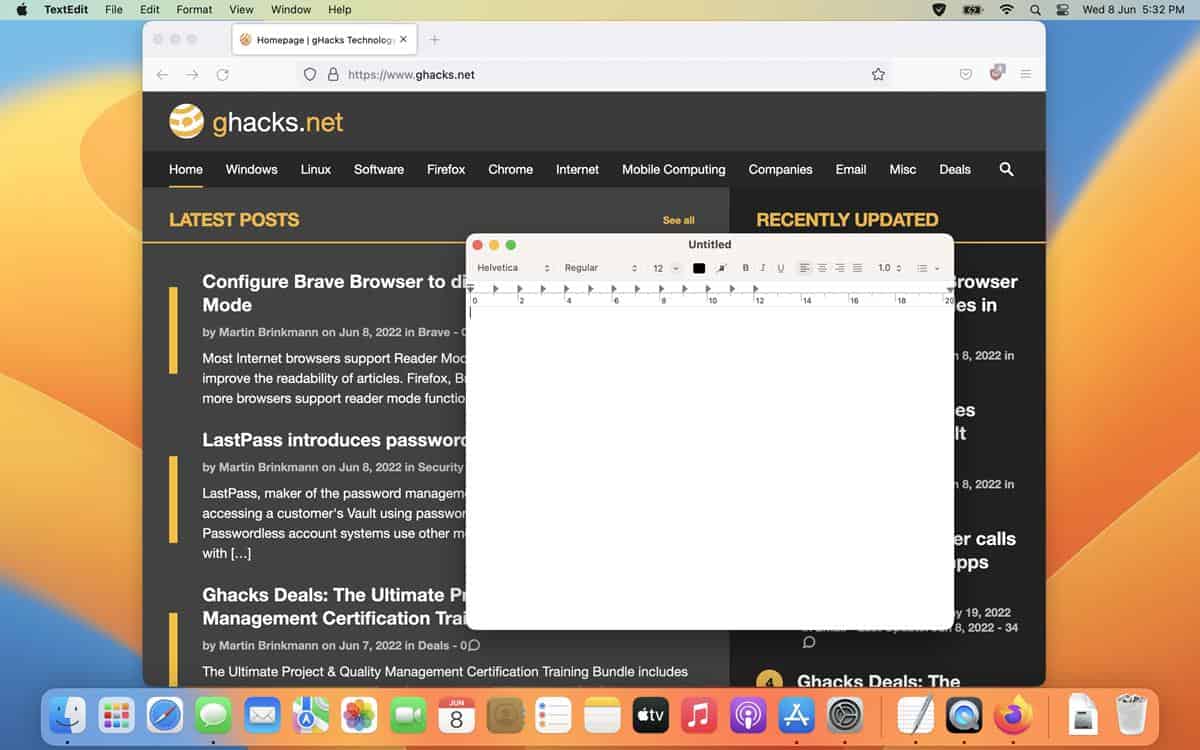
If you maximize an app’s window, it will hide the Stage Manager sidebar automatically. e.g. Safari, Notes, Mail, etc. Mouse over to the left, and the panel pops back into view. That’s actually quite good, but it doesn’t work with all apps, e.g. Finder or System Settings (formerly System Preferences), this is why you may want to toggle “Hide the recent apps”. One thing that Apple didn’t mention is that Stage Manager hides the desktop icons,
Thoughts about Stage Manager
I installed macOS Ventura on an external SSD and have been using it to dual boot on my MacBook Air M1. I have mixed feelings regarding Stage Manager. It is very useful to have a one-click solution to get all the other windows out of the way. It works quite well, even for a beta feature. I use Mission Control and Spaces very frequently, it’s handy to arrange specific apps across multiple desktops, and accessing them with a simple swipe on the trackpad is so convenient, and there’s Exposé for viewing all windows in an app. Stage Manager negates the need to manually organize the app windows, which is why I want to like it, but I don’t think I will.
If it was designed to minimize all windows while retaining the active window, what’s the point of it when Option + Command + H can do the same? Visual previews are the only extra thing Stage Manager offers, besides the fancy animations. App previews on the Dock would have been nice (like the Taskbar preview in Windows 10/11).
I feel that Stage Manager wastes too much screen real estate on both sides of the display, at least on devices with small screens such as MacBooks. And then there’s the invisible wall on either side of the centered window, which means you can’t have 2 apps open side-by-side.
macOS’ window handling is still terrible, you can’t maximize a lot of app windows to fit the screen (not full screen mode) without the help of third-party apps like Rectangle. Even Cmd + Tab isn’t good enough in my opinion, it lacks the ability to cycle between app windows, something which the AltTab app is capable of. These are areas which Apple could have addressed, instead of introducing yet another window management option.
I think Stage Manager could be functionally better if it hid the Dock and took its place, or just minimized the windows to the docks as a group. That would have been awesome. I don’t think I will be in the minority when I say Mission Control and Spaces still offer a superior experience.
Thank you for being a Ghacks reader. The post Stage Manager in macOS Ventura can be useful, but it takes up too much space on the screen appeared first on gHacks Technology News.
