In the iOS 16 update, now available in beta, Apple added the ability to display the exact battery percentage in the status bar, even on iPhone models with Face ID. In this article, we’ll show you how to enable the new feature.
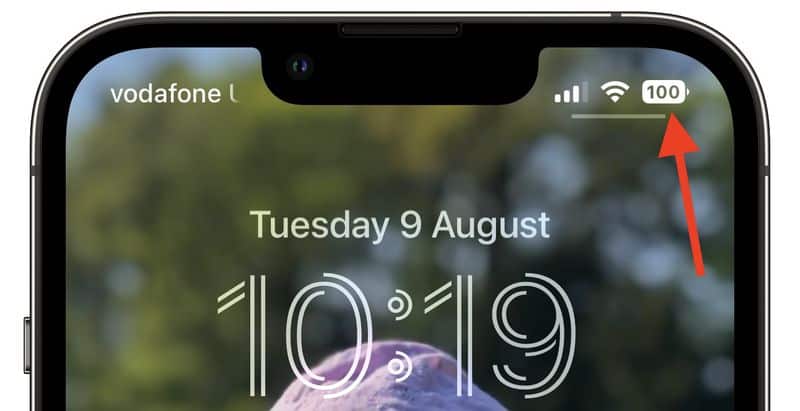
Previously, the option to display the battery percentage was only available on models older than the iPhone X, as well as on iPhone SE models without a “notch” on the screen.
If you have a newer iPhone with Face ID and iOS 15, the status bar only shows a regular icon with an estimated battery level. To see the exact percentage of charge, you need to open the Control Center.
In iOS 16, this will change, because the battery percentage will always be displayed in the status bar, even on new iPhone models with a notch. However, not on all models.
At the time of iOS 16 Beta 5, the feature is available on iPhone 12 and iPhone 13 models, not counting 5.4-inch iPhone 12 mini and iPhone 13 mini. The feature also works on iPhone X, iPhone XS, and iPhone 11 Pro/Max, but not on standard iPhone 11 and iPhone XR. It is not known why the feature is not available on all models with bangs. This may change with the public release of iOS 16 in September. At the moment the situation is like this.
If you have an eligible iPhone with Face ID and are running iOS 16 Beta 5 or later, we’ll show you how to add a battery percentage to the status bar below.
How to add battery percentage to the status bar
- Open the app “Settings” on your iPhone.
- Scroll down and select a section “Battery”.
- Turn on the option “Charge in percent”.
As you can see, everything is simple. After that, the percentage of charge will be displayed inside the battery icon on both the lock screen and the home screen. Now you can always quickly find out the exact charge level of your smartphone.
The battery icon will still change color depending on the level of charge, as well as under the wallpaper of your iPhone. For example, while charging, the battery icon turns green and a charging indicator appears on it. When the battery level drops below 20%, the battery icon turns red.
If your iPhone does not support the new option, don’t worry, there are other ways to find out the exact charge level of your iPhone.
Rate this post
[всего: 0 рейтинг: 0]
See similar
The post How to Add Battery Percentage to Status Bar in iOS 16 appeared first on Gamingsym.
