The easiest way to avoid the help of service centers when looking for hardware problems (not all of them have a good reputation) is to use the built-in Mac diagnostics. In this article, we will tell you how to launch and use “Apple hardware functional test” and “Apple Diagnostics“.
With the help of standard diagnostic tools, you can effectively detect hardware malfunctions (problems with a hard drive, solid state drive, RAM, graphics processor, motherboard and other nooks and crannies of hardware). How to do it?
BY TOPIC: How to schedule your Mac to sleep and turn on automatically.
On which Macs which utility
Regardless of the Mac model (MacBook, iMac, Mac mini, or Mac Pro) and year of release, the operating system includes a hardware self-diagnosis utility. In computers that were released before June 2013, it is called “Apple hardware functional test” (Apple Hardware Test – AHT), and after – “Apple Diagnostics“.
Before running any of the utilities, be sure to turn off all peripheral devices (including optical drives, if any) except for the keyboard, mouse, display, and Ethernet adapter. Some versions of OS X Lion and later may require Ethernet or Wi-Fi to run the internet version of AHT. It is no different from the offline counterpart.
To use AHT, be sure to connect your MacBook to a power source.
List of keyboard shortcuts
If there is no mouse, then the following shortcuts will come in handy:
- Options (⌥) + D: start diagnostics with internet;
- Command (⌘) + G: start operation;
- Command (⌘) + L: display a list of languages;
- Command (⌘) + R: start the test again;
- S: off;
- R: reboot.
How to Run Diagnostics on Mac (“Apple Hardware Functional Test” or “Apple Diagnostics”)
Note: “Apple hardware functional test” and “Apple Diagnostics‘ work in the same way. The only caveat is to run “Apple Diagnostics” requires an active Internet connection, and the interface will be much prettier.
one. Turn on or restart your Mac if it is turned on.
2. While powering on, press and hold the “D” until the language selection screen appears.
3. Select the language (if a mouse is not connected to the computer, then select the language using the arrows, and enter using the “Enter” key).
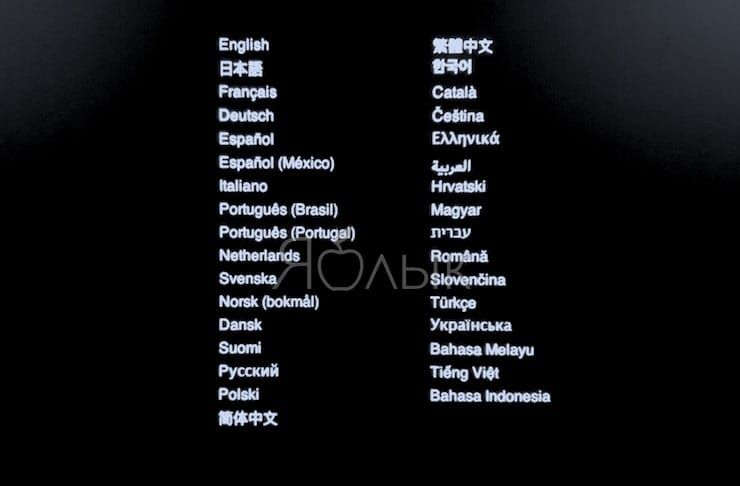
four. Mac diagnostics will start.

After the test is completed, the results will be displayed.
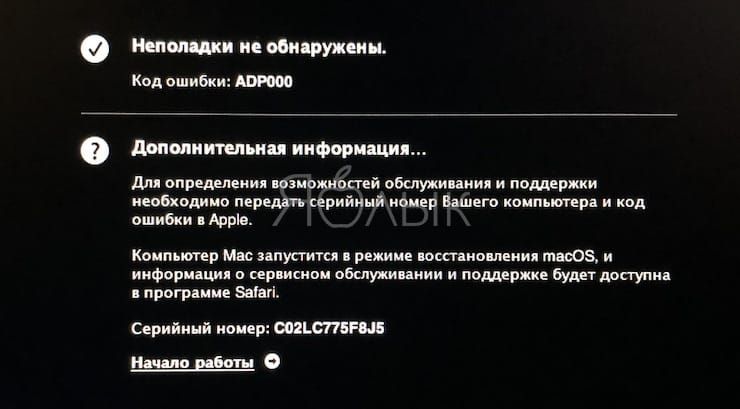
To exit the ANT utility, click the “Reload” or “Switch off» at the bottom of the window.
BY TOPIC: How to teach your Mac keyboard to delete letters (move cursor over text) faster.
What do the results say?
If during the test, problems with the hardware are detected, then get ready to contemplate the error and some explanatory details.
You can decipher AHT errors on the Apple technical forum, and in general I recommend that you go there first of all when looking for solutions to problems with apple gadgets. True, you will need knowledge of English at least with a dictionary.
Apple Diagnostics error codes and their decoding can be found below:
ADP000 – Problems on the computer are not found;
CNW001, CNW003, CNW004, CNW005, CNW006 – There are problems with the Wi-Fi module on the computer;
CNW007, CNW008 – No Wi-Fi networks detected. There are no Wi-Fi networks available, or the Wi-Fi module is defective;
NDC001, NDC003, NDC004, NDC005, NDC006 – Faulty camera;
NDD001 — There is a problem with the USB module. Disconnect all external devices except the keyboard, mouse, and Ethernet adapter. Run the test again. If this code appears again, contact the service center;
NDK001, NDK003, NDK004 – There is a problem with the keyboard;
NDL001 — There is a problem with the Bluetooth module;
NDR001, NDR003, NDR004 – There is a problem with the trackpad;
NDT001, NDT002, NDT003, NDT004, NDT005, NDT006 – There may be a problem with the Thunderbolt module. Disconnect external Thunderbolt devices and run the test again. If this code appears for the second time, contact the service center;
NNN001 — Could not find the serial number. The computer needs service, contact the service;
PFM001, PFM002, PFM003, PFM004, PFM005, PFM006, PFM007 – There is a problem with the system management controller (SMC);
PFR001 – There may be a problem with the computer’s firmware;
PPF001, PPF003, PPF004 – There may be a problem with the fan;
PPM001 – There is probably a problem with the memory module;
PPM002, PPM003, PPM004, PPM005, PPM006, PPM007, PPM008, PPM009, PPM010, PPM011, PPM012, PPM013, PPM014, PPM015 – There may be a problem with the built-in memory;
PPP001, PPP002, PPP003 – There is probably a problem with the MagSafe power adapter. Try unplugging the power adapter from your Mac and from the wall outlet, then plug it back in. Run the test again. If this code appears for the second time, contact the service center;
PPP007 — There may be a problem with the power adapter or it is not connected. To test the power adapter, reconnect it to your computer and a power outlet. Run the test again. If this code appears for the second time, contact the service center;
PPR001 – Probably, there is a problem with the processor;
PPT001 – Failed to detect the battery;
PPT002, PPT003 – The battery will need to be replaced soon. It is serviceable, but its capacity has decreased.
PPT004, PPT006 — The battery needs service. The battery is defective, although this may not affect its performance or capacity;
PPT005 — The battery is installed incorrectly. Shut down and turn off your computer;
PPT007 – The battery on your Mac needs to be replaced. The battery is good, but its capacity has decreased significantly. Until you replace the battery, you can continue to use it without harm to your computer.
VDC001, VDC003, VDC004, VDC005, VDC006, VDC007 – There is probably a problem with the SD card reader;
VDH002, VDH004 – There is probably a problem with the storage device;
VDH005 – Unable to start macOS recovery;
VFD001, VFD002, VFD003, VFD004, VFD005, VFD007 – There is probably a problem with the display;
VFD006 – There is probably a problem with the GPU;
VFF001 – There is probably a problem with the audio hardware component.
In any case, if it was not possible to avoid repairs at the service center, we strongly recommend that you contact only certified specialists who specialize exclusively in Apple technology. It will cost a lot, but buying a new gadget is much more expensive. It’s better to forget about the basement workshops “at Uncle Vasya’s”. Repairing apple devices requires a very meticulous approach and advanced skills.
See also:
.
The post Mac diagnostics, or how to independently detect hardware problems on Apple computers appeared first on Gamingsym.
