While the new OSes that Apple showed us at WWDC 2022 are pretty sparse with major innovations, you might still want to try them out. There is such an opportunity: for everyone from among ordinary users, Apple releases public beta versions of its firmware.
The first such build became available last night: the company sent out public beta 1 of its iOS 16, iPadOS 16, macOS Ventura and watchOS 9. Now you can install them and try out new chips. But before that, it is better to do a few manipulations.
1. Backup
Don’t neglect to back up your device before any firmware update, and even more so before installing a beta version. The process can very easily go wrong and you will lose all your photos, chats, apps and other personal data.
To create a backup, it is better to use a PC or Mac. There are quite a few utilities for this purpose, but I personally recommend using one of two: either Apple’s native iTunes (Finder on macOS Catalina and later) or the time-tested iMazing. The latter, by the way, is useful for Russians for other reasons as well.
- Launch the copy application and connect your device to your computer with a cable. If you see any errors, or the device periodically reconnects, it is better to replace the cable with another one.
- Select “Encrypt backup” – this item will save not only your information, but also accounts; when restoring, most of them will not have to log in again. Be sure to write down or save your password.
- Click “Back Up” and wait for the process to complete.
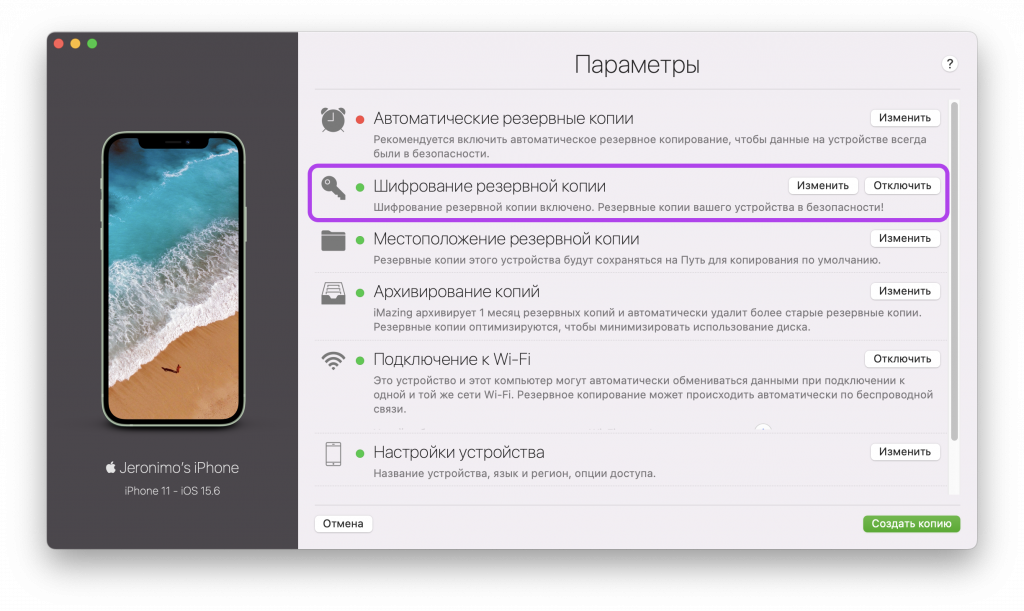
As for a Mac, Time Machine can be backed up to an external SSD, or even an internal one, by simply creating a separate partition and selecting it as a backup drive. I talked about it in more detail here.
2. Backup for Russians
This item has become relevant for residents of the Russian Federation since April 2022. I recommend that you make sure to back up individual Russian apps that are installed on your iPhone or iPad but have already been removed from the App Store.
All the details about this process are collected in three full-fledged guides: one, two and three. Please read them carefully before continuing.
3. Registration and installation
To get the public beta version of the “apple” firmware, you need to download a special configuration profile:
- Follow the link to Apple’s beta OS website
- Enter your Apple ID and password
- Click “Register Device”
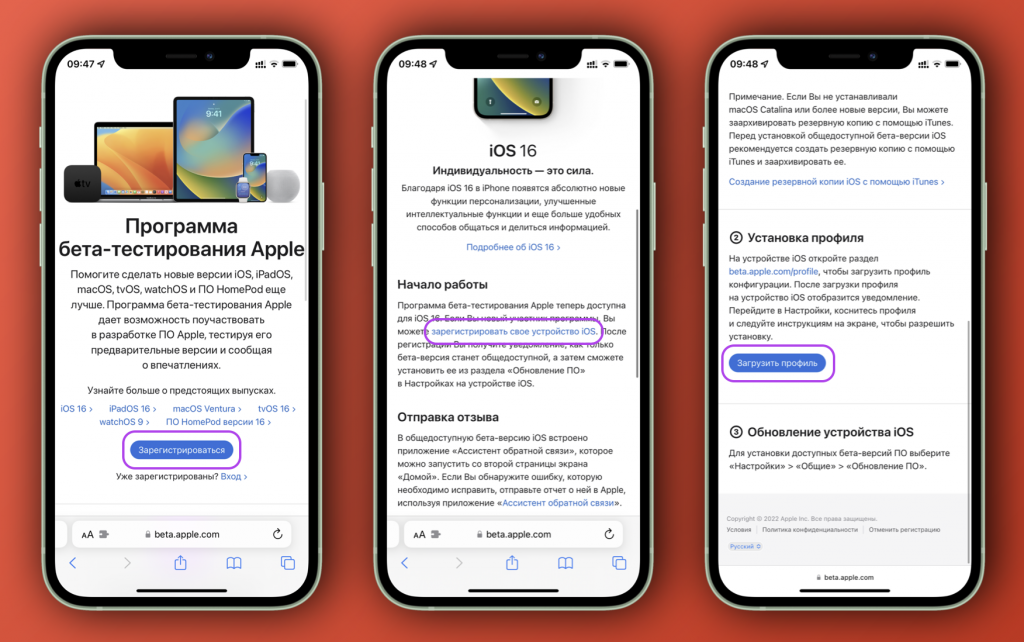
For iPhone/iPad:
- Scroll down the page and select “Download Profile”
- Open “Settings” and click on the line “Profile loaded”
- Select “Install profile” and agree. Confirm the action with a passcode; the device will reboot
- Now go to Settings → General → Software Update and install the iOS 16 beta or iPadOS 16 beta just like a regular update.
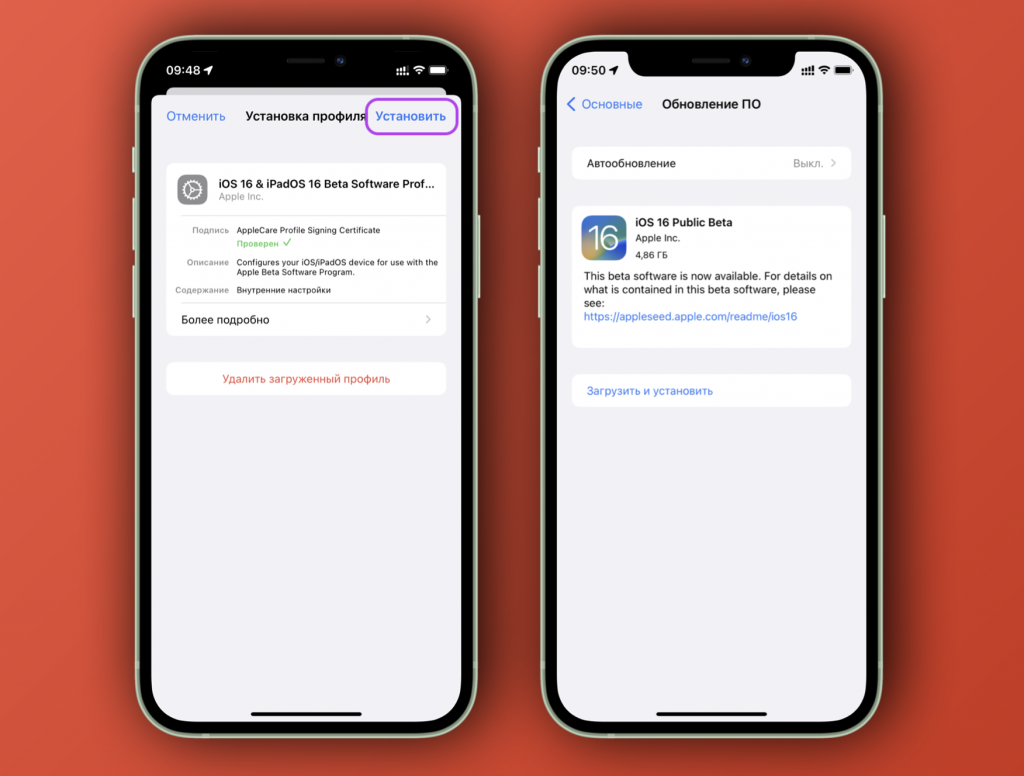
For Mac:
- Click “Download macOS Public Beta Access Utility”
- Open Downloads and double click on the downloaded profile
- Follow the prompts in the window that opens and go to the end; as a result, a beta profile will be installed on your Mac
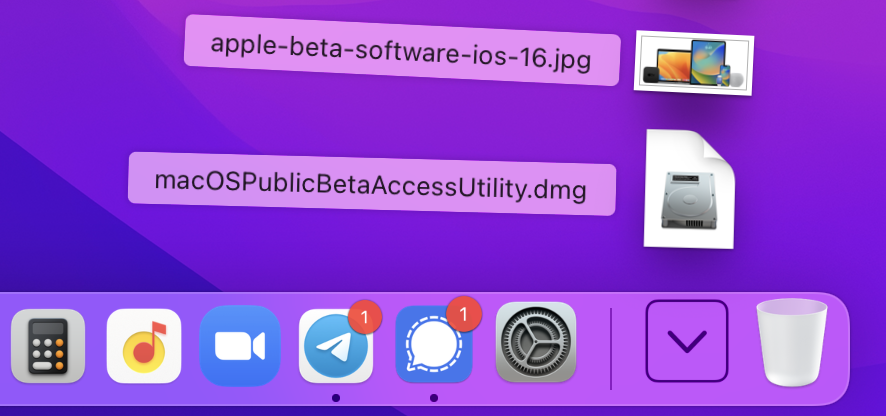
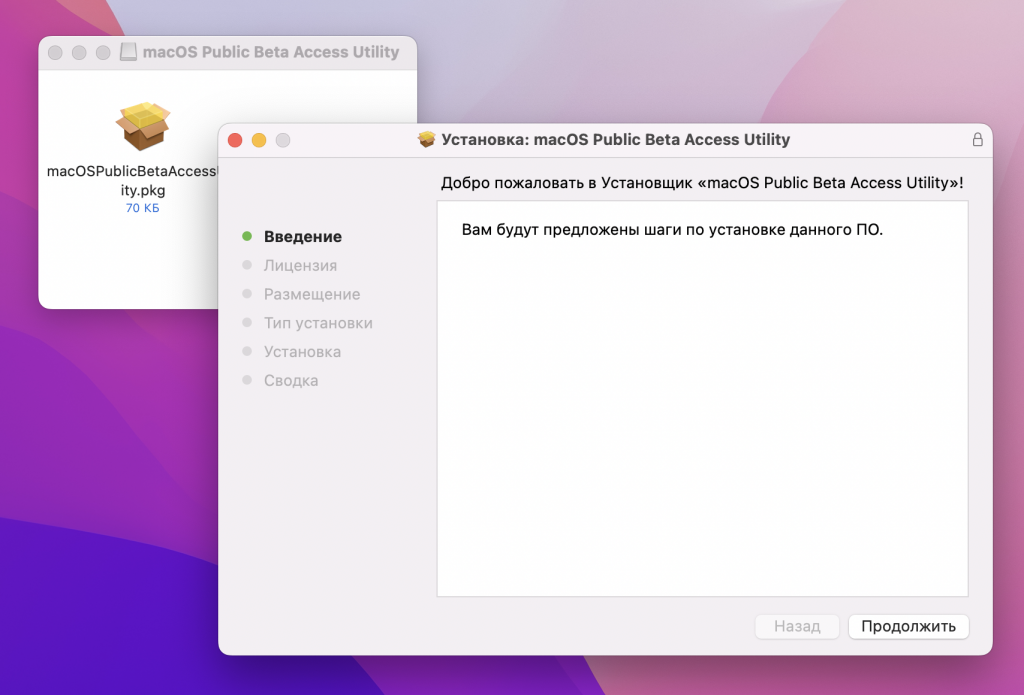
- Go to System Preferences → Software Updates and wait for your computer to detect the beta version of macOS Ventura
- Install the system like a regular update.
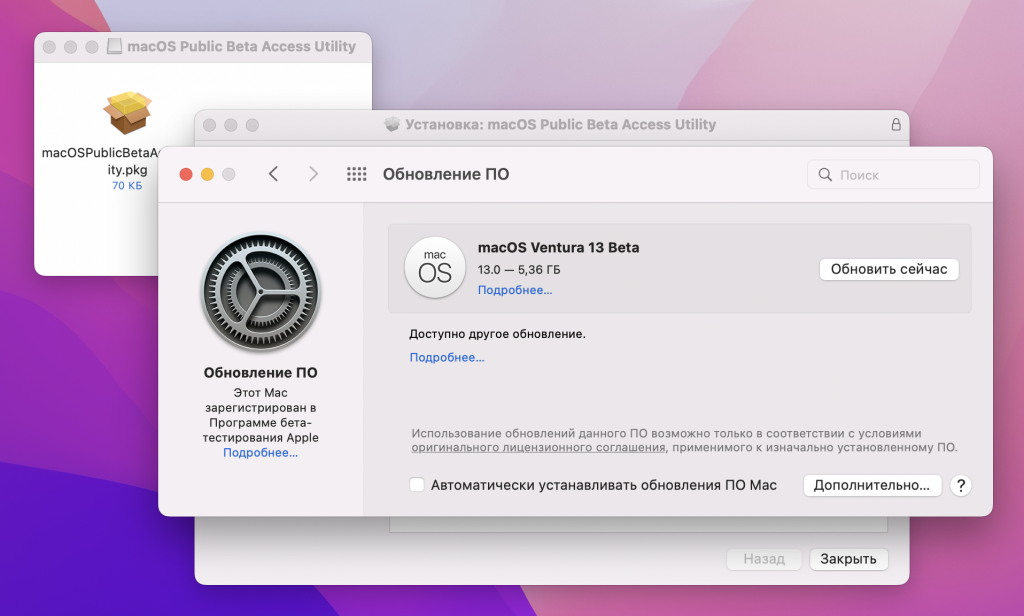
Ready! You can use. By the way, the guide for rolling back from beta versions of iOS/iPadOS 16 to iOS/iPadOS 15 is here.
For poppy drivers
By the way, if you only want to look at macOS Ventura, but don’t want to install it on top of your system (or can’t make a copy of Time Machine), then there is another option.
Go to Disk Utility and separate 50-70 GB from your SSD by creating a new drive (or volume). Now the beta version of macOS Ventura can be installed on it (just select the desired disk during the installation process), and your main system will not be affected. You can choose which macOS to boot into when you turn on your Mac by holding down the alt key.
When you no longer need macOS Ventura, simply boot from the main system and delete the new volume you created earlier. The computer will return to its original state. Don’t forget to go to “System Preferences” → “Startup Disk” and set your main system to boot by default.
.
The post How to Install the iOS 16, iPadOS 16, and macOS Ventura Public Beta in Russia appeared first on Gamingsym.
