The operating system for Apple computers is fraught with many useful “chips”. Only some of them are reported in press releases, while the rest are gradually found by users on their own. In this material we will talk about a rather trivial function – volume control. Even in this simple action, the developers from Cupertino were able to add something useful.
BY TOPIC: How to change the folder for screenshots on Mac (macOS).
Apple keyboards for personal computers and built-in keyboards on MacBooks have dedicated volume buttons (F10, F11, F12). when you click on them, a pop-up notification with a volume bar appears, similar to a notification in iOS. Keyboards from other manufacturers usually also have volume buttons.
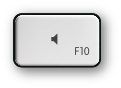
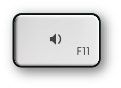
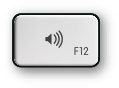
There are 16 divisions in this scale. But what if you need to adjust the volume more precisely? There are keyboard shortcuts for this. ⇧Shift + ⌥Alt (Option) + F11 and ⇧Shift + ⌥Alt (Option) + F12.
BY TOPIC: How to quickly find any system settings in macOS – 5 ways.
When using these combinations, each division will be divided into 4 more points, as in the screenshot below.
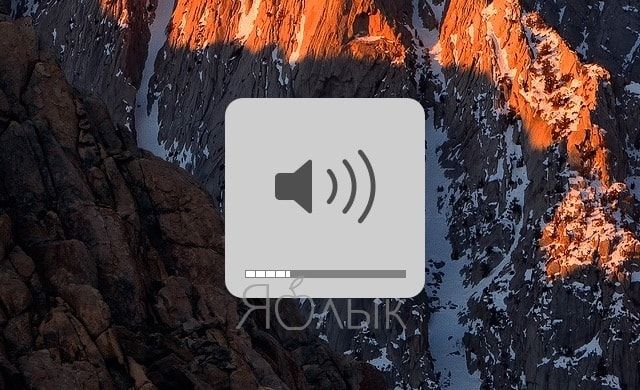
The same thing will happen if you use similar keyboard shortcuts to adjust the screen brightness, but instead of F11 and F12, you need to use F1 and F2, respectively:
⇧Shift + ⌥Alt (Option) + F1 and ⇧Shift + ⌥Alt (Option) + F2
BY TOPIC: 10 shortcuts in Safari for Mac (macOS) you might not know.
How to adjust volume on Mac silently (no extra distinctive sound effect)
When you adjust the volume, the computer makes a characteristic sound, which in some situations can be very inconvenient. You can use the following keyboard shortcuts for this: ⇧Shift+F11 and Shift+F12. You can also completely disable this sound effect in the system settings. To do this, you need to open the application System settings go to section Sound → tab Sound effects and turn off the optionBeep when volume changes”.
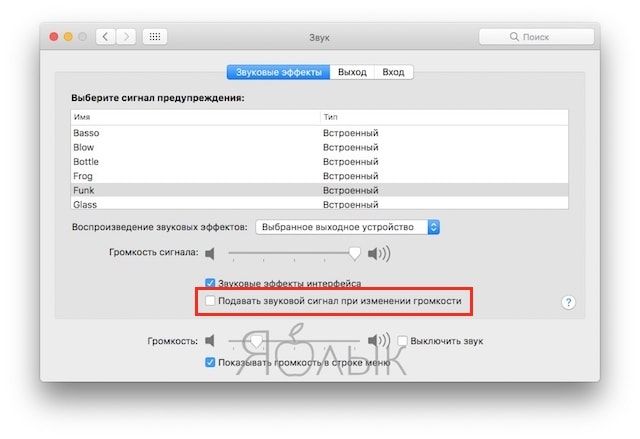
macOS also assigns a different volume level for the built-in speakers and connected headphones/speakers. If you set the volume in your laptop to minimum, then plug in the headphones and accidentally pull them out, then the MacBook will not yell with the built-in speakers, as the volume will return to the minimum value again.
The volume level can be adjusted even from the Terminal, for this the following command is used:
osascript -e "set volume х"
Instead of X put value from 0 before 7. This command can be used in conjunction with Automator to fine-tune the system.
See also:
.
The post How Fine Volume and Brightness Control Works on macOS appeared first on Gamingsym.
