このチュートリアルでは、Ubuntu22.04LTSにDrupalをインストールする方法を紹介します。 知らなかった人のために、Drupalはオープンソースであり、個人のブログや大企業のWebサイトを構築するための最も人気のあるPHPベースのコンテンツ管理システム(CMS)プラットフォームの1つです。 簡単なコンテンツオーサリング、信頼性の高いパフォーマンス、優れたセキュリティなど、優れた標準機能を備えています。 柔軟性とモジュール性は、他とは一線を画すコア原則の一部です。
この記事は、少なくともLinuxの基本的な知識があり、シェルの使用方法を知っていること、そして最も重要なこととして、自分のVPSでサイトをホストしていることを前提としています。 インストールは非常に簡単で、rootアカウントで実行していることを前提としています。そうでない場合は、’を追加する必要があります。sudo‘root権限を取得するコマンドに。 Ubuntu 22.04(Jammy Jellyfish)にDrupalコンテンツ管理システムを段階的にインストールする方法を紹介します。 Ubuntu 22.04や、Linux Mint、Elementary OS、Pop!_OSなどの他のDebianベースのディストリビューションでも同じ手順に従うことができます。
前提条件
- 次のオペレーティングシステムのいずれかを実行しているサーバー:Ubuntu 22.04、20.04、およびLinuxMintなどの他のDebianベースのディストリビューション。
- 潜在的な問題を防ぐために、OSの新規インストールを使用することをお勧めします。
- サーバーへのSSHアクセス(またはデスクトップを使用している場合はターミナルを開く)。
- A
non-root sudo userまたはへのアクセスroot user。 として行動することをお勧めしますnon-root sudo userただし、ルートとして機能するときに注意しないと、システムに害を及ぼす可能性があるためです。
DrupalをUbuntu22.04LTSJammyJellyfishにインストールします
手順1.まず、次のコマンドを実行して、すべてのシステムパッケージが最新であることを確認します。 apt ターミナルのコマンド。
sudo apt update sudo apt upgrade
ステップ2.Ubuntu22.04にLAMPスタックをインストールします。
このチュートリアルを開始する前に、LAMPサーバーをサーバーにインストールする必要があります。 LAMPスタックがインストールされていない場合は、こちらのガイドに従ってください。
ステップ3.Ubuntu22.04にDrupalをインストールします。
デフォルトでは、DrupalはUbuntu22.04ベースリポジトリでは利用できません。 次に、以下のコマンドを実行して、Drupalの最新の安定バージョンをUbuntuシステムにダウンロードします。
wget https://ftp.drupal.org/files/projects/drupal-9.3.15.tar.gz
次に、アーカイブを抽出します。
sudo tar -xvf drupal-9.3.15.tar.gz -C /var/www/html
いくつかのフォルダのアクセス許可を変更する必要があります。
sudo chown -R www-data:www-data /var/www/html/drupal/
ステップ4.Drupal用にMariaDBを構成します。
デフォルトでは、MariaDBは強化されていません。 を使用してMariaDBを保護できます mysql_secure_installation 脚本。 ルートパスワードを設定し、匿名ユーザーを削除し、リモートルートログインを禁止し、テストデータベースと安全なMariaDBへのアクセスを削除する各手順を注意深く読み、以下を実行する必要があります。
mysql_secure_installation
次のように構成します。
- Set root password? [Y/n] y - Remove anonymous users? [Y/n] y - Disallow root login remotely? [Y/n] y - Remove test database and access to it? [Y/n] y - Reload privilege tables now? [Y/n] y
次に、MariaDBコンソールにログインして、Drupal用のデータベースを作成する必要があります。 次のコマンドを実行します。
mysql -u root -p
これによりパスワードの入力を求められるので、MariaDBのrootパスワードを入力し、Enterキーを押します。 データベースサーバーにログインしたら、Drupalをインストールするためのデータベースを作成する必要があります。
MariaDB [(none)]> CREATE DATABASE drupal_db; MariaDB [(none)]> CREATE USER 'drupal_user'@'localhost' IDENTIFIED BY 'your-strong-password'; MariaDB [(none)]> GRANT ALL ON drupal_db.* TO 'drupal_user'@'localhost'; MariaDB [(none)]> FLUSH PRIVILEGES; MariaDB [(none)]> EXIT;
ステップ5.Drupal用にApacheWebサーバーを構成します。
以下のコマンドを使用して、Drupal用のApache仮想ホストファイルを作成できます。
nano /etc/apache2/sites-available/drupal.conf
次のファイルを追加します。
<VirtualHost *:80>
ServerName your-domain.com
ServerAdmin admin@your-domain.com
DocumentRoot /var/www/html/drupal/
CustomLog ${APACHE_LOG_DIR}/access.log combined
ErrorLog ${APACHE_LOG_DIR}/error.log
<Directory /var/www/html/drupal>
Options Indexes FollowSymLinks
AllowOverride All
Require all granted
RewriteEngine on
RewriteBase /
RewriteCond %{REQUEST_FILENAME} !-f
RewriteCond %{REQUEST_FILENAME} !-d
RewriteRule ^(.*)$ index.php?q=$1 [L,QSA]
</Directory>
</VirtualHost>
ファイルを保存して閉じてから、Apache Webサーバーを再起動して、変更を加えます。
sudo a2ensite drupal.conf sudo a2enmod rewrite sudo a2enmod ssl rewrite sudo systemctl restart apache2
ステップ6.Let’sEncryptでDrupalを保護します。
まず、Certbotをインストールして、Let’sEncryptでSSL証明書を取得する必要があります。
sudo apt install certbot python3-certbot-apache
次に、次の手順に従って、Let’sEncryptを使用してSSL証明書を取得します。
sudo certbot --apache
対話型プロンプトに従い、証明書をインストールする必要があります。 2つのドメインがあるので、両方のドメインにSSL証明書をインストールします。
Saving debug log to /var/log/letsencrypt/letsencrypt.log Enter email address (used for urgent renewal and security notices) (Enter 'c' to cancel): admin@your-domain.com - - - - - - - - - - - - - - - - - - - - - - - - - - - - - - - - - - - - - - - - Please read the Terms of Service at https://letsencrypt.org/documents/LE-SA-v1.2-November-15-2017.pdf. You must agree in order to register with the ACME server. Do you agree? - - - - - - - - - - - - - - - - - - - - - - - - - - - - - - - - - - - - - - - - (Y)es/(N)o: Y - - - - - - - - - - - - - - - - - - - - - - - - - - - - - - - - - - - - - - - - Would you be willing, once your first certificate is successfully issued, to share your email address with the Electronic Frontier Foundation, a founding partner of the Let's Encrypt project and the non-profit organization that develops Certbot? We'd like to send you email about our work encrypting the web, EFF news, campaigns, and ways to support digital freedom. - - - - - - - - - - - - - - - - - - - - - - - - - - - - - - - - - - - - - - - - (Y)es/(N)o: N Account registered. Which names would you like to activate HTTPS for? - - - - - - - - - - - - - - - - - - - - - - - - - - - - - - - - - - - - - - - - 1: your-domain.com 2: www.your-domain.com - - - - - - - - - - - - - - - - - - - - - - - - - - - - - - - - - - - - - - - - Select the appropriate numbers separated by commas and/or spaces, or leave input blank to select all options shown (Enter 'c' to cancel): 1,2 Requesting a certificate for your-domain.com and www.your-domain.com Successfully received certificate. Certificate is saved at: /etc/letsencrypt/live/your-domain.com/fullchain.pem Key is saved at: /etc/letsencrypt/live/your-domain.com/privkey.pem This certificate expires on 2022-08-10. These files will be updated when the certificate renews. Certbot has set up a scheduled task to automatically renew this certificate in the background. Deploying certificate Successfully deployed certificate for domain.com to /etc/apache2/sites-available/www.your-domain.com-le-ssl.conf Successfully deployed certificate for www.domain.com to /etc/apache2/sites-available/www.your-domain.com-le-ssl.conf Congratulations! You have successfully enabled HTTPS on https://domain.com and https://www.your-domain.com - - - - - - - - - - - - - - - - - - - - - - - - - - - - - - - - - - - - - - - - If you like Certbot, please consider supporting our work by: * Donating to ISRG / Let's Encrypt: https://letsencrypt.org/donate * Donating to EFF: https://eff.org/donate-le - - - - - - - - - - - - - - - - - - - - - - - - - - - - - - - - - - - - - - - -
手順7.自動更新SSLを設定します。
Let’s Encryptの証明書の有効期間は90日です。証明書の有効期限が切れる前に、証明書を更新することを強くお勧めします。 次のコマンドを実行して、証明書の自動更新をテストできます。
sudo certbot renew --dry-run
手順8.ファイアウォールを構成します。
次に、Apacheを使用してUncomplicated Firewall(UFW)をセットアップし、HTTPおよびHTTPSのデフォルトのWebポートでパブリックアクセスを許可します。
sudo ufw allow OpenSSH sudo ufw allow 'Apache Full' sudo ufw enable
ステップ9.DrupalWebインターフェースへのアクセス。
正常にインストールされたら、Webブラウザーを開き、URLを使用してDrupalインストールウィザードにアクセスします。 https://your-domain.com。 次のページにリダイレクトされます。
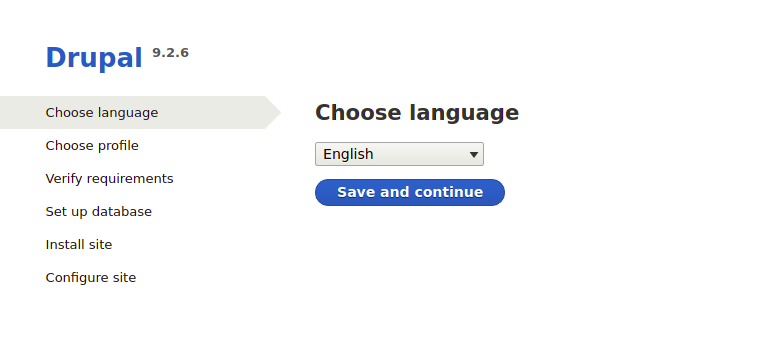
おめでとう! Drupalが正常にインストールされました。 このチュートリアルを使用して、Ubuntu 22.04 LTSJammyJellyfishシステムにLAMPを使用してDrupal9をインストールしていただきありがとうございます。 追加のヘルプまたは有用な情報については、チェックすることをお勧めします DrupalのWebサイト。
VPSマネージドサービスオファー
The post Ubuntu22.04LTSにDrupalをインストールする方法 appeared first on Gamingsym Japan.
