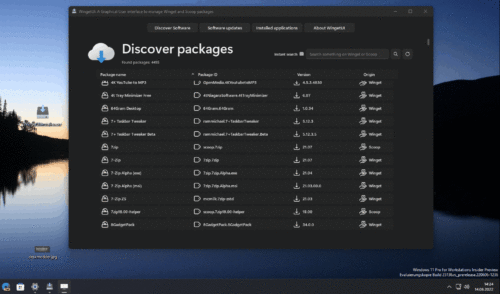Microsoft’s WinGet is a great thing. You can download, install, update or uninstall many different programs (currently also portable ones). It also works with the installed apps. For some, however, working from the command line is too complicated.
That’s where WingetUI can help. It comes with a graphical user interface (GUI) and offers the various functions in a very clear manner. WingetUI nests in the %localappdata%Programs folder. WingetUI.exe and unins000.exe are stored there. Once the tool has started, it reads in all the programs that can be installed. Currently more than 5800. And then you can start. Here in an animation, I showed you how WingetUI works.
If you are only looking for programs, you can take a look at WinStall. ThisIsWin11 can also install programs or uninstall apps and programs. So if you don’t get along with WinGet via the command line, you can definitely take a look at WinGetUI.
Information and Download:
Thanks to Rush for the tip.
[related_posts_by_tax taxonomies=”post_tag”]
The post WingetUI – Graphical interface (GUI) for WinGet appeared first on Gamingsym.