Every day I have to take a large number of screenshots. Most often, of course, at work, but you have to use them in your personal life. Draw a path on a map or show something funny in a private public. All this is possible do with screenshots or screen recording. Unfortunately, most modern Android smartphones the lock and volume down buttons, which serve as the standard way to take a screenshot, are on the same edge. Therefore, they are not always convenient to use.
It’s great when the manufacturer gives several ways to perform the same actions.
ПОДПИШИСЬ НА НАШ ЯНДЕКС.ДЗЕН, ЧТОБЫ ЧИТАТЬ ЭКСКЛЮЗИВНЫЕ СТАТЬИ, КОТОРЫХ НЕТ НА САЙТЕ
So that buyers do not have problems with this, manufacturers add additional options to their shells for taking screenshots. Let’s see how you can take a screenshot and record the screen on Xiaomi smartphones.
Screenshot – Xiaomi

Screen capture is one of the most requested features on modern smartphones.
By default on MIUI only one standard method for all Android devices is activated create a screenshot. This is a combination of the lock and volume down keys. As I pointed out above, very often this is simply inconvenient due to the location of the buttons on the same edge. The dimensions of modern smartphones simply do not allow you to comfortably press these buttons with one hand. You always have to use the second one so as not to drop the device.
Fortunately, MIUI provides other options for this action. You just need to turn them on. I am glad that they are not hidden anywhere deep, and you can activate them using standard means. In order to see all the ways to create a screenshot, you need to:
At this point, you can find two additional options for taking screenshots. The first is a gesture across the screen from top to bottom with three fingers. For me personally, the most convenient of the possible options. I use it all the time, since it does not require any additional pressing and holding the smartphone with the second hand when it lies on the table. The second way is to double tap the screen with your knuckle. Initially, I tried to use it, but out of ten attempts, only three or four succeeded the first time. Either my knuckles are not the same, or I didn’t knock correctly, but the fact remains. After some time, I simply turned it off and left two others, which I periodically combine with each other.
ПОДПИШИСЬ НА НАШ ЧАТИК В ТЕЛЕГРАМЕ. ТАМ ТЫ СМОЖЕШЬ ПООБЩАТЬСЯ С ДРУГИМИ ЧИТАТЕЛЯМИ И ДАЖЕ НАШИМИ АВТОРАМИ
There is one small downside to the three-finger swipe down option that you should be aware of. In some places in the system there are tooltips that expand on click and hide as soon as the finger touches the screen outside the tooltip itself. So, when you try to take a screenshot of such a hint using a swipe, the system thinks that you are touching the screen to close it, and will minimize it before you can take a screenshot. In such situations, the good old combination of the lock and volume down buttons comes to the rescue.
But if the option with buttons, taps and swipes doesn’t suit you either, then the last way remains – through control center:
- Launch the app you want to take a screenshot of.
- Swipe down from the top right corner to open the control center and tap the “Screenshot” button.
After these steps, the control center will close and a screenshot will be taken.
Long screenshot on Xiaomi

I wish more apps had support for long screenshots.
Not everyone knows that Xiaomi smartphones can create long screenshots using standard MIUI tools. Not all applications and sites support it, but where it can be done, it turns out very well. To create a long screenshot you need:
- Take a screenshot in a convenient way for you.
- A screenshot thumbnail will appear in the upper right corner of the screen.
- Click on the “Scroll” button below the thumbnail.
- Once the screenshot reaches the desired size, click on the “Stop” button.
 ПОДПИШИСЬ НА ТЕЛЕГРАМ-КАНАЛ СУНДУК АЛИБАБЫ, ЧТОБЫ ПОКУПАТЬ ТОЛЬКО ЛУЧШИЕ ТОВАРЫ С АЛИЭКСПРЕСС
ПОДПИШИСЬ НА ТЕЛЕГРАМ-КАНАЛ СУНДУК АЛИБАБЫ, ЧТОБЫ ПОКУПАТЬ ТОЛЬКО ЛУЧШИЕ ТОВАРЫ С АЛИЭКСПРЕСС
After these steps, you will see a screenshot that is significantly larger than the screen size itself. This is a very handy feature for screenshots some long messages.
Screen Recording – Xiaomi
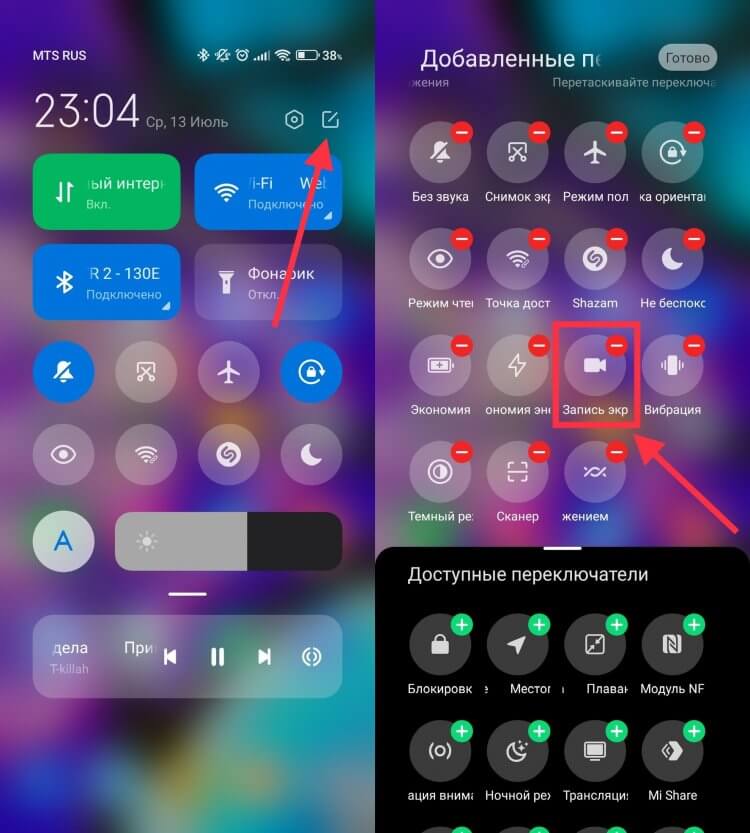
Screen Recorder is already added to the control center by default.
But the possibilities of MIUI are not limited to screenshots alone. If you need to show someone how to perform some actions on a smartphone, but you are far away and cannot do it personally, then you will come to the rescue screen recording. With it, you can create a short video with the actions that take place on the display of your device. To record smartphone screenyou need to do the following:
- Swipe down from the top right corner to open the control center.
- Add a screen recording button to it if it’s not there.
- Click the Done button.
- Go to the application you plan to start recording from.
- Expand Control Center again and click on the Screen Recording button.
- The Control Center will close and a button to start recording and close the recording application will appear on the screen.
- Click on the red button to start recording.
- Complete the required steps and click the “Stop” button.
- The screen recording will be saved to the gallery.
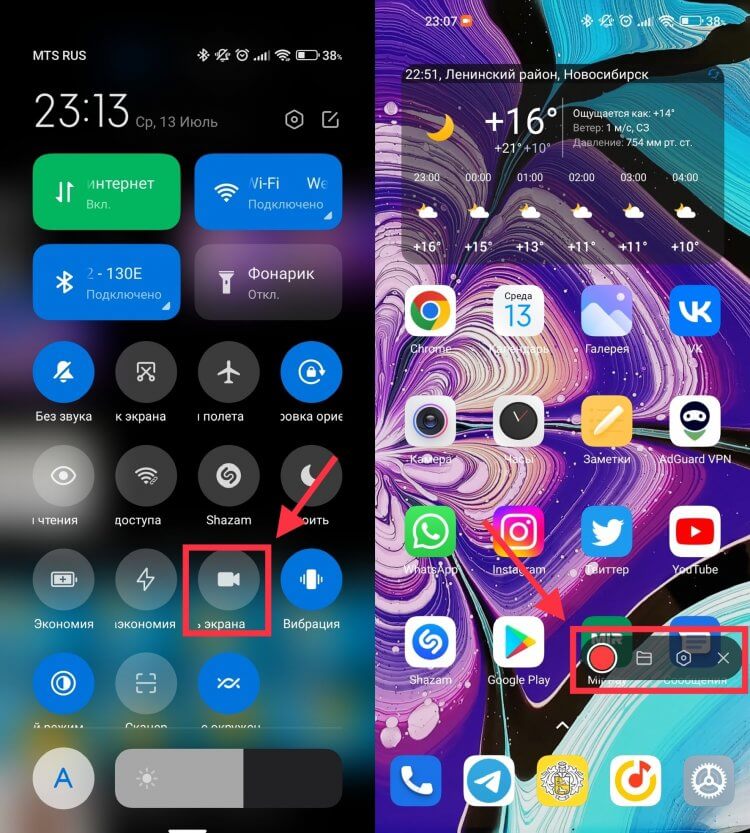
If you only see two rows of icons in the control center, drag it down to open the rest.
But this is not the only way to make a screen recording. If you don’t want to add any extra buttons to control center, then you can simply run the corresponding application. To do this, do the following:
With these two methods, you can easy to make a screen recording of your Xiaomi and send it wherever you want.
The post How to take screenshot and screen recording on Xiaomi. Collected all possible ways appeared first on Gamingsym.
