Microsoft is testing a new feature in the company’s Edge browser that enables users to add sites to the browser’s sidebar.
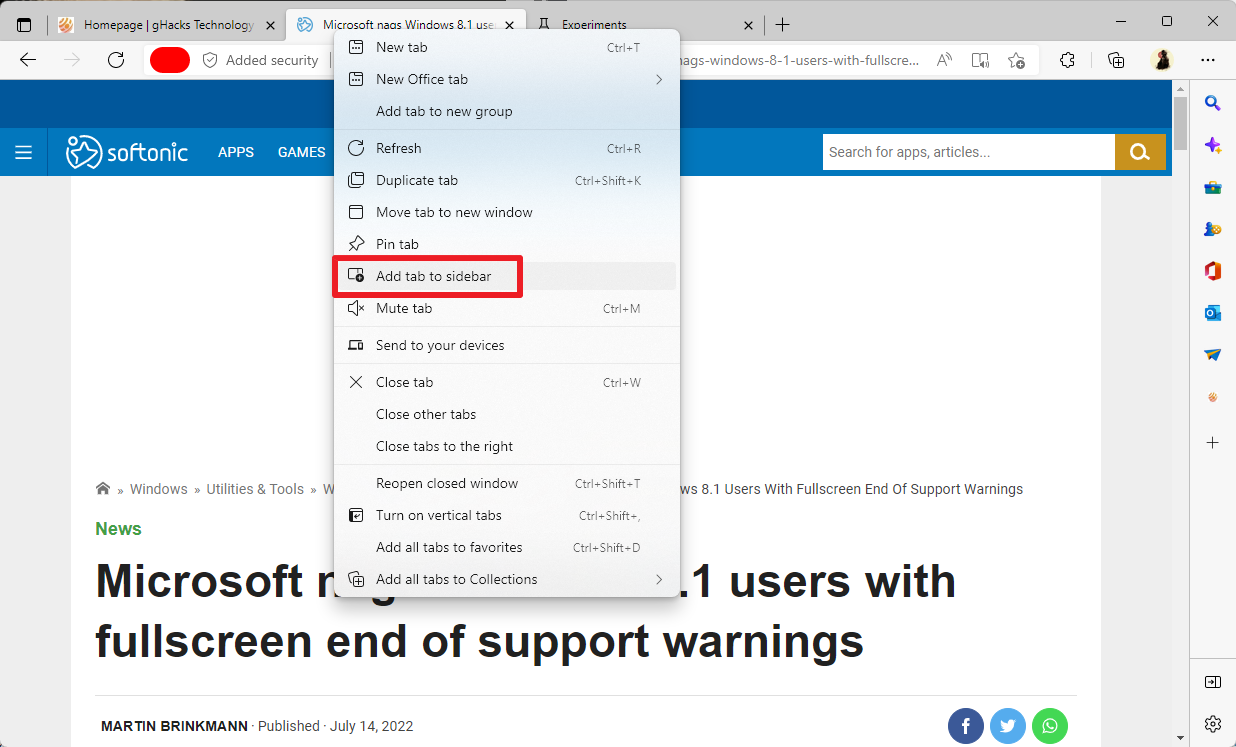
The sidebar, which in itself is an experimental feature at this stage in development, displays a list of quick links on the right side of the Edge interface. Edge users find quick links to search, discover, Office and Outlook by default on the sidebar.
A right-click on an icon removes it from the sidebar, for instance those that are not useful to the user. A click on the plus icon displays options to add content to the sidebar.
Tip: Edge users who don’t have access to the sidebar may set the experimental flag edge://flags/#edge-webapp-sidebar to Enabled to unlock the feature in their browser.
Microsoft is testing a new feature right now that adds support for placing links to sites and webpages on the sidebar. Vivaldi browser supports the feature already, and the classic Edge supported a similar feature.
Right-click on a tab that is open in Edge and select the “add tab to sidebar” context menu entry to add the link to the sidebar of the Edge browser.
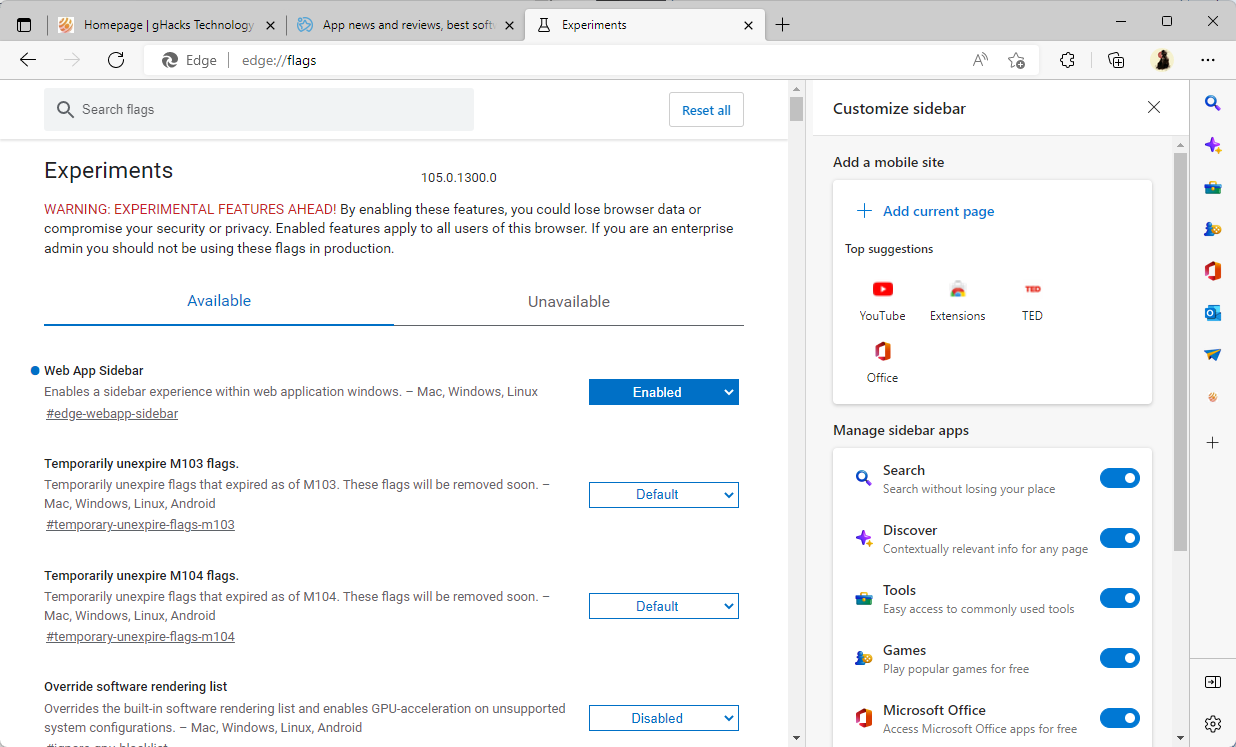
The second option is revealed when you activate the plus icon of the sidebar. There you find the new option “add current page” to add the active page address as a link to the browser’s sidebar.
Adding a site to the sidebar will open it in that sidebar, so that multiple webpages can be displayed next to each other in a single Microsoft Edge window.
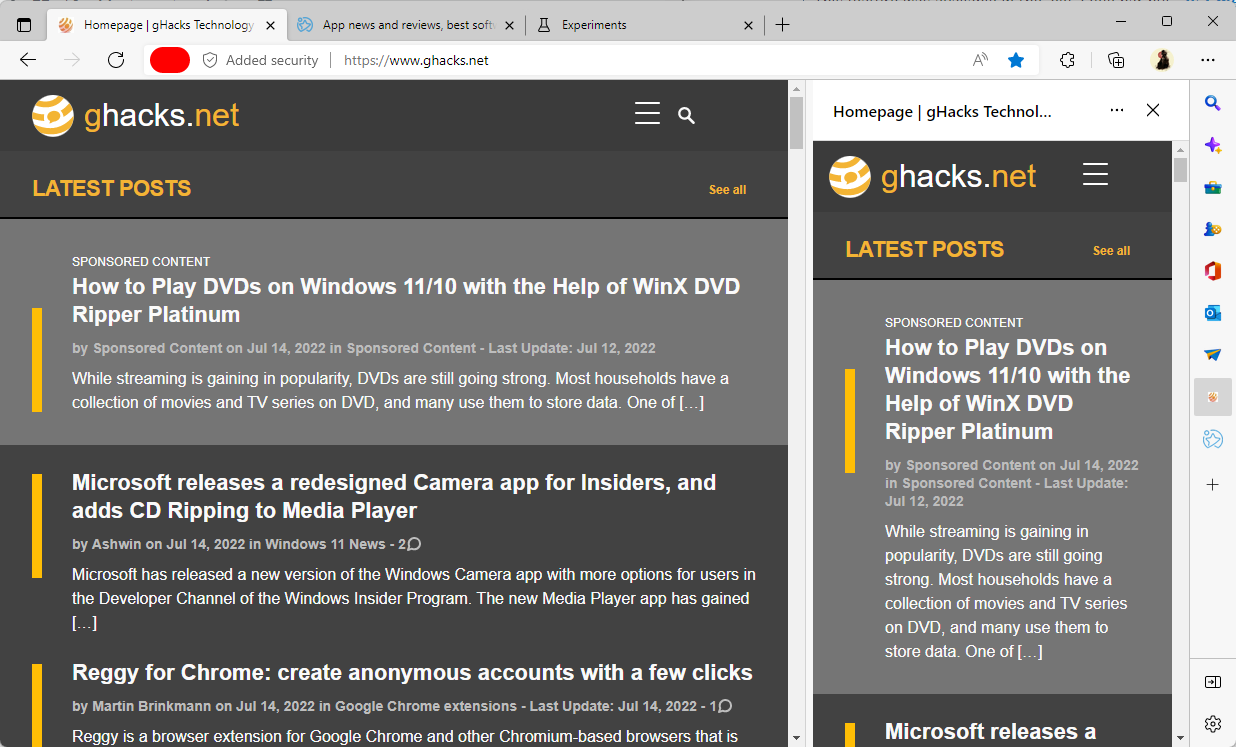
The mobile version of a site, if available, will be loaded when it is selected; this could make it interesting for web developers, as it is now possible to display the desktop version of a side next to its mobile version.
Any site that is added to the sidebar can be removed again with a right-click on its icon and the selection of the “remove from sidebar” context menu item. All custom sites are listed on the sidebar management page as well.
Closing Words
The sidebar is an optional component of Microsoft Edge that can be deactivated in the preferences of the web browser if it is activated. Not all Edge users have access to the sidebar yet, and it remains to be seen whether it will be enabled by default if it lands for all users.
The new option adds another option to Edge to pin favorites to the browser. Unlike tab pinning or adding sites to the favorites, Edge’s sidebar feature adds another function, as it allows you to display two sites next to each other in the browser.
Now You: do you find this new sidebar feature useful? (via Leopeva64-2)
Thank you for being a Ghacks reader. The post Microsoft Edge: add and display sites in the sidebar appeared first on gHacks Technology News.
