If you are an active user of the Instagram social network banned in Russia, then most likely your profile already has more than one hundred photos. But for sure there are posts that you would like to keep always in the most prominent place on your page. Unfortunately, profile photos are placed strictly in chronological order. This order cannot be changed in any way, but there is an opportunity pin the picture you wantand it will be visible immediately when opening the profile.
You can pin posts with a carousel of photos.
 ПОДПИСЫВАЙСЯ НА НАШ КАНАЛ В ЯНДЕКС.ДЗЕНЕ И ЧИТАЙ ЭКСКЛЮЗИВНЫЕ СТАТЬИ БЕСПЛАТНО
ПОДПИСЫВАЙСЯ НА НАШ КАНАЛ В ЯНДЕКС.ДЗЕНЕ И ЧИТАЙ ЭКСКЛЮЗИВНЫЕ СТАТЬИ БЕСПЛАТНО
This feature is needed more for business accounts that hold some kind of sales or promotions. Thanks to pinning, you can fix such information and remove the pinned when the promotion ends. Let’s see how we can do this and add history to currentso that it can be viewed at any time.
How to pin a post on Instagram
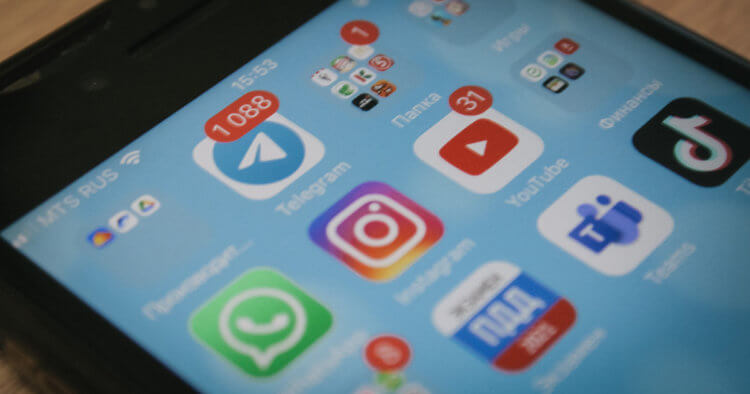
Unfortunately, your followers do not receive a notification that you have pinned a post.
About the opportunity fixing publications Instagram developers have been asked for a very long time. All previous years, such requests were ignored, and the placement of posts in the profile always looked strictly chronological. But then a miracle happened. Finally, users were heard, and there was option to attach a photo at the very top of your profile. This feature is not without limitations. At the moment, you can fix no more than three posts. That is, to occupy the entire top row of publications. In most cases this will be sufficient. I can hardly imagine users who are trying to pin all their posts. And yes, it makes no sense.
To pin a post on Instagram, follow these steps:
- Open application Instagram and go to your profile.
- Expand the desired post to full screen.
- Click on the three dots in the upper right corner.
- Select “Pin to your profile”.
- After that, the post will be fixed in the first place in your profile.

Don’t forget to enable VPN. You can’t get on Instagram without it.
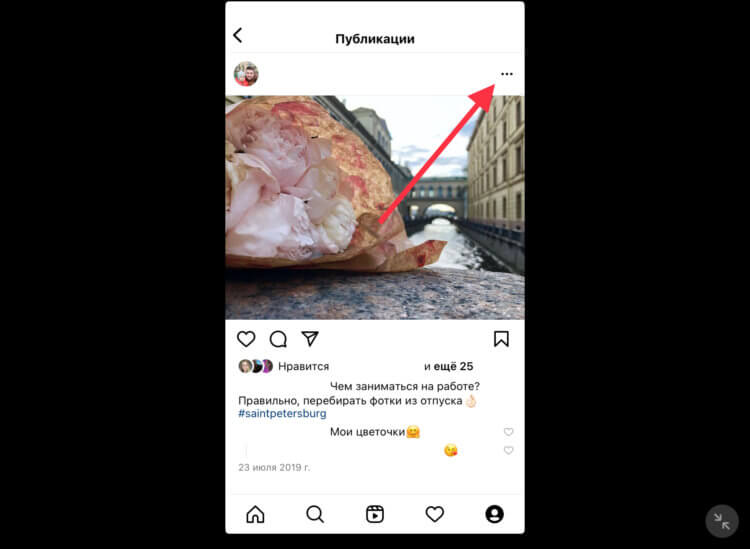
The pin button is hidden in the photo menu.
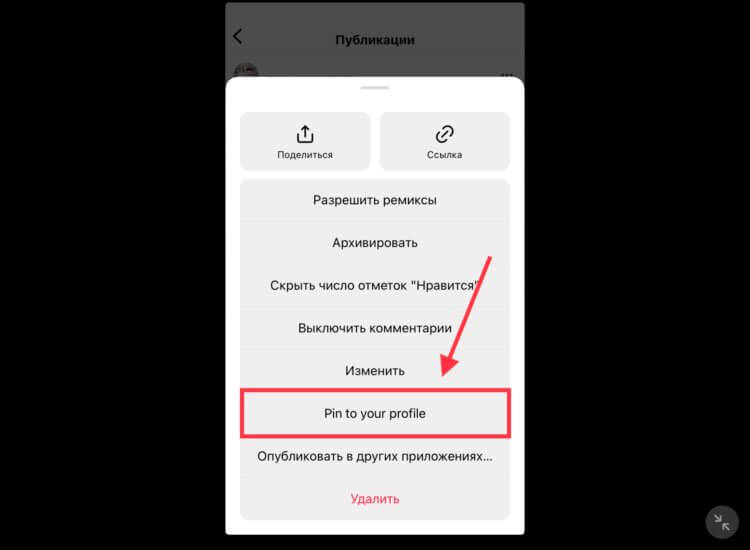
In the next updates, we are waiting for a convenient icon for fixing with one touch.
If the publication has lost its relevance, then you can unpin it and make room for others. This will require:
After these steps, the post will return to its place according to the chronology of its publication. Unfortunately, it is currently not possible to change order of assigned posts. They are placed strictly in chronological order. If the order does not suit you, then you will have to untie and reattach everything in the sequence you need. What needs to be kept in mind is that pinning a post to your profile prevents it from appearing in your feed as new, and your subscribers will not receive any notifications about it. That is, fixing a publication does not allow passing it off as a newly published one.
Current stories on Instagram

If you want to make a story available to everyone all the time, then adding to the current is the only way to do this.
Not many people know that in addition to pinning posts, Instagram has long had a function for keeping stories up to date. In principle, this can be called a more familiar way – adding to favorites. Since stories disappear after 24 hours, you can use this action to leave them on your profile forever. At the same time, it will be available for viewing by everyone who has access to your page at any time.
For adding history to current necessary:
- Open application Instagram and go to your profile.
- Click on the button with the “+” sign.
- Mark the stories you need to add and click the “Next” button.
- Select a title and cover for the current story and click the “Add” button.
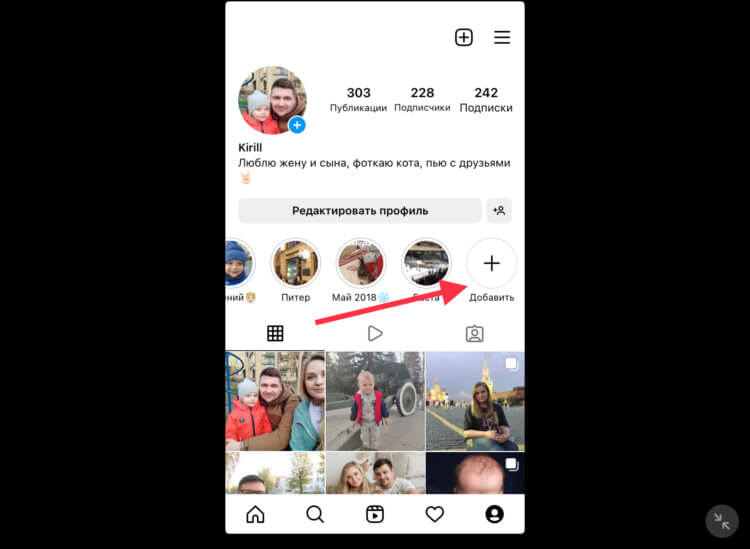
Not everyone knows about this feature, although it has been present in the application for a long time.
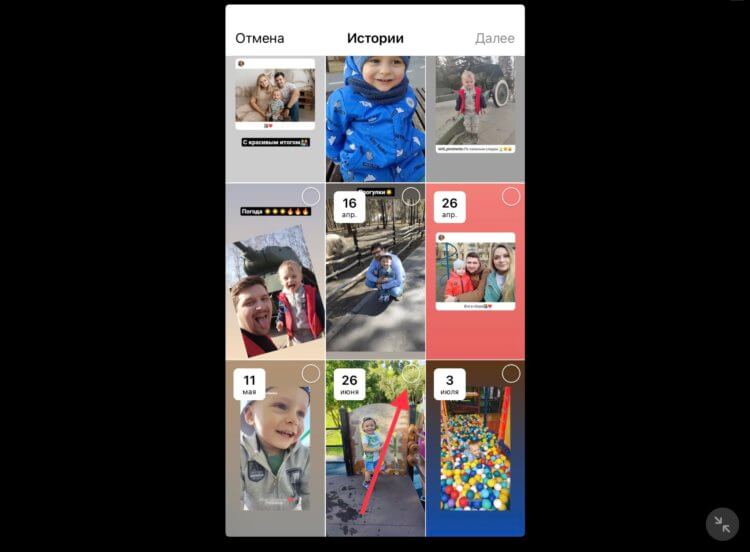
You can add at least all the stories you published.
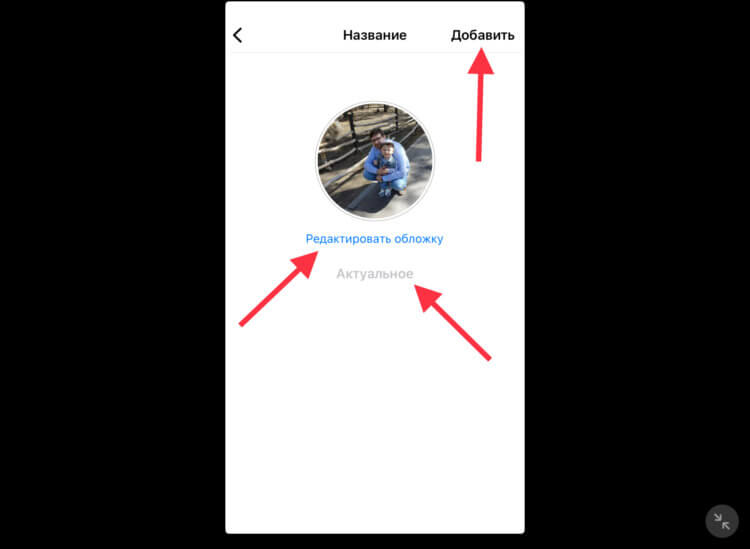
As a cover, you can use a picture or any of the previously posted stories.
After that, your selected stories will be permanently available in your profile.
The post How to pin posts on Instagram appeared first on Gamingsym.
