In this article, I will talk about the exclusive features for iPadOS 16, I already wrote about all the other innovations in the iOS 16 for iPhone review, be sure to check it out.
The new operating system is supported on the following devices:
- iPad Pro of all generations.
- iPad Air 3 and later.
- iPad 5 and later.
- iPad mini 5 and later.
Lock screen
iPadOS 16 didn’t get any lock screen tweaks like iOS 16 did. there is no wallpaper gallery, widgets and customization options. So it was intended or will be fixed in future updates, we do not know.
The only difference from iPadOS 15 is the bold time numbers, which cannot be changed.
Stage manager
A cool new feature in iPadOS 16 is Stage Manager, which is the next generation of multitasking. I already wrote more in the macOS Ventura review.
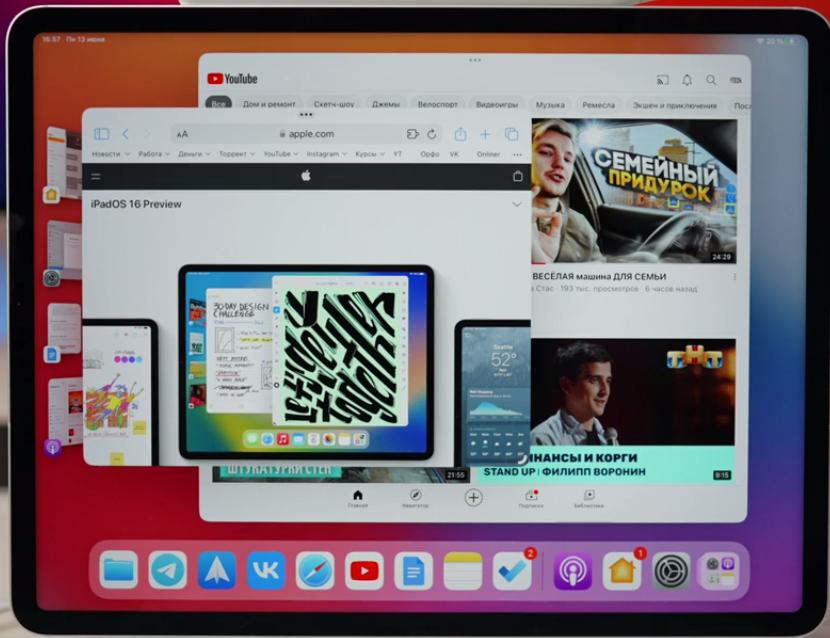
You can enable or disable the feature from Control Center.
After activating this feature, you will be able to see all active applications in the sidebar, between which you can quickly switch. The open window of the active application can be scaled by dragging the bottom right corner, including full screen.
Thanks to the Stage Manager function, you can pull 2 or more windows onto the desktop for simultaneous work. In total, 4 windows can be pulled out.
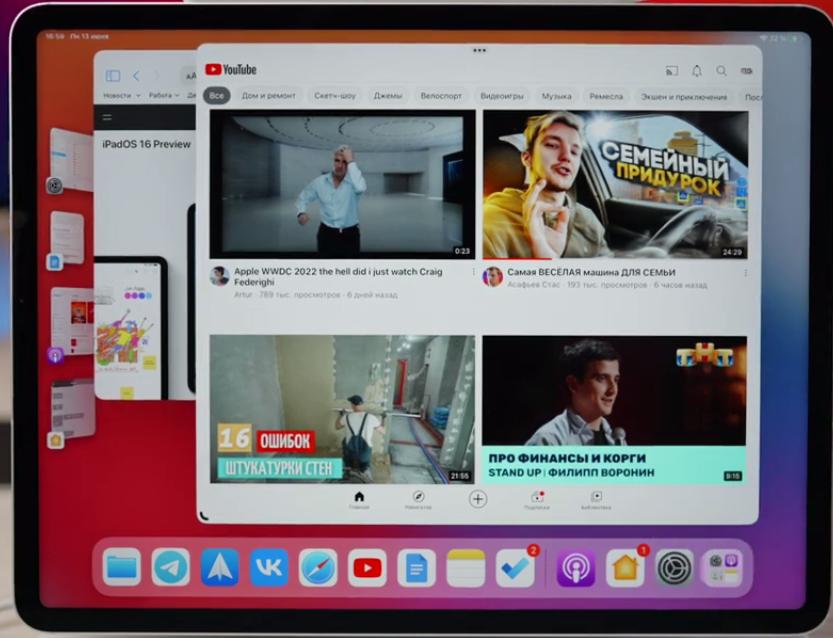
You can remove apps by swiping down or dragging them to the side menu. Several removed applications in the side menu will be displayed in a stack of cards with the icons of the programs themselves displayed.
By disabling the Stage Manager mode, the application goes to full screen. And if there were several applications on one screen, then they go into Split View mode.
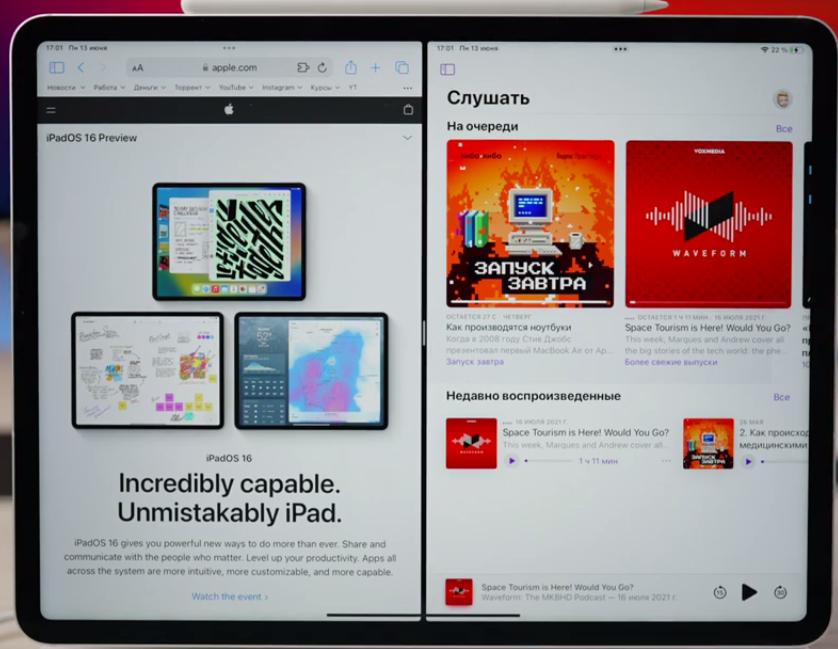
Read more about multitasking modes here.
After testing the Stage Manager feature for a week, I realized that it in no way replaces my multitasking mode on the iPad. Maybe it’s a matter of habit though.
Reference mode
If you have an iPad Pro 12.9″ with an M1 chip, then you can go to Settings – Display & Brightness and at the very bottom you will find a new menu item – Reference Mode.
Activating it will turn off all image enhancement technologies, such as True Tone and automatic brightness control. And in this case, you can “color” videos in SDR and HDR formats.
Those. this mode is suitable only for “painting” videos, but not for photos.
Support for external displays
Finally, there is normal support for external displays with resolutions up to 6K, but only for the iPad Pro and iPad Air.

The image uses the full area of the display matrix, there are no more black bars on the left and right.
The iPad has a new settings section related to displays (Settings – Display & Brightness). Here you can change the scale, screen brightness, HDR / SDR (if the external display supports), adjust the screen refresh rate.
You can choose where your iPad is located in relation to the external display. This is necessary so that the cursor can comfortably move between screens and does not rest on the borders.
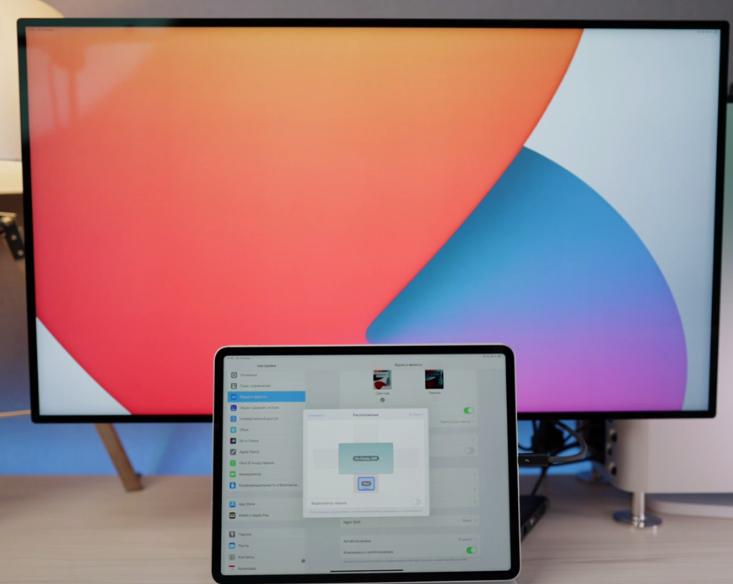
To use an external display, you will need peripherals: a mouse or trackpad.
Even if you turn on the Stage Manager function, you still you will not be able to move open application windows between screens. Those. on the iPad, you launch some applications, and on the external screen, you launch others using the Dock.

And already through the Dock you switch the same programs on different screens.
The power of the M1 chip on the tablet is enough to run up to 7 applications simultaneously on two screens (internal and external).
Apple Pencil
When using the stylus in Notes, there are 2 new buttons on the toolbar:
- Add text or Add caption anywhere on the screen.
- Adding geometric shapes.

By holding your finger on the written text, you can select the new option “Straightening” in the additional menu, and your text will be rotated almost horizontally.
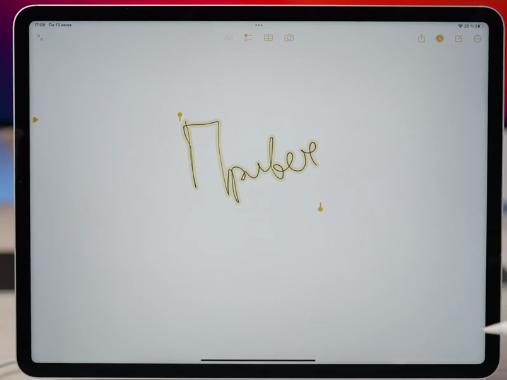
In the Apple Pencil settings, you can set a new feature called “Show Ink Attributes” to double-tap. Those. now, when drawing with a double tap, you can select the line thickness and its transparency.

Application Files
The search bar has been moved to the upper right corner. The application now shows the file extension. If you don’t see the extension, go to Settings – View options – Show all extensions.
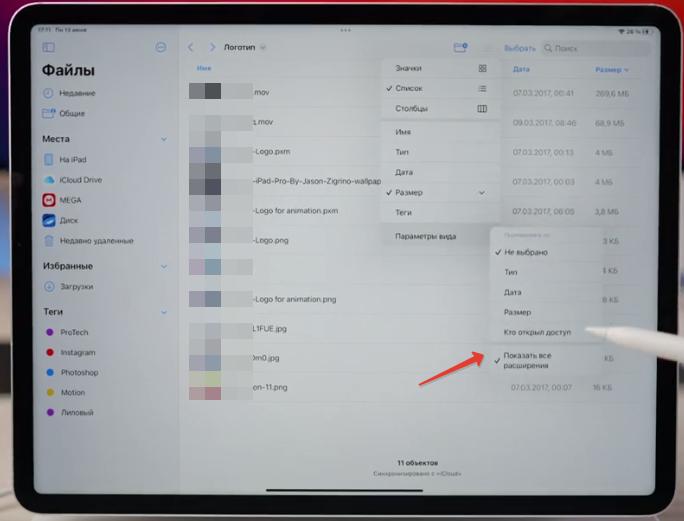
By tapu, you can now change not only the name of the file, but also its extension.
In the List display mode, it is possible to sort files, for example, by date or size. And you can also select multiple files and select any actions with them at the same time: compress, duplicate, copy / move, share, delete.
The file properties now have quick action. You can open the markup, rotate the image, create a PDF, convert the image, or remove the background (a new png file is created without a background).
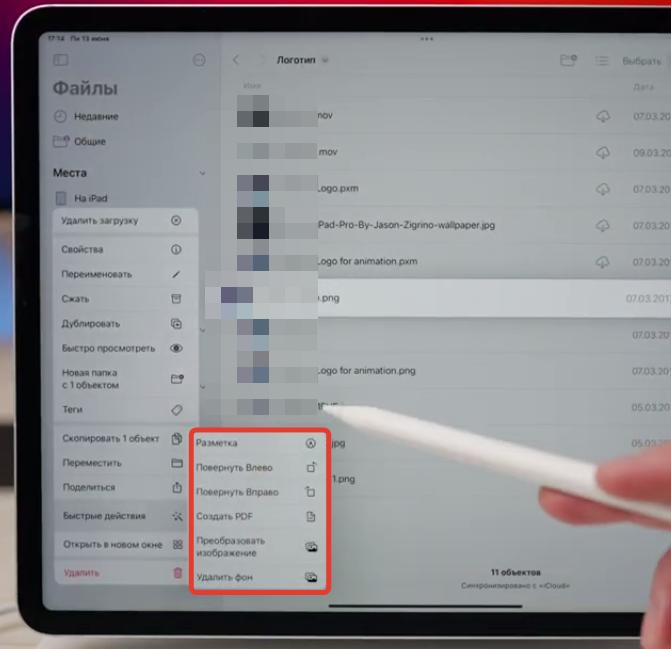
Weather app
A full-fledged Weather application appeared, like on the iPhone. There is a beautiful animation, an abundance of widgets, a side menu where you can switch between cities.
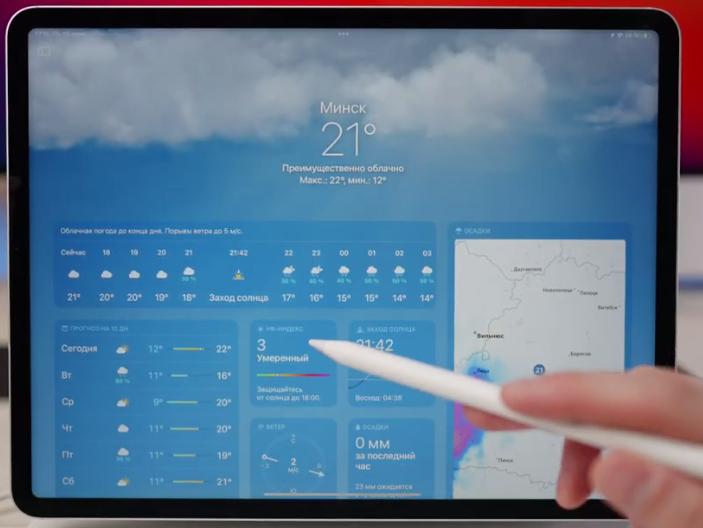
Contacts app
There is a new “Duplicates Found” menu where you can merge or remove duplicates. And in the side menu, you can now create a new contact list.
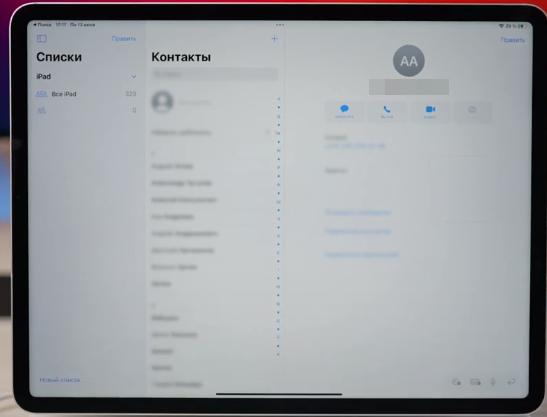
Application Home
The application has received a total redesign. Now all smart devices are displayed in a single scrollable feed. A separate Categories tab has appeared in the side menu, where you can switch between devices of different categories.
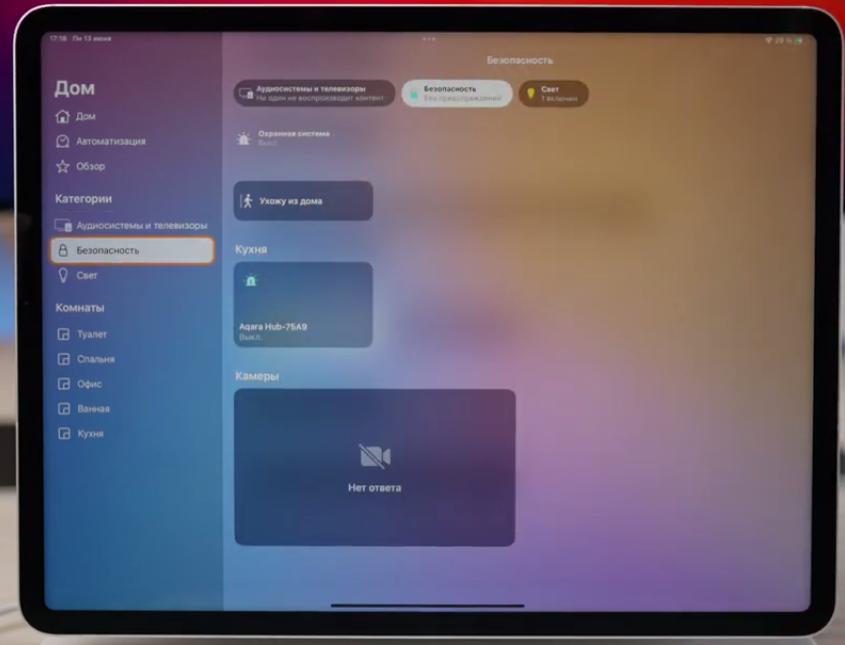
Many features of iPadOS 16, like Metal 3 for games, using 16 GB of swap memory for heavy programs, or additional features in the Apple office suite will appear later.
Subscribe to our Telegram, VK.
The post Overview of new features in iPadOS 16 appeared first on Gamingsym.
