There are seemingly endless tips and tricks that can be used with the Finder file manager on macOS. However, before you take up their study in more detail, it would not be superfluous to understand some basic functions. One of the first things to learn is tab and window management.
Tabs in the Finder are very similar to tabs in the Safari web browser and allow you to view multiple file manager windows in one interface.
BY TOPIC: Bookmarks and Favorites in Safari on Mac: The Complete Guide.
How to create a new window and a new tab in Finder
- creating a new Finder window – ⌘Cmd + N;
- creating a new Finder tab – ⌘Cmd+T or press the button “+” on the tab bar.
However, not everyone knows that any tab can be easily separated and made a separate window. You can also merge multiple windows into one with multiple tabs.
BY TOPIC: Launchpad on Mac: what it is and how to set it up so that you want to use it.
How to split tabs in Finder (open in separate window)
To separate a tab from a window, simply drag it with the mouse until it becomes a separate window. This action can be done as many times as you like with any number of tabs.
You can also use the command “Window”to remove the tab from the tab group. Open the Finder window containing the tab you want to move to a separate window and do the following:
1. Click the Finder tab you want to move;
2. Click “Window” → “Move tab to new window”.
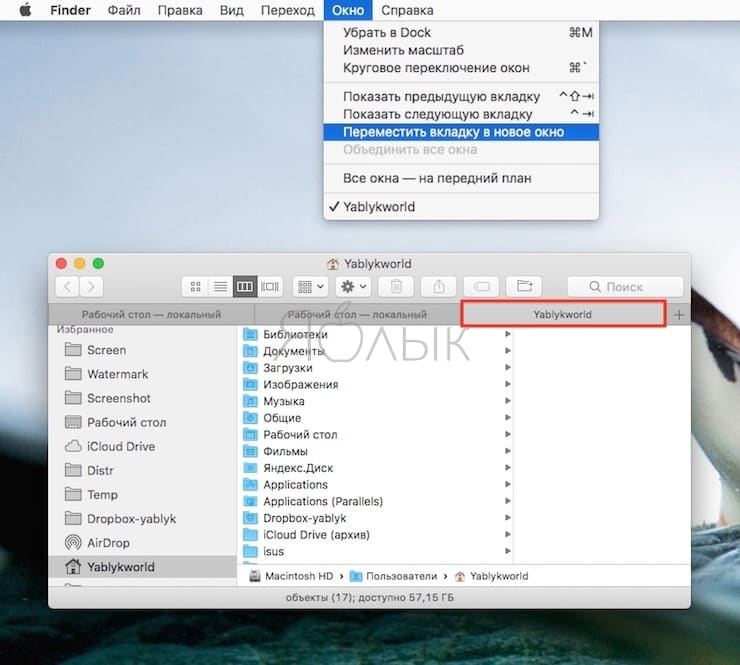
BY TOPIC: How to hide files and folders on Mac (macOS) from outsiders: 3 ways.
How to merge all Finder windows into one window with multiple tabs
If there are too many Finder windows, they can be combined into one with multiple tabs. To do this, do the following:
1. Open a Finder window;
2. Click “Window” → “Merge All Windows”.
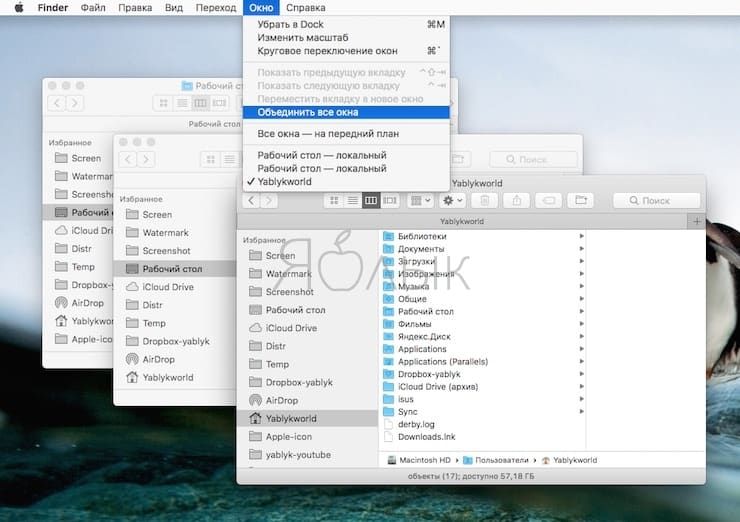
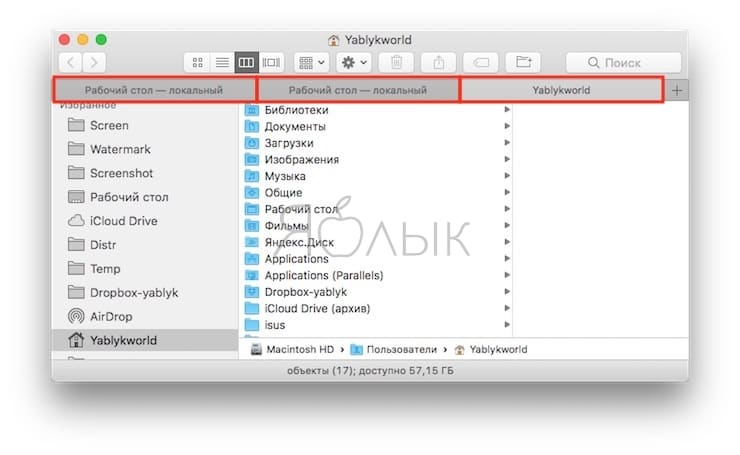
A tab can also be dragged over an existing window, after which it will be added to this window. This feature is useful when the user does not need to merge all windows.
See also:
.
The post How to Split and Merge Tabs in Finder on Mac appeared first on Gamingsym.
