iOS 16 beta 2 was released on June 22, 2022, weighing about 2 GB.
iOS 16 pleased the Russians with the very first beta version, which showed the compatibility of most applications from the App Store with the new firmware.
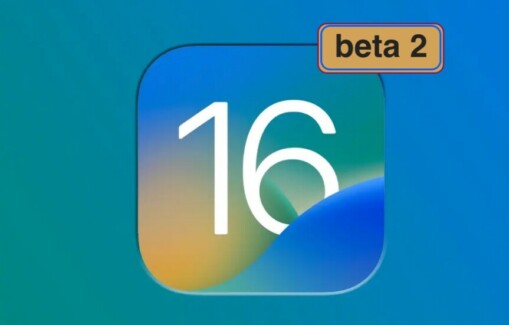
Problems arose only with the VKontakte and Gosuslugi applications, but after a recent update of the VK application, it began to fully function under iOS 16. The Gosuslugi application does not yet work on all iPhones under iOS 16.
Problems on iPhones with iOS 16 beta 1 arosewe have described them here, but in general everything worked well for the first beta.
iOS 16 beta 2 has greatly improved the stability of iPhones. Application crashes are not observed. Of the significant applications, the State Services still do not work, and somehow 50/50. On some iPhones with iOS 16 beta 2, Public Services work, and on some they still don’t.
A list of more than 100 apps tested for compatibility with iOS 16 and the most popular apps in Russia can be found here (all of them work fine with iOS 16 beta 1 and iOS 16 beta 2).
Which iPhones are supported by iOS 16
iOS 16 can be installed on the iPhone 8, iPhone 8 Plus and all newer models of Apple smartphones, as well as on the 2nd and 3rd generation iPhone SE.
What’s new in iOS 16 beta 2
For a complete list of all the innovations in iOS 16, see this thread.
iOS 16 beta 2 vs. iOS 16 beta 1 added the ability to create iPhone backups in iCloud via mobile Internet 4G/LTE, 5G.
Previously, iCloud backups were only created over Wi-Fi.
How to install iOS 16 beta 2
Before installing the iOS beta firmware, we recommend that you back up all your iPhone data to iCloud or to a computer.
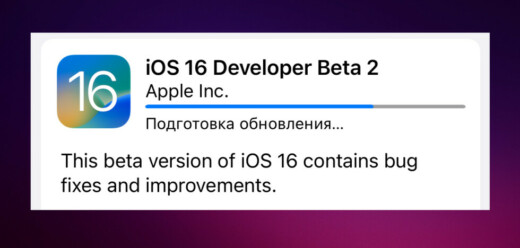
This beta is for developers only. If you already have iOS 16 beta 1 installed, then go to “Settings” on the iPhone, go to “General” and then to “Software Update”. If you see that iOS 16 beta 2 firmware is available for installation, then click “Download and install”. Starting with iOS 15.4, you can update firmware on iPhone not only via Wi-Fi, but also via mobile Internet.
If you have not previously installed iOS beta firmwarebut I really want to, then it’s done like this:
- On iPhone, open the Safari browser and go to the site betaprofiles.com
- When asked on the screen “Install beta profile?” answer by pressing the red button at the bottom of the “Install Anyways!” display.
- The iPhone will display the message “The website is trying to load a configuration profile. Allow?”. Answer in the affirmative – “Allow”. After that, the profile will be downloaded to the iPhone, about which a notification will be displayed on the screen.
- Now we open “Settings” on the iPhone and at the very top we see “Profile loaded”. Click on this inscription and in the window that appears with the “iOS 16 Beta Software Profile” profile, click on the upper right link “Install”.
- Then the text of the user agreement in English will appear on the iPhone display. Again, click on the link in the upper right corner “Install”.
- The iPhone will ask you to confirm the installation and a couple of buttons will pop up at the bottom, click on “Install”.
- The iOS 16 developer profile will install. This happens instantly, you won’t have time to blink your eye and immediately the iPhone will ask you to restart it. Agree and click on “Restart” in the window that appears.
- After rebooting your iPhone, go to Settings > General > Software Update and if the beta version of iOS 16 firmware appears there, then click on Download and Install.
That’s all!
Subscribe to our Telegram channel and leave comments about the new iOS 16 beta 2: what works, what doesn’t work, what you like, what doesn’t work, and so on.
Useful on the topic:
 Follow us on Telegram, In contact withand Yandex.Zen.
Follow us on Telegram, In contact withand Yandex.Zen.
The post iOS 16 beta 2 is out and better! appeared first on Gamingsym.
