In this article, we will tell you how to quickly find all possible images on macOS without using third-party programs. Fast, easy and most importantly free.
BY TOPIC: How to quickly search for emails in Mail on Mac.
Image storage is one of the most common concerns among new macOS users. Mac offers to store photos and other pictures in the Photos library (and therefore view them directly from the program itself). Those who have upgraded from older versions of OS X also have the iPhoto library. Photo Booth saves the footage in its own place. There is also an image folder with a bunch of subfolders. And then sooner or later you run into duplicates. To understand all this garbage, you first need to find all the images. The easiest option would be to create a smart folder with certain parameters. It is very easy to do this.
BY TOPIC: How to transfer photos and videos from a computer (Windows or Mac) to the Google Photos cloud and free up storage space.
How to find all photos on Mac?
one. Start a search in the Finder for which you simultaneously hold down the keys Command (⌘) + Option (⎇) + Space anywhere in the system.
2. Click on plus sign (+) in the upper right corner of the Finder window.
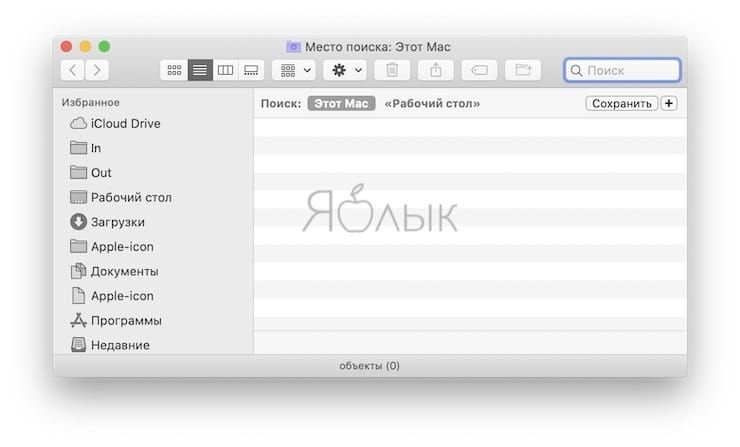
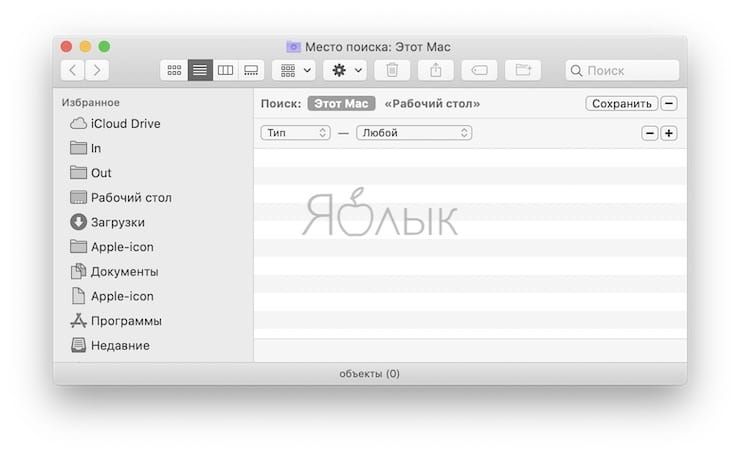
3. Next to the fieldType of» tap on the field «Any” and select “Image“. As a format, you can selectively switch to a specific one (JPEG, PNG, TIFF, and so on). By default, the Finder will search for all types of images.
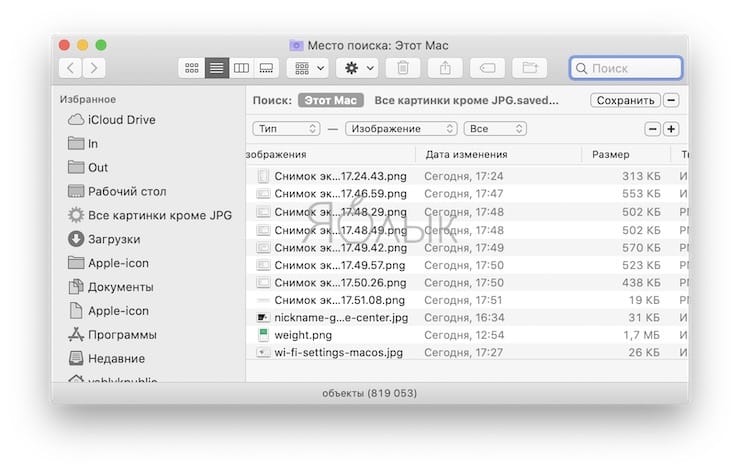
If you need to find several specific formats, you need to create an additional condition. To do this, press the key Option (⎇) and press the button with ellipsis (…) in the upper right corner (before you pressed the button on the keyboard there was a plus sign). You can now add multiple equivalent search queries.
If the required format is not in the list, then instead of “Image» select «Other” and enter the exact name of the format in the field, for example “photoshop“.
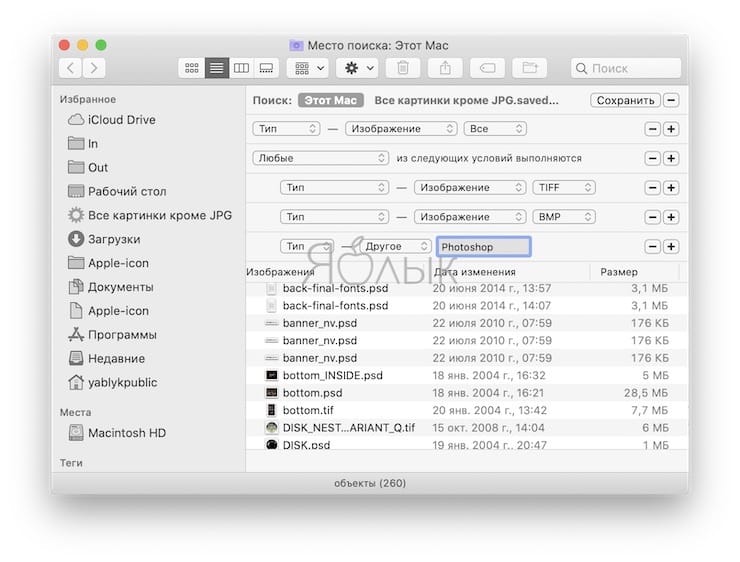
BY TOPIC: Preview on Mac (macOS): Hidden features of the photo editor.
How to find on Mac all photos (images) except for a certain format
In this case, you need to throw an exception.
one. Select the link “Type – Image – All“.
2. Open the menu with additional conditions (click plus sign (+) key pressed Option (⎇)).
3. Specify the condition “none” and then select “Type – Image – Format” or if the required format is not in the list, then use the following options “Type – Other – Format“.
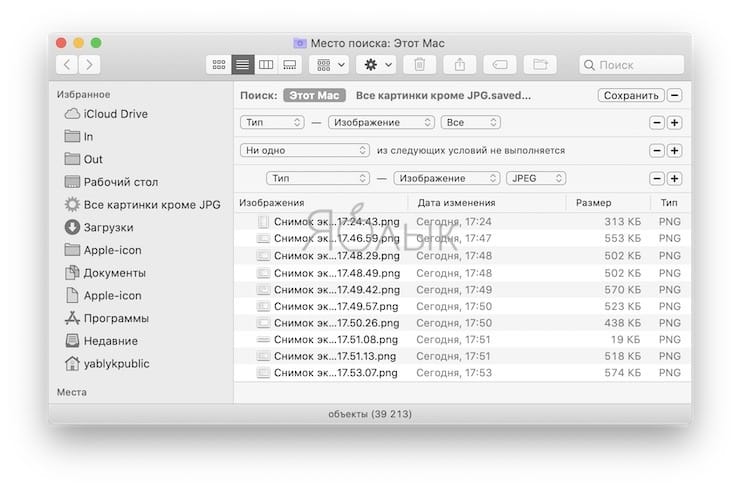
The resulting search result (and this is our smart folder) can be saved, for which, in the upper right corner, click the “Save”, and then specify the smart folder name and location.
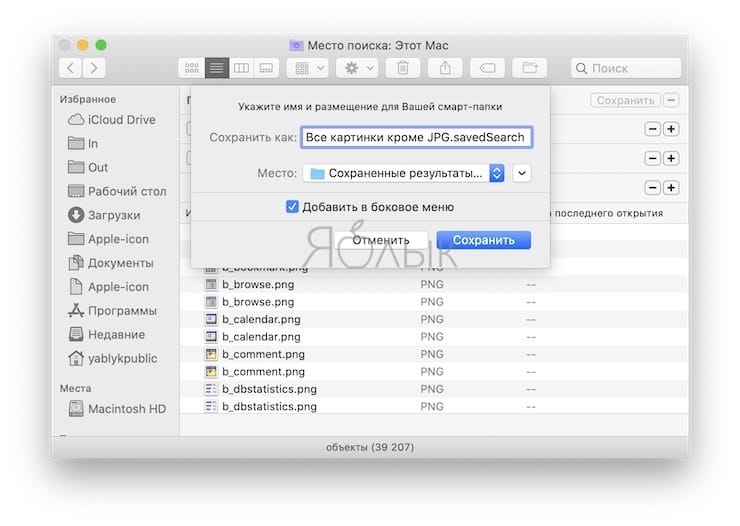
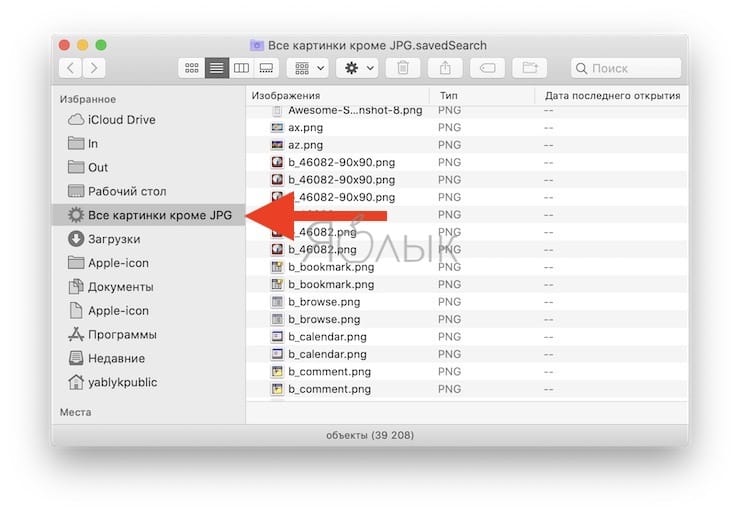
Attention! The saved smart folder does not contain physical files! This is just a template for instantly getting the results of the specified search parameters. Each time you open a Smart Folder, your Mac will display fresh search results.
BY TOPIC: Folder size in Finder on Mac: how to turn it on.
How to sort found images?
Having found all or some specific images on the Mac, you will have to physically shuffle them into new folders. To do this, in the search window, press the keyboard shortcut Command (⌘) + A or in the menu bar open File → Select All and then move the images to the desired folder on the disk.
If there are a lot of files (several hundred thousand), then most likely some system images that are somehow created by third-party applications got into the search. In this case, we recommend adding an exclusion parameter by size. For this:
one. Repeat points 1 and 2 the previous paragraph.
2. Select condition “none“.
3. Instead of “Type of” select “Other“, and then in the context menu “file size» check the box.
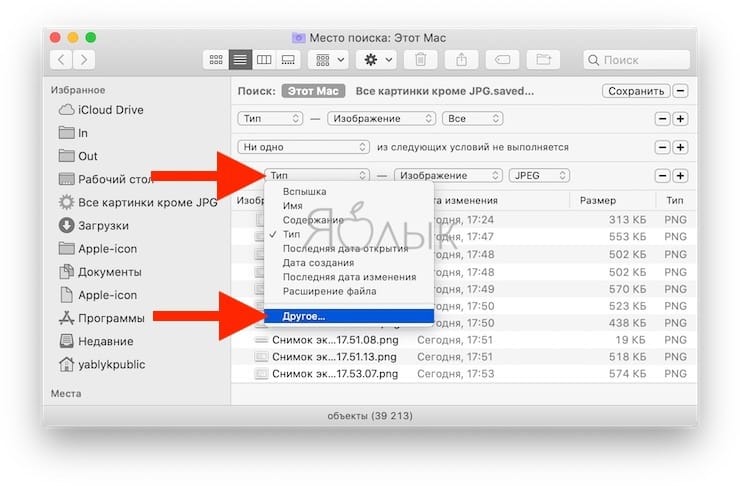
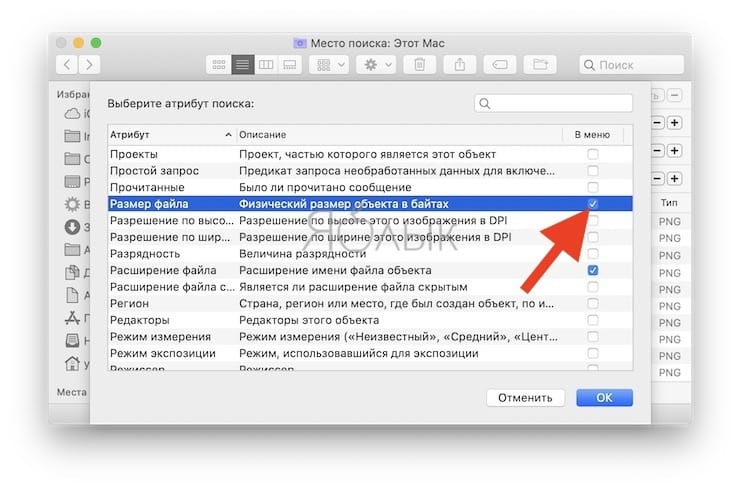
four. It remains to choose “Less than” and size in kilobytes. You can safely set the value to 30 or even 100 KB.
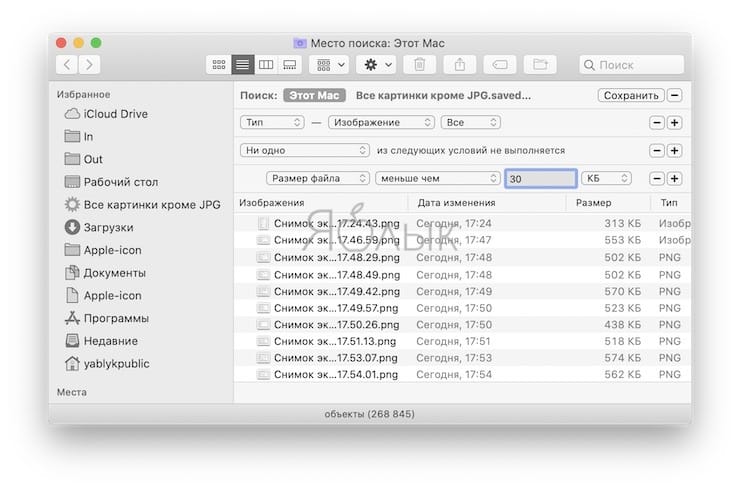
See also:
.
The post How to properly search for photos (images) on Mac (macOS) appeared first on Gamingsym.
