PicPick is one of my favorite screen capturing tools for Windows. It is a professional application that is free for non-commercial use. The program lacked screen recording support, which was my biggest criticism back when I reviewed it.
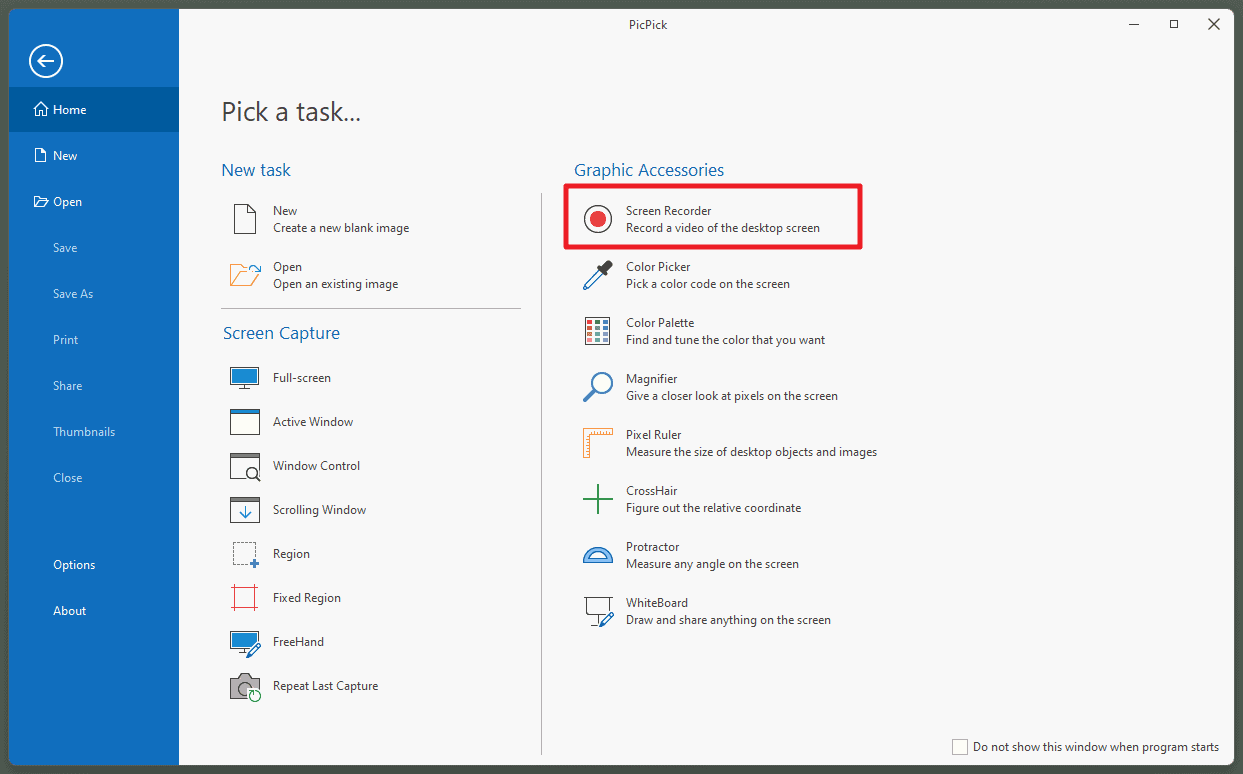
PicPick 6.20, the latest version of the application, adds a Screen Recorder to the program’s arsenal of tools. Using it, PicPick users may save records of the desktop or a region as mp4 or animated GIF files.
The new version of PicPick is available for download on the developer website. The free version does not support automatic updates, which means that free version users need to download the installer or the portable version from the developer site to run the update manually. One of the benefits of the Pro version is that updates can be automated.
Screen Recorder is available as an option from Home and the application icon in the Windows system tray area. A hotkey is not mapped by default, but you may go to Program Options > Hotkeys to assign one to the Screen Recorder to open it using the selected keyboard shortcut.
While we are at it: the recording options may be worth a visit before you start your first recordings.
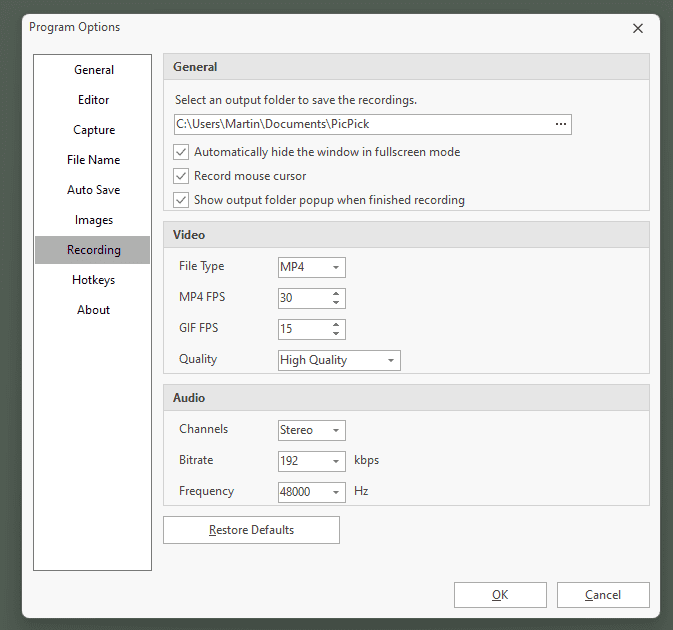
Set the output folder for the recordings, the file type (default mp4), and several quality related preferences such as frames per second, overall quality, or the quality of the audio recording.
The program hides its own window automatically in fullscreen mode and records the mouse cursor by default. Both options can be turned off in the preferences. There is also a handy restore defaults button to reset all preferences to their defaults.
The recording interface displays a small floating toolbar and a rectangular recording area by default.
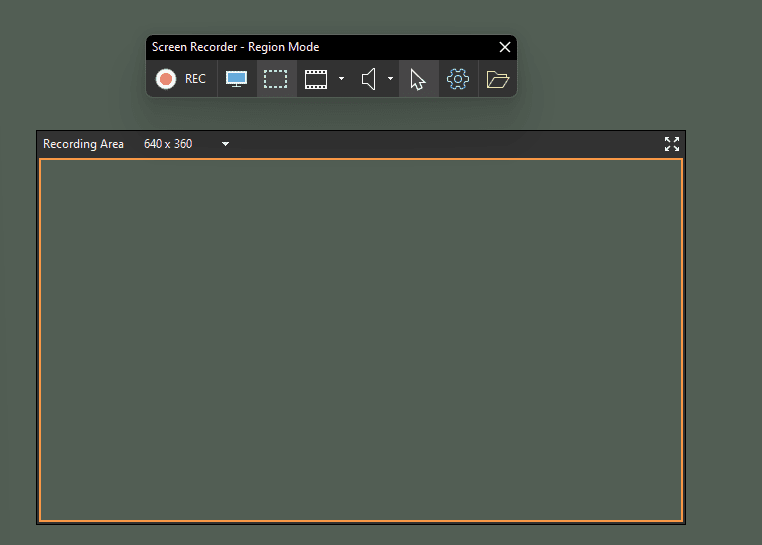
The toolbar has icons to switch the regional mode to fullscreen mode, disable the recording of audio and the cursor, and options to switch the recording file format from mp4 to gif.
Activation of the rec button starts the recording, another click on the button stops it again.
Recordings are saved automatically to the selected directory. The initial version comes without editing options, which means that another program is required if you want to edit recordings. There is a good chance that support for video edits is coming in a future version.
Closing Words
Screen Recording functionality adds a missing feature to PicPick, which most users will welcome. It adds a new option to PicPick and may convince some users who require it to give it a try. An excellent tool just got better.
Pricing has changed recently. Previously, you could buy a Pro version as a single user for $29.99 and use it on 2 machines. Now, users have to pay $50 for a lifetime license or subscribe for $2.50 per month. Home users do not need the Pro version, on the other hand.
Now You: which screen capturing software do you prefer?
Thank you for being a Ghacks reader. The post PicPick screen capturing software update adds Screen Recorder appeared first on gHacks Technology News.
