The cursor pointer has become such a familiar work tool for us that we understand its full significance only when it freezes or stops being displayed on the main screen. With the disappearance of the cursor, it is easy to lose your temper quite quickly – working in this mode is inconvenient and difficult.
BY TOPIC: How to disable the Windows 10 login password: working methods.
But there can be several reasons why the mouse pointer disappears in Windows 10, including a software update, unlocking the screen after long hours of inactivity, waking the computer from sleep, accidentally turning off the pointer itself, or a simple Windows update.
Sometimes the cursor disappears when working in Google Chrome, which will require you to reopen all tabs after restarting the browser. Some people solve the problem using a touch screen or a stylus to work with the active surface. But this is by no means a universal approach. We suggest you check out some quick solutions to get your disappeared mouse pointer back.
BY TOPIC: Disk loaded at 100% on Windows: how to fix the problem.
Tip 1: Try Using Keyboard Shortcuts
The reason for the disappearance of the cursor could be an incorrect installation of Windows 10. But then some combinations involving function keys will come to the rescue. Try to click Fn+F3, Fn+F9 or Fn+F11. This can bring the cursor back to the screen.
BY TOPIC: How to make Windows 10 look like Windows 7.
Tip 2: Try a different mouse
Ask someone to lend you their mouse for a little while to check the status of your own device. With the help of a temporary replacement, it will be possible to understand whether the problem lies in the hardware itself or lies in the internal drivers of the system. If your mouse was connected via Bluetooth, it is recommended to check if another device with a similar wireless data transfer type is interfering.
BY TOPIC: How to configure Windows to eject USB flash drives and drives without using “Safely Remove”.
Tip 3: Update your drivers
Need to open “Device Manager”by pressing the key combination Win + R and entering the command devmgmt.msc. Using the keys Tab and cursor arrows expand the tab “Mice and other pointing devices”click alt + Input on your device and using the key Tab go to tab “Driver”. Click on the button “Update Driver”.
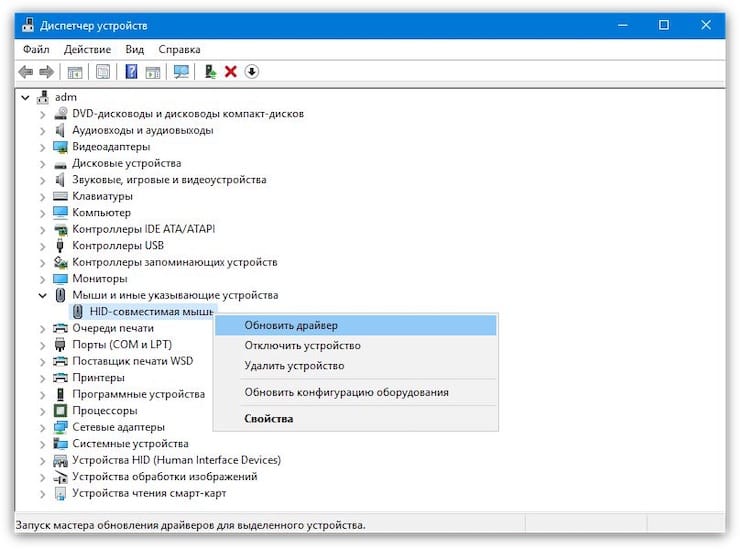
BY TOPIC: How to fix “destructive failure 0x8000FFFF” error on Windows?
Tip 4: Disable conflicting devices
Various devices connected to the PC at the same time sometimes conflict with each other. This may cause the cursor to disappear. Just disconnect everything you can from your computer: USB devices, keyboard, printer, etc. Then turn off your computer and boot it up again. After that, reconnect the mouse to the PC and check if it works.
BY TOPIC: 32-bit or 64-bit Windows: what’s the difference and which system should I install?
Tip 5: Run a virus scan
Operating system crashes can be caused by unknown malware. As a result, this may cause the mouse to malfunction. It is worth checking your computer for viruses at least using the built-in defender. In the start menu, type Defender and run “Security Center”. Here, on the right side of the window, select the option “Protection against viruses and threats» with a shield icon, and then – “Check now”. This program will perform a deep and intelligent system scan for malware, but for peace of mind, you can also use similar third-party solutions.
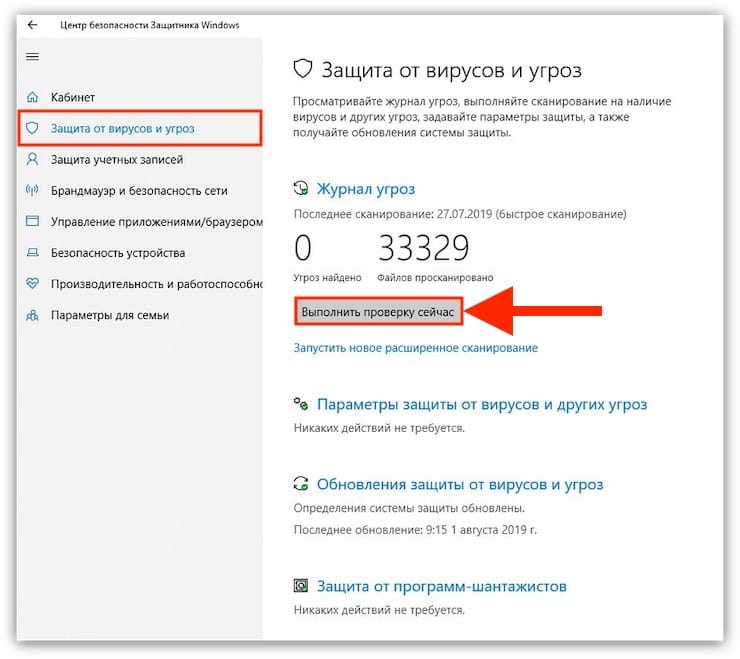
BY TOPIC: How to speed up Windows 10, 8 or 7 by disabling unnecessary operating system services.
How to control the cursor in Windows using the keyboard
Make sure you have followed all of our troubleshooting tips for troubleshooting your computer related to the disappearance of the mouse cursor in Windows 10. But if this did not help, but you urgently need to work using only the keyboard, then here are some tips for this case:
- If your keyboard works without problems, then you can access various menu items using the key Tab. You can use the cursor keys to move up and down. It remains only to press Enter and select the marked position.
Using a key combination alt + Ffour you can close the currently open window.
- If the mouse cursor is visible in Windows 10, but you can’t control it, then try using the combination Left alt + Left Shift + Num lock. When the window appears “Mouse pointer control” click “Yes”to enable mouse cursor control. This will help simulate mouse movement.
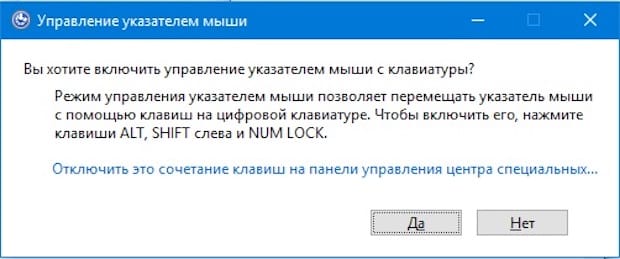
See also:
.
The post Missing mouse cursor on Windows, what to do? appeared first on Gamingsym.
