Without Notes apps can’t imagine any Apple device. It appeared simultaneously with the first iPhone and since then has only been saturated with new features and design. Fifteen years later, notes are a powerful enough tool for storing various information, creating lists, and for some, a place to draw. Unfortunately, some features of this program are hidden from the eyes of users, and not all of them lie on the surface.
“Notes” on the iPhone and iPad is quite a fancy application.
ЕЩЕ БОЛЬШЕ СТАТЕЙ ОБ APPLE ИЩИТЕ В НАШЕМ ЯНДЕКС.ДЗЕНЕ СОВЕРШЕННО БЕСПЛАТНО
Not everyone knows that right in the notes you can create a shopping list with flags for marks, draw perfectly even figures with your fingers, highlight the necessary information in scanned documents, convert a table to text, change the appearance of the background and create light pages even with dark pages turned on. topic. Let’s see how to take advantage of all these features.
How to make a list in Notes
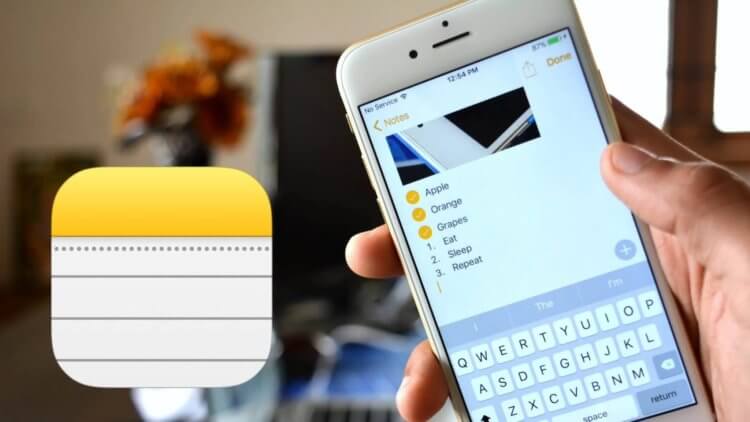
I regularly use this opportunity so as not to forget anything.
Many of us use either Reminders app, or download some specialized applications from the App Store. But you can not do all this, but use standard application “Notes”. If you deleted it after setting up your iPhone or iPad, then be sure to upload back. To create a shopping list in notes, you will need:
- Open the Notes app.
- Create a new note.
- Enter a shopping list. Each new element, starting on the next line.
- Select all text.
- Click on the button with markers to display the fields with marks.
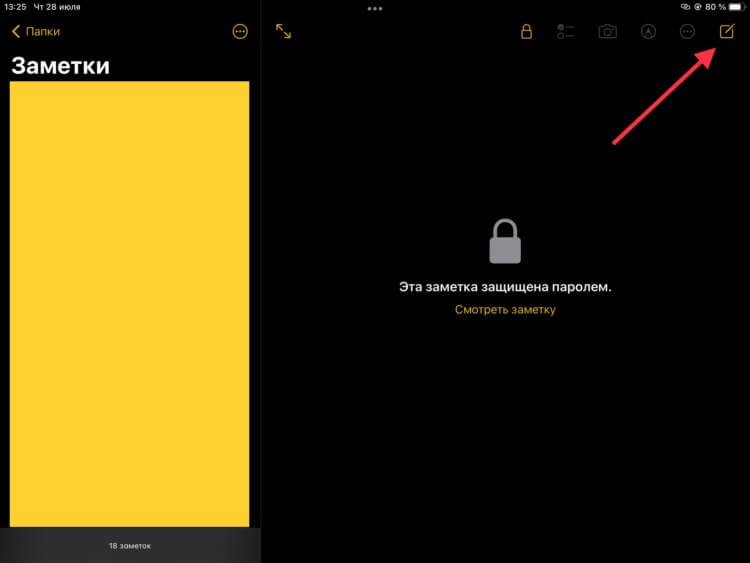
For the list, I always have one note ready, so as not to create a new one.
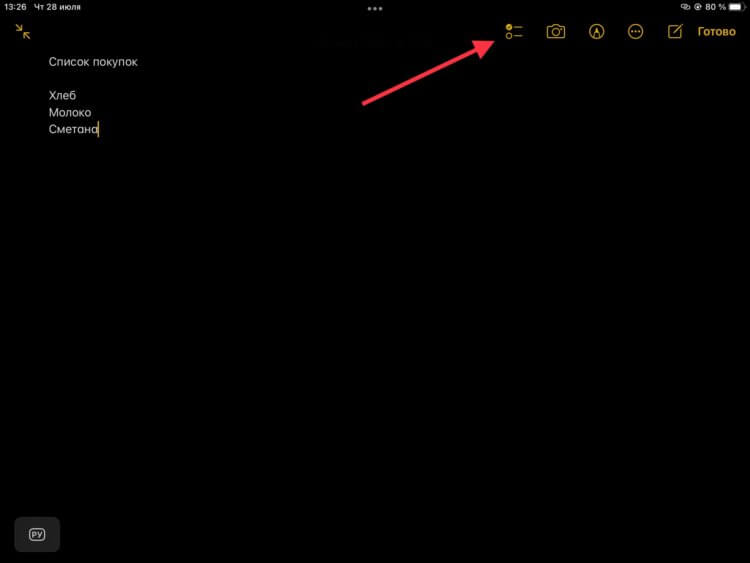
You can create a list of any length.
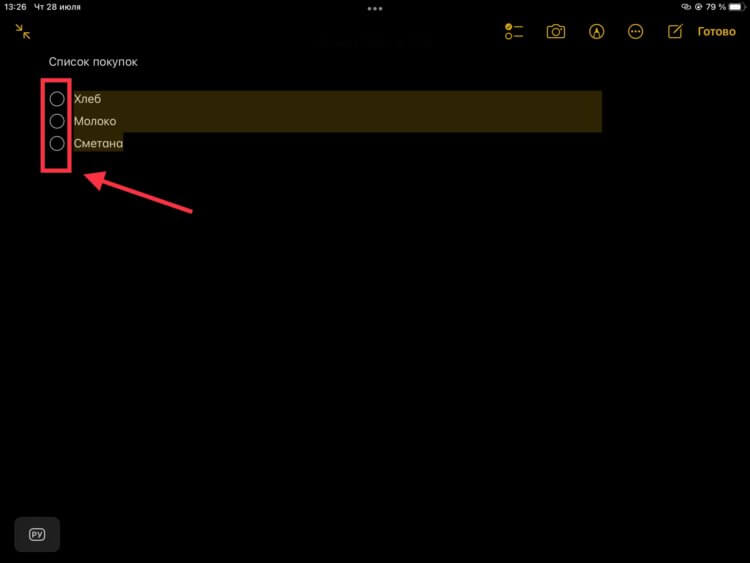
After putting a mark, the selected element is moved down.
After you mark some element in the list as completed, it will immediately move to the very bottom. This is a very convenient option for creating not only lists for the store, but also, in principle, for structuring some plans.
Drawing on iPhone
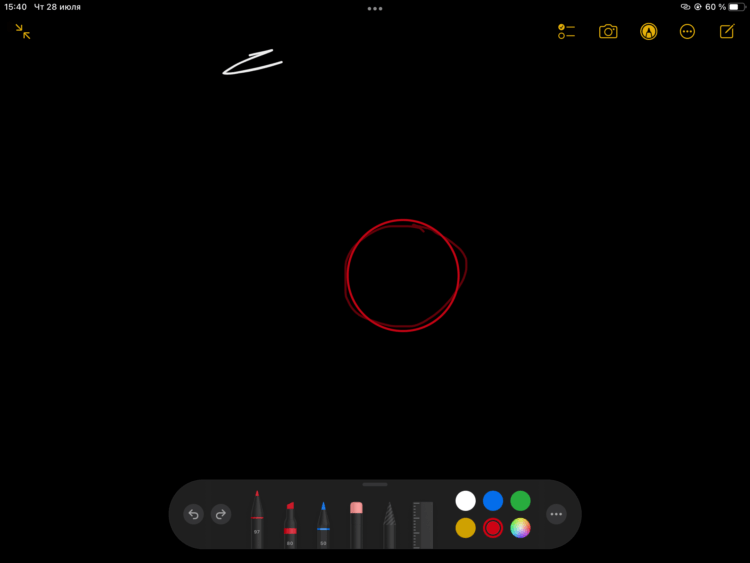
For the same crooked hands as mine, the shape alignment function is very convenient.
Sometimes you need to add a shape to some notes or just circle the necessary text in a circle. But if you do it with your fingers, then most often it turns out quite unevenly. But not everyone knows that iOS and iPadOS can straighten your drawing. To do this, you need:
- Open the Notes app.
- Go to the desired note and start drawing mode.
- Draw, without lifting your finger from the screen, the figure that you need, and hold it at the very end of the drawing for a few seconds. The operating system itself will offer to convert your drawing into an even geometric figure.
- Then release your finger from the screen.
Thanks to these actions, you can always draw what you need without going to special drawing menu items. By the way, these actions are also relevant for Apple Pencil. Just replace your fingers with a stylus in the instructions and that’s it.
Notes Background – iPhone
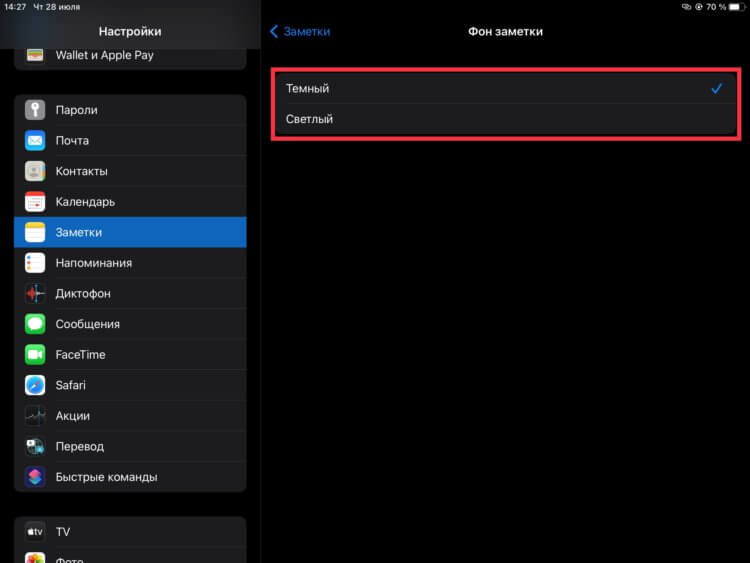
Unfortunately, you can’t enable a dark background with a light theme.
Many users use on their devices dark theme interface. But making some sketches and notes in notes on dark sheets is not very comfortable. To keep the dark theme but use light sheets, do the following:
- Open settings.
- Go to the “Notes” section.
- Go to the “Note Background” item and select a light one.
After that, all notes will be created on light sheets. But these are not all the possibilities for changing the appearance of notes. can be customized note sheet style. Choose a ruler or cage of different sizes. To ensure that notes are always created on such sheets, you must:
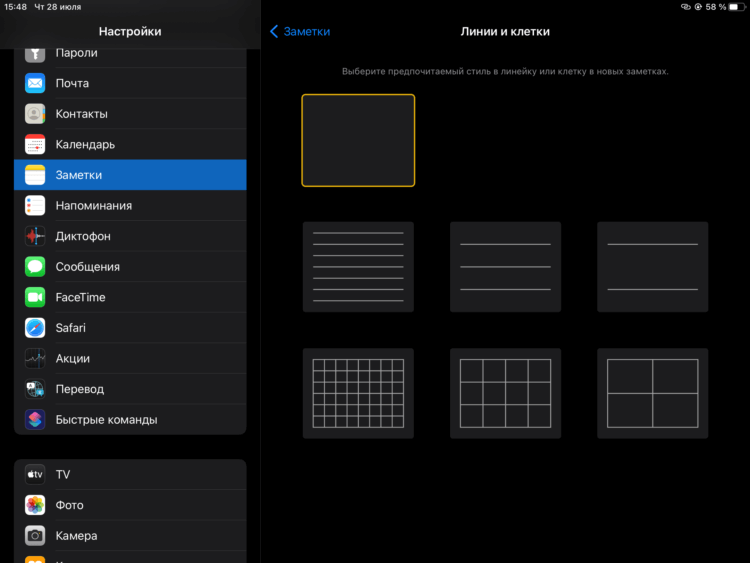
This markup will even allow you to write by hand with the Apple Pencil.
- Open settings.
- Go to the “Notes” section.
- Go to the “Rulers and cells” item and select the necessary markup for the sheet.
ПОДПИСЫВАЙСЯ НА ТЕЛЕГРАМ-КАНАЛ СУНДУК АЛИБАБЫ, ЧТОБЫ ПОКУПАТЬ ТОЛЬКО ЛУЧШИЕ ТОВАРЫ С АЛИЭКСПРЕСС
After these steps, notes will immediately be created on the selected sheets. Drawing with such markup will become much more convenient.
How to draw in PDF
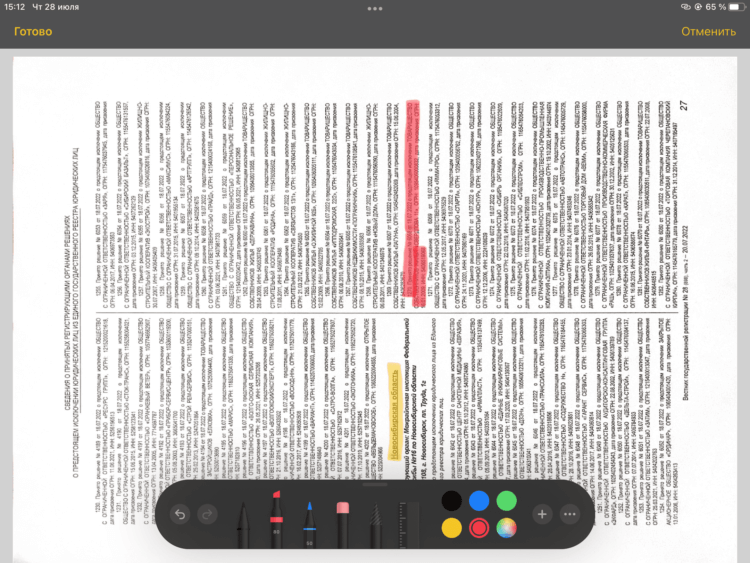
Selection looks similar to drawing with a marker on paper.
By using Notes apps you can very conveniently scan documents, save them in PDF format and share them with the right people. But not everyone knows that on these scans you can also highlight the necessary information using the built-in iOS and iPadOS editor. To activate it, you will need:
- Open the Notes app.
- Create a new note or select an old one with a ready scan.
- If the documents have not yet been scanned, then click on the camera icon and scan the necessary papers.
- After completing these steps, click the “Save” button.
- Open the resulting scan in full screen.
- Click the Share button.
- In the window that appears, activate the “Markup” section.
- The drawing tools will appear on the screen.
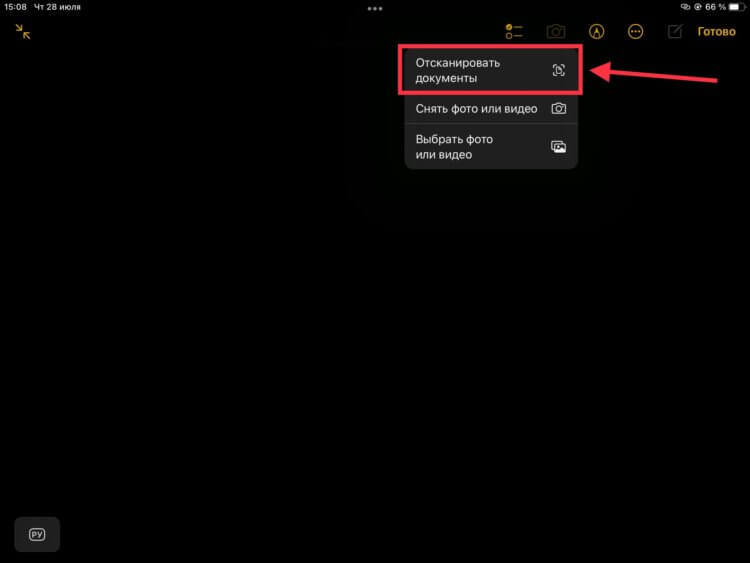
The quality of the scanner in the application is very high.
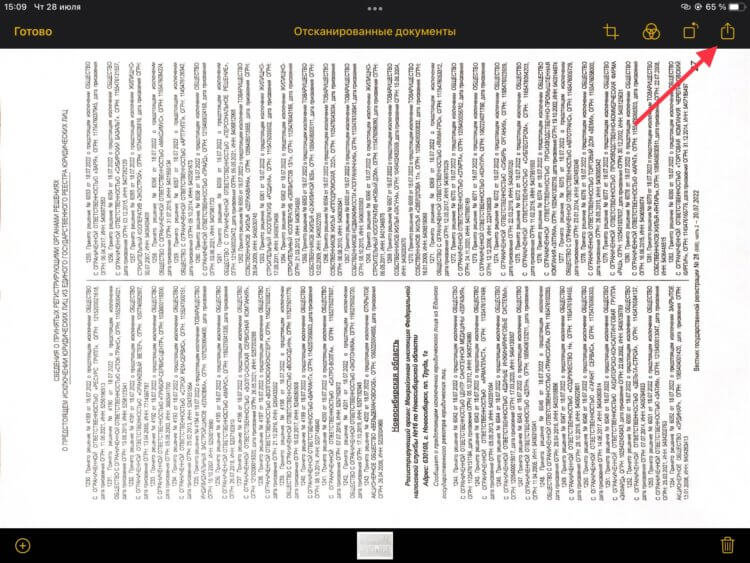
Markup activation is not quite logical.
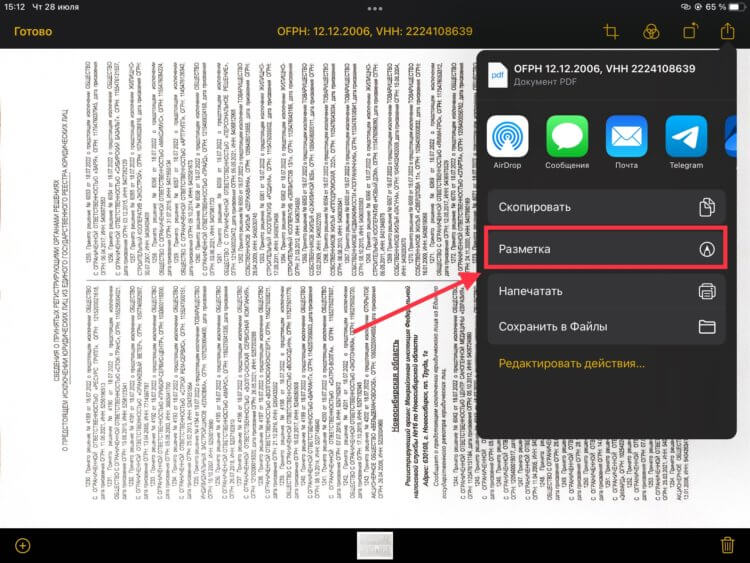
For drawing, you can use any available tools.
You can use both ready-made shapes, and just draw and underline with markers and pens. In this section, you can also create even geometric shapes using the fingers that I talked about earlier.
 ПОДПИШИСЬ НА НАШ ЧАТИК В ТЕЛЕГРАМЕ. ТАМ ТЕБЕ ОТВЕТЯТ НА ЛЮБЫЕ ВОПРОСЫ
ПОДПИШИСЬ НА НАШ ЧАТИК В ТЕЛЕГРАМЕ. ТАМ ТЕБЕ ОТВЕТЯТ НА ЛЮБЫЕ ВОПРОСЫ
All these features greatly add to the possibilities regular application “Notes”. I do not want to change it to some options from third-party manufacturers. The only pity is that there is no version for the Android operating system. But maybe someday there will be such an application.
The post iPhone and iPad note-taking features you might not know about appeared first on Gamingsym.
